Solution
To copy your recordings, you must select recordings in the built-in memory or on memory card A. In either case, the recordings will be copied to memory card B. Scenes and photos will be copied from the index screen or from a story in the gallery on the source memory to the same index screen or story on memory card B.
NOTE
You cannot copy data from the built-in memory or Card B to Card A, or from Card A or Card B to the built-in memory.
Copying Scenes from the Date Index Screen
From the index screen, you can copy select scenes or scenes taken on a specific date all at once. The scenes copied from the index screen will be saved in the [Unsorted] story in the destination.
1. Make sure the memory card to which you want to copy recordings is inserted into memory card slot

.
2. Press <

> to switch to movie playback mode.
3. Open the date index screen.
- Check that you have selected the
 tab (built-in memory) or
tab (built-in memory) or  tab (memory card A).
tab (memory card A).
- To copy all the scenes recorded on a specific date, drag your finger left/right until the desired date
appears in the title bar.
4. Open the screen to copy scenes.
4-1. Touch [ Edit ].
4-2. Touch [ Copy (

)].
5. Touch the desired option.
| date | Copy all the scenes recorded on the date shown in the control button. |
| [Select] | Select individual scenes to copy. |
| [All Scenes] | Copy all the scenes. |
NOTE
If you selected [Select], touch the scenes to copy and then touch [OK].
A checkmark [

] will appear on selected scenes. Touch a selected scene again to remove the checkmark. You can also touch [Remove All] to remove all checkmarks.
- Touch [Stop] to interrupt the operation while it is in progress.
Copying Scenes from a Story by Rating
You can copy stories to the memory card. You can also filter the scenes within stories by their ratings.
1. Make sure the memory card to which you want to copy recordings is inserted into memory card slot

.
2. Open the gallery and bring the desired story to the front.
2-1. Touch [

] and then touch [Gallery].
- Check that you have selected the
 tab (built-in memory) or
tab (built-in memory) or  tab (memory card A).
tab (memory card A).
2-2. Select the desired story.
3. Open the [Play by Rating] screen.
3-1. Touch [Story Details].
3-2. Touch [Play by Rating].
4. Touch the desired rating and then touch [

].
5. Open the screen to copy scenes.
Touch [Edit Story] -> [Copy] in that order.
- Touch [Stop] to interrupt the operation while it is in progress.
- The selected scenes are copied.
1. Make sure the memory card to which you want to copy recordings is inserted into memory card slot

.
2. Press <

> to switch to photo playback mode.
3. In single photo view, select the photo you want to copy.
- Check that you are viewing photos recorded in the built-in memory or on memory card A.
(

or

appears next to the photo number.)
4. Touch the screen to display the playback controls.
5. Open the screen to copy photos.
5-1. Touch [Edit].
5-2. Touch [Copy (

)].
8. Drag your finger left/right to select another photo to copy or touch [

].
Copying Photos from the Index Screen
1. Make sure the memory card to which you want to copy recordings is inserted into memory card slot

.
2. Press <

> to switch to photo playback mode.
3. Open the photo index screen.
- Check that you have selected the
 tab (built-in memory) or
tab (built-in memory) or  tab (memory card A).
tab (memory card A).
4. Open the screen to copy photos.
4-1. Touch [Edit].
4-2. Touch [Copy (

)].
5. Touch the desired option.
| [Select] | Select individual photos to copy. |
| [All Photos] | Copy all the photos. |
NOTE
If you selected [Select], touch the photos to copy and then touch [OK]. A checkmark[

] will appear on selected photos. Touch a selected photo again to remove the checkmark. You can also touch [Remove All] to remove all checkmarks.
- Touch [Stop] to interrupt the operation while it is in progress.
- The selected photos are copied.
CAUTION
- Observe the following precautions while the ACCESS indicator is on or flashing. Failing to do so may result in permanent data loss.
- Do not open the double memory card slot cover.
- Do not disconnect the power source or turn off the camcorder.
- Do not change the camcorder’s operating mode.
- When copying photos onto an Eye-Fi card in memory card slot
 , photos will be uploaded automatically if you are within the range of a configured network. Always verify that Eye-Fi cards have been approved in the country/region of use.
, photos will be uploaded automatically if you are within the range of a configured network. Always verify that Eye-Fi cards have been approved in the country/region of use.
NOTE
- In the following cases, you will not be able to copy recordings to the memory card:
- If the double memory card slot is open.
- If the LOCK switch on memory card B is set to prevent writing.
- If there is no memory card in memory card slot

.
- If there is not enough space on memory card B, as many photos as possible will be copied before stopping the operation.
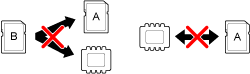
 .
. > to switch to movie playback mode.
> to switch to movie playback mode. tab (built-in memory) or
tab (built-in memory) or  tab (memory card A).
tab (memory card A).
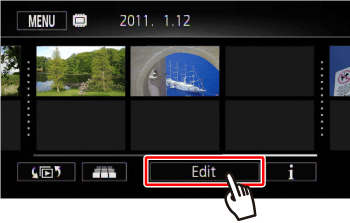
 )].
)].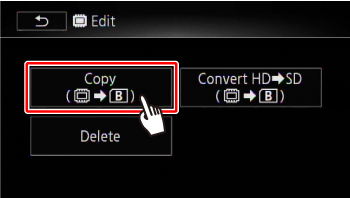
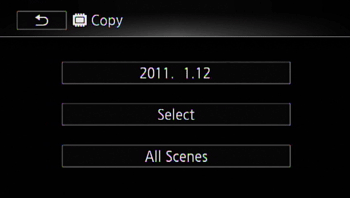
 ] will appear on selected scenes. Touch a selected scene again to remove the checkmark. You can also touch [Remove All] to remove all checkmarks.
] will appear on selected scenes. Touch a selected scene again to remove the checkmark. You can also touch [Remove All] to remove all checkmarks.
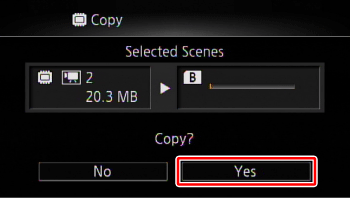
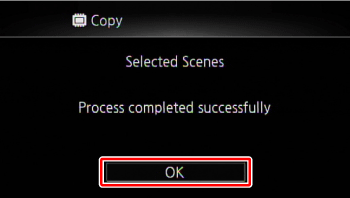
 .
. ] and then touch [Gallery].
] and then touch [Gallery]. tab (built-in memory) or
tab (built-in memory) or  tab (memory card A).
tab (memory card A).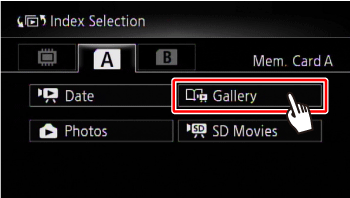

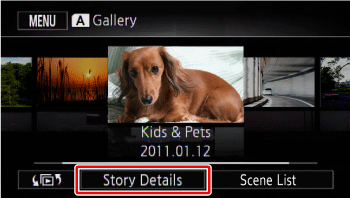
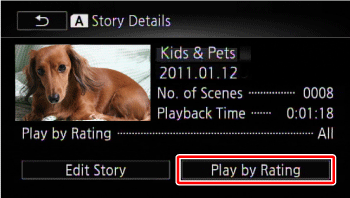
 ].
].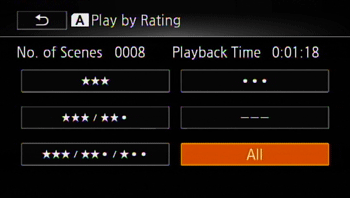

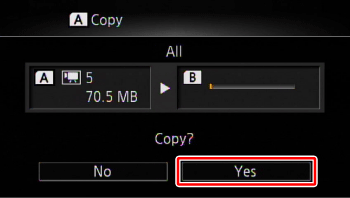

 .
. > to switch to photo playback mode.
> to switch to photo playback mode. or
or  appears next to the photo number.)
appears next to the photo number.)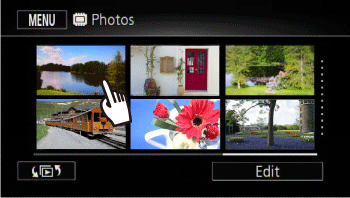
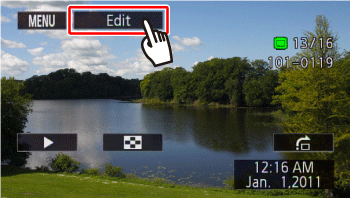
 )].
)].

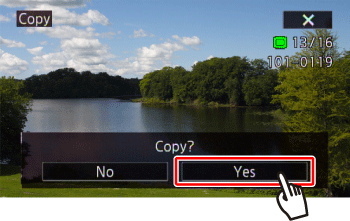
 ].
]. .
. > to switch to photo playback mode.
> to switch to photo playback mode. tab (built-in memory) or
tab (built-in memory) or  tab (memory card A).
tab (memory card A).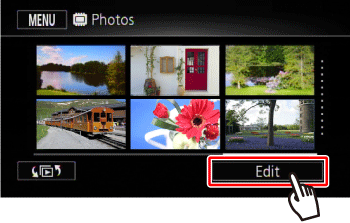
 )].
)].

 ] will appear on selected photos. Touch a selected photo again to remove the checkmark. You can also touch [Remove All] to remove all checkmarks.
] will appear on selected photos. Touch a selected photo again to remove the checkmark. You can also touch [Remove All] to remove all checkmarks.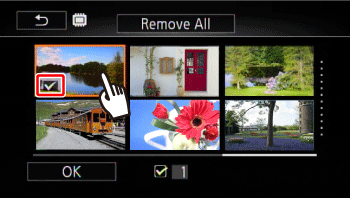
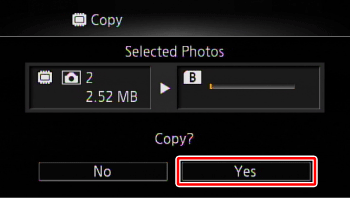

 , photos will be uploaded automatically if you are within the range of a configured network. Always verify that Eye-Fi cards have been approved in the country/region of use.
, photos will be uploaded automatically if you are within the range of a configured network. Always verify that Eye-Fi cards have been approved in the country/region of use. .
.