Solution
This section describes the basic settings for faxing such as how to register the sender information, to enter numbers and letters, to set daylight saving time, etc.
If the unit name and unit fax/telephone number are registered, they are printed with date and time as sender information on the recipient's fax.
(A) Date and time of transmission
(B) Unit fax/telephone number
(C) Unit name
(D) The registered recipient's name is printed when sending faxes with the coded speed dial.
(E) Page number
REFERENCE
- You can print User's data list to confirm the sender information you have registered.
Available sender information settings
- The following settings are available.
- When sending faxes in black & white, you can select whether to print the sender information inside or outside the image area (TTI position).
- You can select the date print format from three formats: YYYY/MM/DD, MM/DD/YYYY, DD/MM/YYYY (Date display format).
Setting the Date and Time
REFERENCE
- When the machine is connected to a computer with the MP Drivers installed, the date and time setting will be copied from the computer to the machine. As long as the date and time are set accurately on your computer, you do not need to set them on the machine.
- If you disconnect the power plug or when there is a power failure, the date and time setting on the machine will be reset. When you connect the machine to a computer with the MP Drivers installed, the setting may be copied to the machine once again.
1. Display the Date/time setting screen.
(1) Press the Setup button.
(2) Select Device settings

, and press the OK button.
(3) Select Device user settings, and press the OK button.
(4) Select Date/time setting, and press the OK button.
2. Enter the date and time.
(1) Use the

or

button (A) to move the cursor under the desired position, then use the

or

button (B) to enter the date and time (in 24-hour format).
Enter only the last two digits of the year.
REFERENCE
If you misentered the date and time, use the

or

button (A) to move the cursor under the wrong number, and reenter the correct number.
(2) Press the OK button.
REFERENCE
- The date display format can be selected from three formats: YYYY/MM/DD, MM/DD/YYYY, or DD/MM/YYYY (Date display format).
3. Press the FAX button to return to the fax standby screen.
Setting Daylight Saving Time (Summer Time)
Some countries adopt the daylight saving time (summer time) system that shifts the clock time forward at certain periods of the year.
You can set your machine to automatically change the time by registering the date and time that daylight saving time (summer time) begins and ends.
IMPORTANT
Not all the latest information of all countries or regions is applied for Summer time setting by default. You need to change the default setting according to the latest information of your country or region.
REFERENCE
This setting may not be available depending on the country or region of purchase.
1. Display the Summer time setting screen.
(1) Press the Setup button.
(2) Select Device settings

, and press the OK button.
(3) Select Device user settings, and press the OK button.
(4) Select Summer time setting, and press the OK button.
2. Enable summer time.
(1) Select ON to enable summer time.
To disable summer time, select OFF.
(2) Press the OK button.
3. Set the date and time that summer time starts.
(1) Select the month, week, and day of the week when summer time starts.
Use the

or

button to select the item to change, and use the

or

button to select an option.
(2) Press the OK button.
(3) Use the

or

button to move the cursor under the desired position, and use the

or

button to enter the time (in 24-hour format) when summer time starts.
Precede single digits with a zero.
(4) Press the OK button.
The summer time start date/time will be set.
4. Set the date and time that summer time ends.
(1) Select the month, week, and day of the week when summer time ends.
Use the

or

button to select the item to change, and use the

or

button to select an option.
(2) Press the OK button.
(3) Use the

or

button to move the cursor under the desired position, and use the

or

button to enter the time (in 24-hour format) when summer time ends.
Precede single digits with a zero.
(4) Press the OK button.
The summer time end date/time will be set.
5. Press the FAX button to return to the fax standby screen.
Registering User Information
IMPORTANT
Before sending a fax, be sure to enter your name and fax/telephone number in Unit name and Unit TEL on the User information settings screen (for US only).
1. Display the User information settings screen.
(1) Press the Setup button.
(2) Select Device settings

, and press the OK button.
(3) Select FAX settings, and press the OK button.
(4) Select FAX user settings, and press the OK button.
(5) Select User information settings, and press the OK button.
2. Enter a unit name.
(1) Confirm that Unit name is selected, and press the OK button.
The enter/edit screen will appear.
(2) Enter unit name (max. 24 characters, including spaces).
REFERENCE
- For details on how to enter or delete characters, see [ Entering Numbers, Letters, and Symbols ].
(3) Press the left Function button to select Done.
The screen will return to the User information settings screen.
3. Enter the unit fax/telephone number.
(1) Confirm that Unit TEL is selected, and press the OK button.
The enter/edit screen will appear.
(2) Enter unit fax/telephone number (max. 20 digits, including spaces).
REFERENCE
For details on how to enter or delete characters, see [ Entering Numbers, Letters, and Symbols ].
(3) Press the left Function button to select Done.
The screen will return to the User information settings screen.
(4) Press the left Function button to select Register.
The settings will be applied as user information.
4. Press the FAX button to return to the fax standby screen.
Entering Numbers, Letters, and Symbols
The machine has three input modes: uppercase mode, lowercase mode, and numeric mode. When you press the center Function button (Aa1), the input mode is switched in the following order: uppercase mode, lowercase mode, then numeric mode.
Uppercase mode
Lowercase mode
Numeric mode
REFERENCE
- Only the numbers and symbols available for each entry screen, such as the unit fax/telephone number entry screen or fax/telephone number entry screen for coded speed dial, are displayed.
(A) Unit fax/telephone number entry screen
(B) Other fax/telephone number entry screen
- Entering Numbers, Letters, and Symbols
(1) Press the

,

,

,or

button to select a character.
REFERENCE
To enter a space, select Space.
(2) Press the OK button.
(3) Repeat step (1) and (2) to enter all characters.
REFERENCE
To delete the last character you entered, press the right Function button to select Del. character.
(4) After all characters are entered, press the left Function button to select Done.
- Editing Entered Numbers, Letters, and Symbols
To edit entered characters, press the

or

button to select the entry column (A).
The following operations are available.
- To insert a space
Press the

or

button to move the cursor under the position where you want to insert a space. Press the

,

,

,or

button to select Space, then press the OK button. A space will be inserted.
- To insert a character
Press the

or

button to move the cursor under the position where you want to insert a character. Press the

,

,

,or

button to select the desired character, then press the OK button. The character will be inserted.
- To delete a character
Press the

or

button to move the cursor under the character to delete, then press the right Function button to select Del. character. The character will be deleted. When the cursor is at the end of the characters and Del. character is selected, the left character of the cursor will be deleted (backspace).
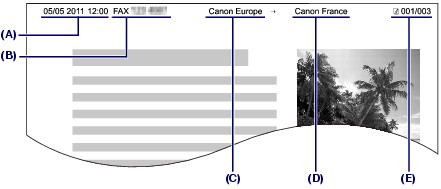
 , and press the OK button.
, and press the OK button. or
or  button (A) to move the cursor under the desired position, then use the
button (A) to move the cursor under the desired position, then use the  or
or  button (B) to enter the date and time (in 24-hour format).
button (B) to enter the date and time (in 24-hour format). or
or  button (A) to move the cursor under the wrong number, and reenter the correct number.
button (A) to move the cursor under the wrong number, and reenter the correct number.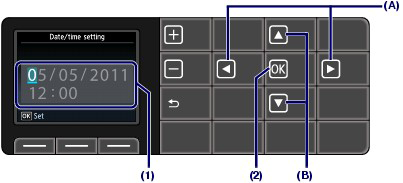
 , and press the OK button.
, and press the OK button.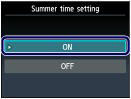
 or
or  button to select the item to change, and use the
button to select the item to change, and use the  or
or  button to select an option.
button to select an option.
 or
or button to move the cursor under the desired position, and use the
button to move the cursor under the desired position, and use the  or
or  button to enter the time (in 24-hour format) when summer time starts.
button to enter the time (in 24-hour format) when summer time starts.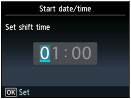
 or
or  button to select the item to change, and use the
button to select the item to change, and use the  or
or  button to select an option.
button to select an option.
 or
or  button to move the cursor under the desired position, and use the
button to move the cursor under the desired position, and use the  or
or  button to enter the time (in 24-hour format) when summer time ends.
button to enter the time (in 24-hour format) when summer time ends.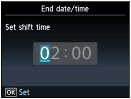
 , and press the OK button.
, and press the OK button.
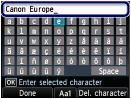
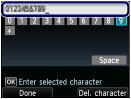
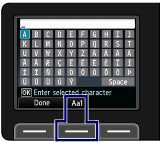
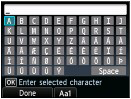
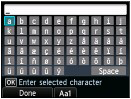
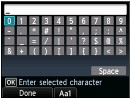
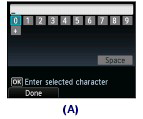

 ,
, ,
, ,or
,or  button to select a character.
button to select a character.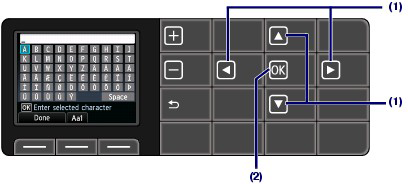
 or
or  button to select the entry column (A).
button to select the entry column (A).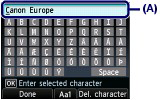
 or
or  button to move the cursor under the position where you want to insert a space. Press the
button to move the cursor under the position where you want to insert a space. Press the  ,
, ,
, ,or
,or  button to select Space, then press the OK button. A space will be inserted.
button to select Space, then press the OK button. A space will be inserted. or
or  button to move the cursor under the position where you want to insert a character. Press the
button to move the cursor under the position where you want to insert a character. Press the  ,
, ,
, ,or
,or  button to select the desired character, then press the OK button. The character will be inserted.
button to select the desired character, then press the OK button. The character will be inserted. or
or  button to move the cursor under the character to delete, then press the right Function button to select Del. character. The character will be deleted. When the cursor is at the end of the characters and Del. character is selected, the left character of the cursor will be deleted (backspace).
button to move the cursor under the character to delete, then press the right Function button to select Del. character. The character will be deleted. When the cursor is at the end of the characters and Del. character is selected, the left character of the cursor will be deleted (backspace).