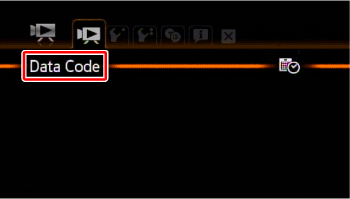Solution
By pressing the <DISP.> button on the camcorder, you can switch the shooting information displays, such as date and camera data (shutter speed and exposure), that appear on the LCD monitor.
By following the same procedures, you can turn off on-screen displays, including shooting information or operation buttons, when playing back video or photos.
You can also display necessary information by pressing the <DISP.> button to switch on-screen displays depending on the shooting and playback conditions.
The shooting information displayed on a TV screen connected to the camcorder also switches as the <DISP.> button is pressed.
REFERENCE
- The on-screen displays cannot be turned on/off in AUTO mode. Press < AUTO > to set the camcorder to flexible recording mode.
- If you do not wish shooting information to be displayed on the connected TV screen, set the menu’s [Output Onscreen Displays] to [Off].
REFERENCE
You can also push the joystick down to hide the joystick guide.
For details on how to switch between different on-screen displays, please see the information described below.
Displays when shooting video
* The following icons will appear even when all other on-screen displays are turned off:
- The icons [

] and [

]
- The screen markers set in the camcorder's menu
Displays when playing back video
REFERENCE
With every scene or photo recorded, the camcorder keeps a data code (date/time of recording, information about the camera setup, etc.).
In

mode, this information is displayed on the bottom bar and as information icons; in

mode, you can select the information to be displayed with the

-> [Data Code] setting.
Displays when playing back still images
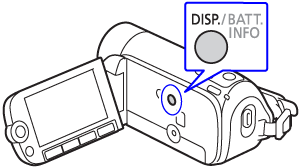
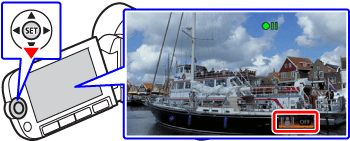


 ] and [
] and [  ]
]


 mode, this information is displayed on the bottom bar and as information icons; in
mode, this information is displayed on the bottom bar and as information icons; in  mode, you can select the information to be displayed with the
mode, you can select the information to be displayed with the  -> [Data Code] setting.
-> [Data Code] setting.