Using Speed Dial Utility
08-Dec-2010
8201012800
Solution
- About Speed Dial Utility
Speed Dial Utility is a utility for forwarding the fax/telephone numbers registered on the machine to a computer and registering/changing them on the computer. In addition, you can register the fax/telephone number, user's name, user's fax/telephone number, and rejected numbers edited on the computer to the machine. You can also save them on the computer as a backup.
For safety reasons, it is recommended that you backup the registered data on the computer using Speed Dial Utility.
Before starting up Speed Dial Utility, confirm the following:
- The necessary application software (MP Drivers and Speed Dial Utility) is installed.
If the application software (MP Drivers and Speed Dial Utility) is not yet installed, insert the Setup CD-ROM into the computer's disc drive, then perform Custom Install and select MP Drivers and Speed Dial Utility.
- The machine is connected to a computer correctly.
Make sure that the machine is connected to the computer correctly.
Do not plug in or unplug the USB or LAN cable when saving registered information on the computer, or when the computer is in sleep or standby mode.
If you use Speed Dial Utility via a network connection, make sure that all the required settings have been specified.
Follow the procedure below to start up Speed Dial Utility.
1. Make sure that the machine is turned on.
2. Click [ Start ] and select [ All programs ], [ Canon Utilities ], [ Speed Dial Utility ], and then [ Speed Dial Utility ].
Speed Dial Utility starts up.
REFERENCE
- You can also start up the Speed Dial Utility by clicking
 [ Speed Dial Settings ] from [ Help & Settings ] on Solution Menu EX.
[ Speed Dial Settings ] from [ Help & Settings ] on Solution Menu EX.
The following items are on the [ Speed Dial Utility ] dialog box.

1. Printer Name
Selects the machine for editing the registered information using Speed Dial Utility.
2. Display Printer Settings
Loads the registered information on the machine selected for [ Printer Name ] into Speed Dial Utility.
3. Setting Item List
Selects the registered information for editing. Choose one item from [ TEL Number Registration ], [ User Information Setting ], and [ Rejected Number Setting ].
4. Registered information list
Displays the registered information selected for [ Setting Item List ].
5. Edit.../Select All/Delete
Edits/deletes the registered information or selects all the registered information selected for [ Setting Item List ].
When multiple items on the registered information list are selected, you cannot use the [ Edit... ] button.
6. Load from PC...
Displays the registered information saved on the computer.
7. Help...
Displays the page of the on-screen manual regarding Speed Dial Utility.
8. Exit
Quits Speed Dial Utility. Information registered or edited using Speed Dial Utility is neither saved on the computer nor registered on the machine.
9. Save to PC...
Saves information edited using Speed Dial Utility on the computer.
10. Register to Printer
Registers information edited using Speed Dial Utility to the machine.
Follow the procedure below to save the speed dial/group dial numbers, user's name, fax/telephone number, or rejected numbers on the machine to the computer.
1. Start up Speed Dial Utility.
-> [ Starting Up Speed Dial Utility ]
2. Select the machine from the [ Printer Name ] list box, then click [ Display Printer Settings ].
3. Click [ Save to PC.... ]
4. Enter the file name on the displayed screen, then click [ Save ].
Follow the procedure below to register fax/telephone numbers.
REFERENCE
- Before you register fax/telephone numbers using Speed Dial Utility, make sure that no fax operations are in progress.
1. Start up Speed Dial Utility.
-> [ Starting Up Speed Dial Utility ]
2. Select the machine from the [ Printer Name ] list box, then click [ Display Printer Settings ].
3. Click [ TEL Number Registration ] from [ Setting Item List ].
The list of registered fax/telephone numbers is displayed.
4. Select an unoccupied code from the list, then click [ Edit.... ]
The Individual or Group Selection dialog box is displayed.
5. Click [ Register individual TEL number ] or [ Register group dial ], then click [ Next ].
- If [ Register individual TEL number ] is selected:
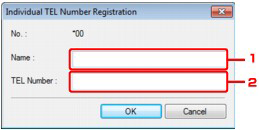
(1) Enter the name.
(2) Enter the fax/telephone number.
- If [ Register group dial ] is selected:
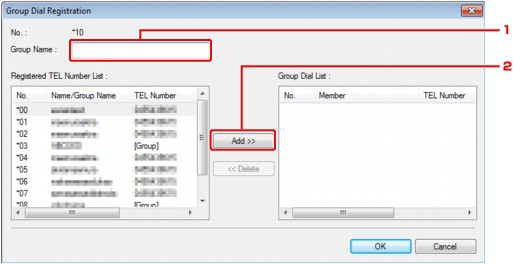
(1) Enter the group name.
(2) Select the code you want to add to the group dial, then click [ Add ].
REFERENCE
- You can only enter numbers that have already been registered to coded speed dial codes.
6. Click OK.
To continue registering fax/telephone numbers or a group dial, repeat steps 4 to 6.
- To save the registered information on the computer.
(1) Click [ Save to PC... ].
(2) Enter the file name on the displayed screen, then click [ Save ].
- To register the registered information to the machine:
(1) Click [ Register to Printer ].
(2) Confirm the message on the display, then click [ OK ].
The information is registered to the machine.
Follow the procedure below to change fax/telephone numbers.
REFERENCE
- Before you change fax/telephone numbers using Speed Dial Utility, make sure that no fax operations are in progress.
1. Start up Speed Dial Utility.
-> [ Starting Up Speed Dial Utility ]
2. Select the machine from the [ Printer Name ] list box, then click [ Display Printer Settings ].
3. Click [ TEL Number Registration ] from [ Setting Item List ].
The list of registered fax/telephone numbers is displayed.
4. Select a code to change from the list, then click [ Edit... ].
- If an individual fax/telephone number is selected:
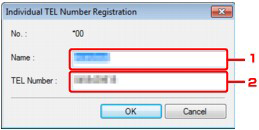
(1) Enter the new name.
(2) Enter the new fax/telephone number.
- If a group dial is selected:

(1) Enter the new group name.
(2) Add or delete a member to/from the group dial.
To add a member:
Select the code to add to the group dial, then click [ Add ].
To delete a member:
Select the code to delete from the group dial, then click [ Delete ].
5. Click OK.
To continue changing fax/telephone numbers or group dials, repeat steps 4 and 5.
- To save the edited information on the computer.
(1) Click [ Save to PC... ].
(2) Enter the file name on the displayed screen, then click [ Save ].
- To register the edited information to the machine:
(1) Click [ Register to Printer ].
(2) Confirm the message on the display, then click [ OK ].
The information is registered to the machine.
Follow the procedure below to delete fax/telephone numbers.
REFERENCE
- Before you delete fax/telephone numbers using Speed Dial Utility, make sure that no fax operations are in progress.
1. Start up Speed Dial Utility.
-> [ Starting Up Speed Dial Utility ]
2. Select the machine from the [ Printer Name ] list box, then click [ Display Printer Settings ].
3. Click [ TEL Number Registration ] from [ Setting Item List ].
The list of registered fax/telephone numbers is displayed.
4. Select a code to delete from the list, then click [ Delete ].
The selected fax/telephone number is deleted.
To continue deleting fax/telephone numbers, repeat step 4.
REFERENCE
- To delete all fax/telephone numbers on the list, click [ Select all ], then [ Delete ].
- To save the edited information on the computer.
(1) Click [ Save to PC... ].
(2) Enter the file name on the displayed screen, then click [ Save ].
- To register the edited information to the machine:
(1) Click [ Register to Printer ].
(2) Confirm the message on the display, then click [ OK ].
The information is registered to the machine.
Follow the procedure below to change the user's name or fax/telephone number.
1. Start up Speed Dial Utility.
-> [ Starting Up Speed Dial Utility ]
2. Select the machine from the [ Printer Name ] list box, then click [ Display Printer Settings ].
3. Click [ User Information Setting ] from [ Setting Item List ].
The user's information is displayed.
4. Select an item, then click [ Edit... ].
The User Information dialog box is displayed.
5. Enter the new user's name on [ User Name ] and new fax/telephone number in [ TEL Number ], then click [ OK ].
- To save the edited information on the computer:
(1) Click [ Save to PC... ].
(2) Enter the file name on the displayed screen, then click [ Save ].
- To register the edited information to the machine:
(1) Click [ Register to Printer ].
(2) Confirm the message on the display, then click [ OK ].
The information is registered to the machine.
Follow the procedure below to register, change, or delete rejected numbers.
1. Start up Speed Dial Utility.
-> [ Starting Up Speed Dial Utility ]
2. Select the machine from the [ Printer Name ] list box, then click [ Display Printer Settings ].
3. Click [ Rejected Number Setting ] from [ Setting Item List ].
The list of rejected numbers is displayed.
- To register a rejected number:
(1) Select an unoccupied code from the list, then click [ Edit... ].
(2) Enter the fax/telephone number in the [ Rejected Number ] dialog box, then click [ OK ].
- To change a rejected number:
(1) Select a code to change from the list, then click [ Edit... ].
(2) Enter the fax/telephone number in the [ Rejected Number ] dialog box, then click OK.
- To delete a rejected number:
(1) Select a code to delete from the list, then click [ Delete ].
The selected fax/telephone number is deleted.
REFERENCE
- To delete all fax/telephone numbers on the list, click [ Select all ], then [ Delete ].
Calling the Registered Information Up from Your Computer and Registering the Information to the Machine
You can register the fax/telephone numbers, user's name, user's fax/telephone number, and rejected numbers saved on the computer to the machine.
1. Start up Speed Dial Utility.
-> [ Starting Up Speed Dial Utility ]
2. Select the machine from the [ Printer Name ] list box, then click [ Display Printer Settings ].
3. Click [ Load from PC... ].
4. Select the RSD file (*.rsd) to register to the machine.
5. Click [ Open ] on the dialog box.
6. Click [ Register to Printer ].
The registered information on the computer is registered to the machine.
Follow the procedure below to uninstall Speed Dial Utility.
IMPORTANT
- Log into a user account with administrator privilege.
1. Click [ Start ] > [ All Programs ] > [ Canon Utilities ] > [ Speed Dial Utility ] > [ Speed Dial Utility Uninstall ].
2. Click [ Yes ] when the confirmation message appears.
When the message prompting you to restart your computer is displayed, click [ OK ] to restart your computer.
REFERENCE
- You can also use [ Uninstall a program ] (or [ Add or Remove Programs ], or [ Add/Remove Applications ]) on [ Control Panel ] to uninstall Speed Dial Utility.
- To reinstall Speed Dial Utility, uninstall Speed Dial Utility, then perform [ Custom Install ] with the Setup CD-ROM and select [ Speed Dial Utility ] to install it again.