Using the Touch Screen
28-Dec-2010
8201003600
Solution
The control buttons and menu items that appear on the touch screen change dynamically depending on the operating mode and the task you are performing. You can easily operate the touch screen using your finger or the supplied stylus pen. With the intuitive touch screen interface you have all the controls at your fingertips.
Press firmly on an element displayed on the touch screen.
Used to start playing back a scene in an index screen, to select a setting from the menus, to select the subject whom the camcorder will recognize as the main subject of the scene, etc.

While applying pressure, swipe your finger up and down or left and right across the screen.
Used to scroll menus, to browse through index screen pages or to adjust slider controls like the volume.
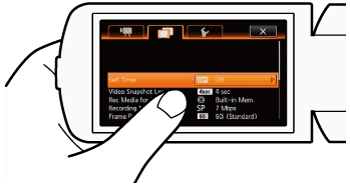
IMPORTANT
- The camcorder uses a pressure-sensitive touch screen. Press firmly when using touch operations.
- If you press the touch screen hard, the area pressed may appear white or black. This is a characteristic of the touch screen and will not cause a malfunction. Also, this will not affect your recordings.
- In the following cases, you may not be able to perform touch operations correctly.
- Operating the touch screen with wet or gloved hands or using your fingernails or other hard-tipped objects other than the stylus pen, such as ballpoint pens.
- Applying excessive force or forcefully scratching the touch screen.
- Attaching commercially available screen protectors or adhesive film onto the touch screen's surface.