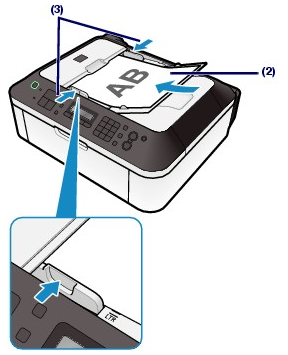Loading Paper
12-Nov-2010
8200997500
Solution
IMPORTANT
If you cut plain paper into small size such as 4" x 6" / 10 x 15 cm, 4" x 8" / 101.6 x 203.2 mm, 5" x 7" / 13 x 18 cm, or 2.16" x 3.58" / 55.0 x 91.0 mm (Card size) to perform trial print, it can cause paper jams.
REFERENCE
- We recommend Canon genuine photo paper for printing photos.
For details on the Canon genuine paper, see [ Media Types You Can Use ].
- You can use general copy paper.
For the page size and paper weight you can use for this machine, see [ Media Types You Can Use ].
1. Prepare paper.
Align the edges of paper. If paper is curled, flatten it.
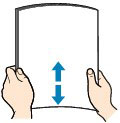
REFERENCE
- Align the edges of paper neatly before loading. Loading paper without aligning the edges may cause paper jams.
- If paper is curled, hold the curled corners and gently bend them in the opposite direction until the paper becomes completely flat.
For details on how to flatten curled paper, refer to [ Paper Is Smudged/Printed Surface Is Scratched ].
2. Load paper.
(1) Open the Paper Support, and open the support as an extension.
(2) Open the Paper Output Tray gently.
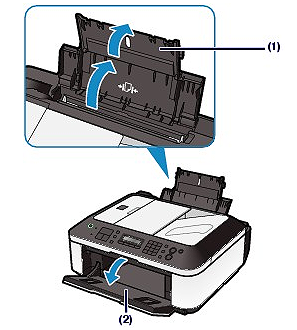
(3) Slide the Paper Guides (A) to open them, and load the paper in the center of the Rear Tray WITH THE PRINT SIDE FACING YOU.
(4) Slide the Paper Guides (A) to align them with both sides of the paper stack.
Do not slide the Paper Guides too hard. The paper may not be fed properly.
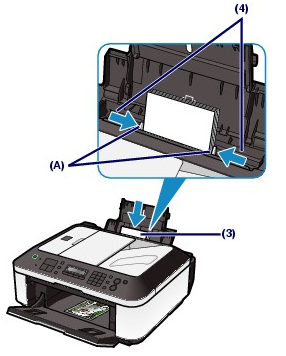
IMPORTANT
- Always load paper in the portrait orientation (B). Loading paper in the landscape orientation (C) can cause paper jams.
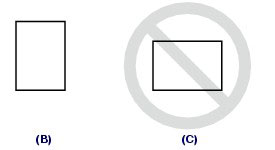
REFERENCE
- Do not load sheets of paper higher than the Load Limit Mark (D).
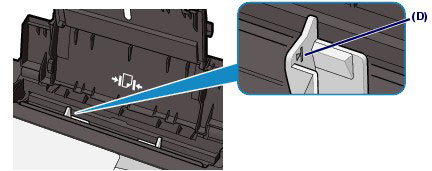
REFERENCE
- The machine may make an operating noise when feeding paper.
After loading paper
- When using the machine to copy without a computer, select the size and type of the loaded paper for Page size and Media type of the setting options.
See [ Setting Items ].
- When printing with a computer, select the size and type of the loaded paper in Printer Paper Size and Media Type in the printer driver.
See [ Printing from Your Computer ].
You can load documents to copy, fax, or scan in the ADF.
REFERENCE
To scan a document at optimum quality, load it on the Platen Glass.
1. Make sure that any original has been removed from the Platen Glass.
2. Load a document in the ADF.
(1) Open the Document Tray.

(2) Insert the document in the Document Tray until you hear a beep sound.
Load the document WITH THE SIDE TO SCAN FACING UP in the Document Tray.
REFERENCE
When you set the alarm to be silent in Device user settings of Device settings, the alarm will not beep even if the document is inserted in the Document Tray.
(3) Adjust the Document Guides to match the width of the document.
Do not slide the Document Guides too hard. The document may not be fed properly.