Solution
Methods of adjusting the amount of paper fed, are set for each paper type in Feed Priority setting.
Adjust the Feed Priority setting to suit your particular printing application.
- Band Joint : Adjusts the feed amount to reduce banding across the sheet in printed documents.
The settings of Auto Band Adj. or Manual Band Adj are applied. If you have executed Fine Band Adj., in addition to the settings of Auto Band Adj. or Manual Band Adj, the settings of Fine Band Adj. are also applied.
- Print Length : Adjusts the feed amount for better accuracy of lines in printed documents.
The settings of A:High or B:Standard/Draft in the Adjust Length menu are applied.
- Automatic : Band Joint or Print Length is selected, depending on Print Priority as selected in the printer driver at the time of printing.
Image or Office Document : Band Joint is selected.
Line Drawing/Text : Print Length is selected.
NOTE
- Use Manual Band Adj for transparent media or other paper for which adjustment with Auto Band Adj. is not possible.
- Either B:Standard/Draft or A:High in the Adjust Length menu is applied, depending on printer driver settings at the time of printing.
- If you have selected Easy Settings in the printer driver, follow these steps to confirm the Print Priority setting.
- Windows: Click View Settings on the Main tab to display the View Settings dialog box.
- Mac OS X: Click View set. on the Main pane to display the View settings dialog box.
Follow these steps to change the Feed Priority setting.
1.Press the Menu button to display MAIN MENU.
2.Press

or

to select Paper Details, and then press the

button.
3.Press

or

to select the type of paper, and then press the

button.
4.Press

or

to select Feed Priority, and then press the

button.
5.Press

or

to select Automatic, Band Joint or Print Length and then press the OK button.
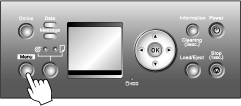
 or
or  to select Paper Details, and then press the
to select Paper Details, and then press the  button.
button.  or
or  to select the type of paper, and then press the
to select the type of paper, and then press the  button.
button. or
or  to select Feed Priority, and then press the
to select Feed Priority, and then press the  button.
button.  or
or  to select Automatic, Band Joint or Print Length and then press the OK button.
to select Automatic, Band Joint or Print Length and then press the OK button.