12-Sep-2011
8200948600
 ] (Status Monitor/Cancel).
] (Status Monitor/Cancel). ] or [
] or [  ] to select <Fax Job Status/History>, and then press [OK].
] to select <Fax Job Status/History>, and then press [OK].
 ] or [
] or [  ] to select <TX Job Status>, and then press [OK].
] to select <TX Job Status>, and then press [OK].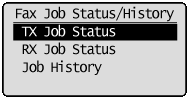
 ] or [
] or [  ] to select a job to be checked or canceled, and then press [OK].
] to select a job to be checked or canceled, and then press [OK].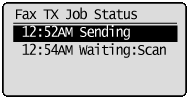

 For canceling
For canceling ] or [
] or [  ] to select <Cancel>, and then press [OK].
] to select <Cancel>, and then press [OK]. 
 ] to select <Yes>, and then press [OK].
] to select <Yes>, and then press [OK]. 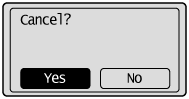
 ] (Status Monitor/Cancel) to close the screen.
] (Status Monitor/Cancel) to close the screen.  ] (Stop) can also cancel the fax jobs
] (Stop) can also cancel the fax jobs ] (Stop).
] (Stop). ] (Stop) twice.
] (Stop) twice. For checking only
For checking only ] (Status Monitor/Cancel) to close the screen.
] (Status Monitor/Cancel) to close the screen. ] (Status Monitor/Cancel).
] (Status Monitor/Cancel). ] or [
] or [  ] to select <Fax Job Status/History>, and then press [OK].
] to select <Fax Job Status/History>, and then press [OK].
 ] or [
] or [  ] to select <RX Job Status>, and then press [OK].
] to select <RX Job Status>, and then press [OK].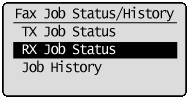
 ] or [
] or [  ] to select a job to be checked or deleted, and then press [OK].
] to select a job to be checked or deleted, and then press [OK].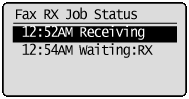

 For deleting
For deleting ] or [
] or [  ] to select <Delete>, and then press [OK].
] to select <Delete>, and then press [OK].
 ] to select <Yes>, and then press [OK].
] to select <Yes>, and then press [OK]. 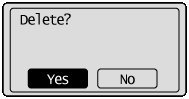
 ] (Status Monitor/Cancel) to close the screen.
] (Status Monitor/Cancel) to close the screen. For checking only
For checking only ] (Status Monitor/Cancel) to close the screen.
] (Status Monitor/Cancel) to close the screen.
 ] (Status Monitor/Cancel).
] (Status Monitor/Cancel). ] or [
] or [  ] to select <Print Job Status>, and then press [OK].
] to select <Print Job Status>, and then press [OK].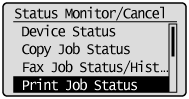
 ] or [
] or [  ] to select a job to be checked or canceled, and then press [OK].
] to select a job to be checked or canceled, and then press [OK].
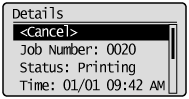
 For canceling
For canceling ] or [
] or [  ] to select <Cancel>, and then press [OK].
] to select <Cancel>, and then press [OK].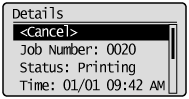
 ] to select <Yes>, and then press [OK].
] to select <Yes>, and then press [OK].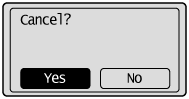
 ] (Status Monitor/Cancel) to close the screen.
] (Status Monitor/Cancel) to close the screen.  ] (Stop) can also delete the print jobs
] (Stop) can also delete the print jobs ] (Stop).
] (Stop). ] (Stop) twice.
] (Stop) twice. For checking only
For checking only ] (Status Monitor/Cancel) to close the screen.
] (Status Monitor/Cancel) to close the screen.