Installing and Uninstalling Canon XF Plugin for Avid Media Access (Windows)
Solution
The installation and uninstallation procedures for the Canon XF Plugin for Avid Media Access are explained in the sections below. When the software is installed, the Canon XF Plugin for Avid Media Access instruction manual will also be installed. If you wish to uninstall the software, it will be necessary to uninstall the Canon XF Plugin for Avid Media Access and its instruction manual separately.
NOTE
- If the Canon XF Utilities Disc was included with your product, you can also install using the disc.
Downloading the Canon XF Plugin for Avid Media Access from the Canon homepage and installing it on a computer
Download the Canon XF Plugin for Avid Media Access software from the Canon homepage and install it on the computer.
IMPORTANT
- Internet access is required to use this function, and any ISP account charges and access fees must be paid separately.
- The following example shows the procedure in Windows 7. The screens displayed, and setting methods may differ when using Windows 8, Windows Vista, and Windows XP.
- An account with Administrator privileges is required for installing and uninstalling software.
The installation procedure for the Canon XF Plugin for Avid Media Acces is explained below.
1. With a computer connected to the Internet, access the Canon homepage and download the Canon XF Plugin for Avid Media Access software.
2. Double-click on the downloaded 'xpmw-*****.zip' file.

3. The file will be extracted. Double-click 'xpmw-*****'.
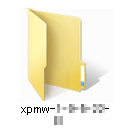
4. Double-click 'xpmw***.exe'.

5. Select your region. If you selected [Asia] or [Oceania], skip to step 7.

6. Select the language to be displayed during installation.
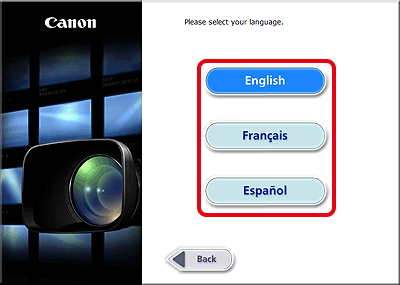
7. After the message appears prompting you to exit other applications, exit other applications and then click [OK].

8. Read the license agreement and click [Yes] to begin the installation.

9. Installation begins.
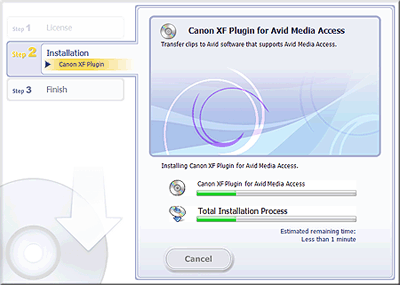
10. When the installation has completed, 'Installation has completed successfully' appears. Click [Next].

11. Click [Finish].

This concludes the explanation of the procedure for installing the Canon XF Plugin for Avid Media Access.
1. Insert the Canon XF Utilities CD-ROM into the computer.
REFERENCE
The installation screen appears. If it does not, follow the steps below.
- Windows Vista and Windows 7: When the AutoPlay window appears, select [Run SETUP.EXE].
- Windows Vista, Windows 7 and Windows XP: Open [Computer] (Windows Vista and Windows 7) or [My Computer] (Windows XP) and double-click the icon of the drive that contains the CD-ROM.
2. Select your region. If you selected [Asia] or [Oceania], skip to step 4.

3. Select the language to be displayed during installation.
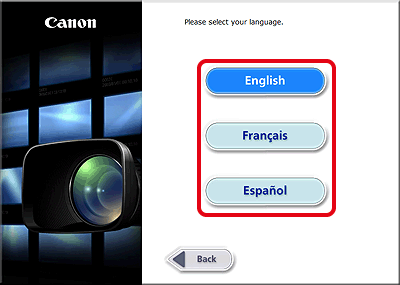
4. Select an installation method.
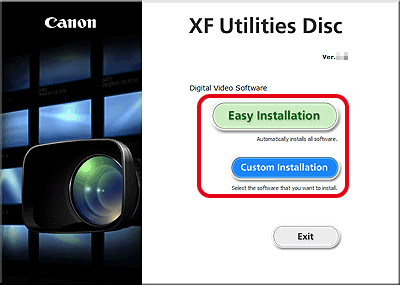
5. The following window appears, so close any open applications, and then click [OK].

6. If you selected the [Custom Installation]* installation method in step 4, check whether Canon XF Utility is selected, cancel the selection of unnecessary applications, and then click [Next].
*If you selected the [Easy Installation] installation method, skip to step 7.
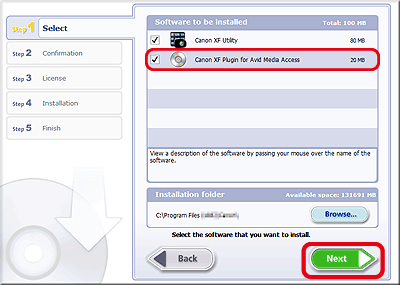
7. Click [Install].
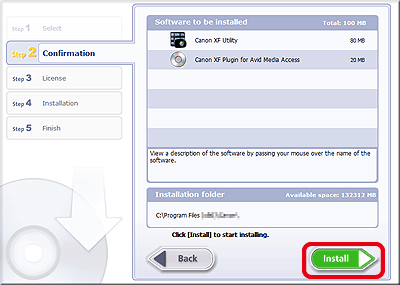
8. Read the license agreement and click [Yes] to begin the installation.

NOTE
- If you do not select [Yes], you cannot install the software.
- When the installation has completed, [Installation has completed successfully.] appears.
- You can click [Cancel] to cancel the operation.
9. Click [Next].

10. Click [Finish].

11. Remove the CD-ROM from the computer.
1. In the Control Panel, open Programs and Features or Add or Remove Programs. A list of installed programs appears.
2. Select [Canon XF Plugin for Avid Media Access].
3. Click [Uninstall] or [Uninstall/Change].
4. Follow the onscreen instructions.
1. From the Start menu, open [All Programs] > [Canon Utilities] >[Desired plugin] > [Uninstall Canon XF Plugin for Avid Media Access Instruction Manual] or [Uninstall Canon XF Plugin 64 for Avid Media Access Instruction Manual].
2. When the confirmation screen appears, click [Yes] and then click [OK].








