Changing Movie Sizes and Types (ZoomBrowser EX Ver6.5 - 6.6)
Solution
This section explains about how to use the supplied software (ZoomBroweser EX) to change the sizes or types of the movies captured.
CAUTION
- For these operations, [CameraWindow] should be installed from the bundled CD-ROM (DIGITAL CAMERA Solution Disk).
- In this section, Windows 7 and [ZoomBrowser EX 6.6] are used as an example to explain the operations. If you are using Windows Vista or Windows XP, the on-screen displays and procedures may differ.
1. Double-click the [ZoomBrowser EX] shortcut icon on your desktop to start [ZoomBrowser EX].

If you cannot find the [ZoomBrowser EX] shortcut icon on your desktop, click [Start] ( ) > [All Programs] or [Programs] > [Canon Utilities] > [ZoomBrowser EX] and select [ZoomBrowser EX] to start [ZoomBrowser EX].
) > [All Programs] or [Programs] > [Canon Utilities] > [ZoomBrowser EX] and select [ZoomBrowser EX] to start [ZoomBrowser EX].
 ) > [All Programs] or [Programs] > [Canon Utilities] > [ZoomBrowser EX] and select [ZoomBrowser EX] to start [ZoomBrowser EX].
) > [All Programs] or [Programs] > [Canon Utilities] > [ZoomBrowser EX] and select [ZoomBrowser EX] to start [ZoomBrowser EX].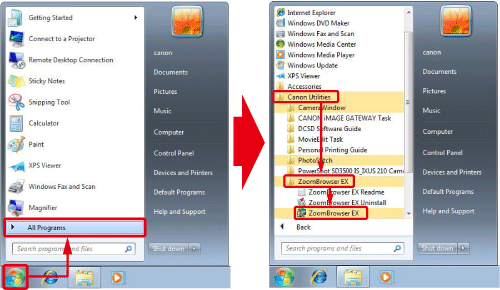
2. Select the Movie ( ) or the Super Slow Motion Movie (
) or the Super Slow Motion Movie ( ), and click [Export].
), and click [Export].
 ) or the Super Slow Motion Movie (
) or the Super Slow Motion Movie ( ), and click [Export].
), and click [Export].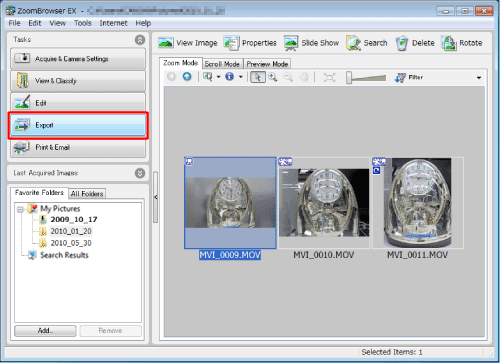
NOTE
To select multiple movies, click the movie images while holding down the <Ctrl> key on the keyboard.
3. Click [Export Movies].
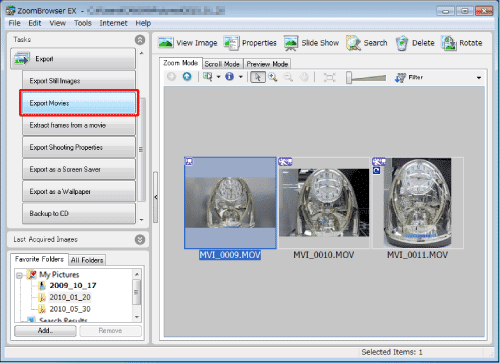
4. The following screen appears.

 Select a movie file format from the [Save image type] box to export movies.
Select a movie file format from the [Save image type] box to export movies.The [AVI (MotionJPEG)] format is generally used in computers, so it has an advantage in compatibility.
The [MOV (H.264)] format can be used to reduce the file size while maintaining high image quality.
 If needed, select a [Rotation Setting], and then
If needed, select a [Rotation Setting], and then  click [Next].
click [Next].5. The following screen appears.
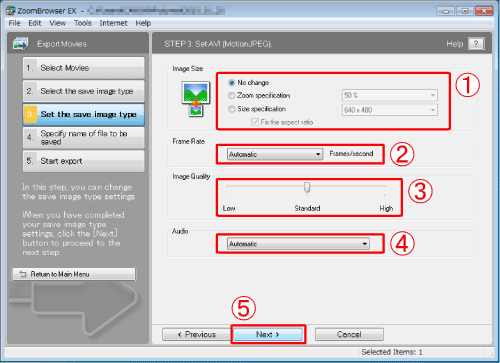
Make  [Image Size],
[Image Size],  [Frame Rate],
[Frame Rate],  [Image Quality], and
[Image Quality], and  [Audio] settings.
[Audio] settings.
 [Image Size],
[Image Size],  [Frame Rate],
[Frame Rate],  [Image Quality], and
[Image Quality], and  [Audio] settings.
[Audio] settings.(If [Save image type] is set to [MOV (H.264)],  the [Image Quality] option does not appear.)
the [Image Quality] option does not appear.)
 the [Image Quality] option does not appear.)
the [Image Quality] option does not appear.)After having set all the items above, click  [Next].
[Next].
 [Next].
[Next].6. The following screen appears.
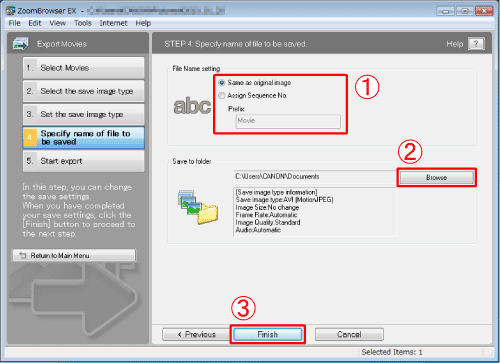
 Specify the file name in [File Name setting].
Specify the file name in [File Name setting].To change the location where the file is saved, click  [Browse].
[Browse].
 [Browse].
[Browse]. Click [Finish].
Click [Finish].7. If the following window appears, click [OK].
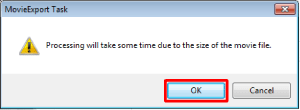
The following window appears while the movie file is being exported.
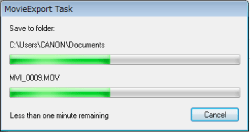
8. When the file export is completed, the following window appears.
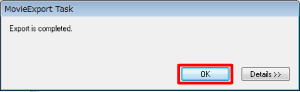
Click [OK] to end the export.
If you click [Details] in the window above, the following screen appears, so you can check the file name and the location where the file is saved again.
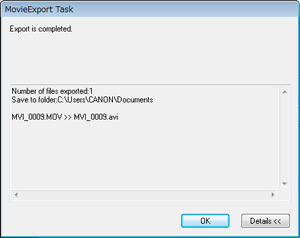
This completes the file export procedure.








