Loading Paper
13-Jul-2010
8200805900
Solution
Loading Plain Paper / Photo Paper
IMPORTANT
If you cut plain paper into small size such as 4" x 6" / 10 x 15 cm, 4" x 8" / 101.6 x 203.2 mm, 5" x 7" / 13 x 18 cm, or 2.16" x 3.58" / 55.0 x 91.0 mm (Card size) to perform trial print, it can cause paper jams.
NOTE
- We recommend Canon genuine photo paper for printing photos.
For details on the Canon genuine paper, see Media Types You Can Use .
- You can use general copy paper.
For the page size and paper weight you can use for this machine, see Media Types You Can Use .
1.Prepare paper.
Align the edges of paper. If paper is curled, flatten it.

NOTE
- Align the edges of paper neatly before loading. Loading paper without aligning the edges may cause paper jams.
- If paper is curled, hold the curled corners and gently bend them in the opposite direction until the paper becomes completely flat.
For details on how to flatten curled paper, refer to "Paper Is Smudged/Printed Surface Is Scratched".
2.Load paper.
(1) Open the Paper Support, raise it, then tip it back.
(2) Open the Paper Output Tray gently, and open the Output Tray Extension.

(3) Slide the Paper Guides (A) to open them, and load the paper in the center of the Rear Tray WITH THE PRINT SIDE FACING YOU.
(4) Slide the Paper Guides (A) to align them with both sides of the paper stack.
Do not slide the Paper Guides too hard. The paper may not be fed properly.

IMPORTANT
- Always load paper in the portrait orientation (B). Loading paper in the landscape orientation (C) can cause paper jams.
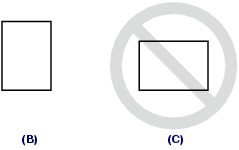
NOTE
- Do not load sheets of paper higher than the Load Limit Mark (D).

NOTE
- The machine may make operating noise when feeding paper.
After loading paper
- When copying, select the size and type of the loaded paper using the Operation Panel on the machine.
See Copying .
- When printing with a computer, select the size and type of the loaded paper in Printer Paper Size and Media Type in the printer driver.