An Error Code Is Displayed on the LED
13-Jul-2010
8200804100
Issue
- Alarm Lamp Is Lit Orange
When a machine error occurs, the Alarm lamp is lit orange and the error code as follows is displayed on the LED. Check the error code displayed on the LED and take the appropriate action to correct the error.

* Depending on the error, the Alarm Lamp may not lit.
- POWER Lamp Flashes Green and Alarm Lamp Flashes Orange Alternately
When the POWER and Alarm lamps flash alternately as shown below, and the error code as follows is displayed on the LED, an error requiring servicing might have occurred.
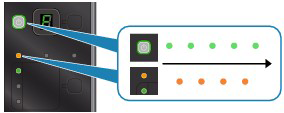
Cause and Solution
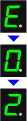
The machine is out of paper./Paper does not feed.
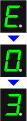
Paper Output Tray is closed./Paper jam.
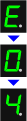
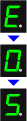
The FINE Cartridge cannot be recognized.
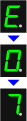
FINE Cartridge is not installed in the correct position.
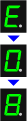
Ink absorber is almost full.
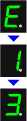
The remaining ink level cannot be detected.
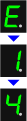
The FINE Cartridge cannot be recognized.
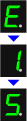
The FINE Cartridge cannot be recognized.
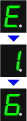
The ink has run out.
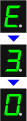
The size of the original cannot be correctly detected or the document is too small when the Fit-to-Page copying is selected.
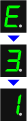
The machine is not connected with the computer.
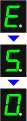
Scanning the print head alignment sheet has failed.
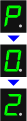
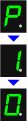
Reload the paper on the Rear Tray correctly and press the Black or Color button.
Loading Paper
Loading Plain Paper / Photo Paper
See[Loading Paper ]
If the Paper Output Tray is closed, open it. The machine resumes printing.
If opening the Paper Output Tray does not resolve the problem, or if the tray was open to begin with, the paper may be jammed. Remove the jammed paper, reload paper properly in the printer, then press the Black or Color button.
Paper Jams
See[Paper Jams]
The FINE Cartridge may not be installed properly, or the Cartridge may not be compatible with this machine.
Open the Scanning Unit (Cover) and install the appropriate FINE Cartridge. After that, push the Ink Cartridge Locking Cover until it clicks into place, then close the Scanning Unit (Cover).
If the error is not resolved, contact the service center.
Make sure that each FINE Cartridge is installed in the correct position.
Replace ink cartridge(s)
When you need to replace FINE Cartridges, follow the procedure below.
Press the machine's Black or Color button to continue printing. Contact the service center.
The ink may have run out.
The function for detecting the remaining ink level will be disabled since the ink level cannot be correctly detected.
If you want to continue printing without this function, press the machine's Stop (Reset) button for at least 5 seconds.
Canon recommends to use new genuine Canon cartridges in order to obtain optimum qualities.
Please be advised that Canon shall not be liable for any malfunction or trouble caused by continuation of printing under the ink out condition.
Checking the Ink Status
You can check the ink status with the Ink lamps on the Operation Panel or with the computer screen.
See[Checking the Ink Status ]
The FINE Cartridge may not be compatible with this printer.
Install the appropriate FINE Cartridge.
Replace ink cartridge(s)
When you need to replace FINE Cartridges, follow the procedure below.
The FINE Cartridge may not be installed properly.
Open the Scanning Unit (Cover) and install the FINE Cartridge properly.
Replace ink cartridge(s)
When you need to replace FINE Cartridges, follow the procedure below.
The ink has run out.
Replace the ink cartridge and close the Scanning Unit (Cover).
If printing is in progress and you want to continue printing, press the machine's Stop (Reset) button for at least 5 seconds with the ink cartridge installed. Then printing can continue under the ink out condition.
The function for detecting the remaining ink level will be disabled.
Replace the empty ink cartridge immediately after the printing. The resulting print quality is not satisfactory, if printing is continued under the ink out condition.
- Make sure that the original meets the requirements and is correctly loaded on the Platen Glass.
- Check the position and direction of the original loaded on the Platen Glass.
Connect the machine and the computer with a USB cable.
*Scanning via a network is not available.
Press the Stop/Reset button to dismiss the error, then take the actions described below.
- Make sure that the print head alignment sheet is set in the correct position and orientation on the Platen Glass.
- Make sure the Platen Glass and the print head alignment sheet are not dirty.
- Make sure the type and size of loaded paper is suitable for Automatic Print Head Alignment. For Automatic Print Head Alignment, always load one sheet of A4 or letter-sized plain paper.
- Make sure if Print Head nozzles are clogged. Print the nozzle check pattern to check the status of the Print Head.
If the error is not resolved, connect the machine to the computer and align the Print Head on the printer driver.
Cancel printing, turn off the machine. Then clear the jammed paper or protective material that is preventing the FINE Cartridge Holder from moving, and turn on the machine again.
IMPORTANT
- Be careful not to touch the components inside the machine. The machine may not print out properly if you touch it.
- If the problem is not resolved, contact the service center.
Turn off the machine, and unplug the power cord of the machine from the power supply.
Contact the service center.
Turn off the machine, and unplug the power cord of the machine from the power supply.
Plug the machine back in and turn the machine back on.
If the problem is not resolved, contact the service center.