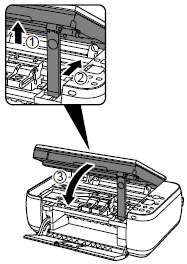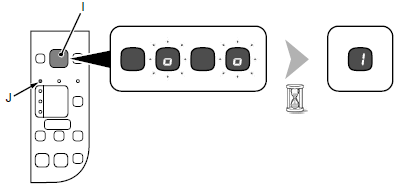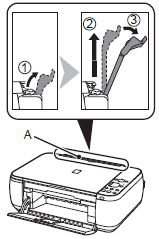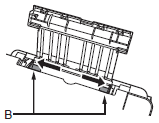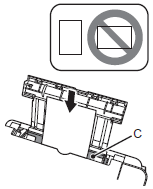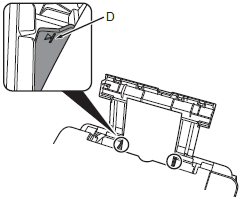Solution
IMPORTANT
- Do not install the machine where an object may fall on it. In addition, do not place any object on the top of the machine. It may fall into the machine when opening covers, resulting in malfunction.
- Paper Output Tray (A) automatically opens when printing starts. Do not place anything in front of the Paper Output Tray.
1.
Remove all the protective materials and orange tape from the outside of the machine.
NOTE
The tape and protective materials may differ in shape and position from what they actually are.
2.
Make sure all the following items are supplied.
Some accessories (1) and (2) are stored within the Paper Output Tray (A). Open the Paper Output Tray to remove them.
(1)FINE cartridges (Color, Black)
(2)Power cord
(3)Manuals
(4)Setup CD-ROM (containing the
drivers, applications and on-screen manuals)
(5)Other documents
NOTE
A USB cable is necessary to connect the machine with your computer.
3.
Lift the Scanning Unit (Cover) (B) and fix it with the Scanning Unit Support (C).
Close the Document Cover (D) and lift it with the Scanning Unit (Cover).
4.
Remove the orange tape carefully.
The protective material is removed along with the orange tape.
5.
Lift the Scanning Unit (Cover) slightly (1) and fold the
Scanning Unit Support (2), then gently close the Scanning Unit (Cover) (3).
6.
Insert the power cord into the connector on the left side of the machine and into the wall outlet firmly.
IMPORTANT
- Do NOT connect the USB cable at this stage.
- Make sure that the Document Cover is closed.
7.
Press the ON button (G) and make sure that it lights green.
NOTE
It takes about 4 seconds for the ON button to work after the power cord is plugged in.
IMPORTANT
When it is necessary to power off the machine
Be sure to follow the procedure below.
(1) Press the ON button to turn off the machine.
(2) Make sure that all the lamps on the Operation Panel are not lit.
Operating noise may continue for up to 40 seconds until the machine turns off.
NOTE
The specification of the power cord differs for each country or region.
IMPORTANT
When removing the power plug, make sure that all the lamps on the Operation Panel are not lit before removing the plug. Removing the power plug while all the lamps on the Operation Panel light up or flash may cause drying and clogging of the FINE Cartridges, resulting in poor printing.
Install the FINE Cartridges
1.
Lift the Scanning Unit (Cover) (A) and fix it with the Scanning Unit Support (D).
Close the Document Cover (E) and lift it with the Scanning Unit (Cover).
2.
The FINE Cartridge Holder (F) moves to the installation position.
If the FINE Cartridge Holder does not move, make sure that the machine is turned on. For details, refer to 6 to 7 in "Preparation".
3.
Follow the next procedure to insert the Black

and Color

FINE Cartridges into their corresponding slots

and

.
4. Open the Ink Cartridge Locking Cover

on the right side.
5. After removing the Black FINE Cartridge

from its box, pull the orange protective tape in the direction of the arrow and remove it carefully.
IMPORTANT
- Handle the FINE Cartridges carefully. Do not drop or apply excessive pressure to them.
- Be sure to use the supplied FINE Cartridges.
- Be careful not to stain your hands or surrounding work area with ink on the removed protective tape.
- Do not touch the metal parts of the FINE Cartridges. The machine may not print properly if you touch them.
6. Place the Black FINE Cartridge

into the right slot

.
IMPORTANT
- Do not knock the FINE Cartridge against the sides of the holder.
- Install in a well-lit environment.
- Install the Black FINE Cartridge
 into the right slot
into the right slot  , and the Color FINE Cartridge
, and the Color FINE Cartridge  into the left slot
into the left slot  .
.
7.
Push down

of the Ink Cartridge Locking Cover until you hear a click to close it completely.
View the Ink Cartridge Locking Cover

straight on and check that it is locked correctly (not at an angle).
8.
Insert the Color FINE Cartridge

into the left FINE Cartridge Holder

in the same way as the Black FINE Cartridge.
9.
Lift the Scanning Unit (Cover) slightly (1) and fold the Scanning Unit Support (2), then gently close the Scanning Unit (Cover) (3).
10.
Make sure that the LED (I) changes as shown in the illustration and go to the next step.
- It takes about 90 seconds until 1 appears.
IMPORTANT
- Once you have installed the FINE Cartridges, do not remove them unnecessarily.
- If the Alarm lamp (J) lights orange, make sure that the FINE Cartridges are correctly installed.
NOTE
The LED will turn off if the machine is not operated for about 5 minutes. To restore the display, press any button except the ON button.
1.
Prepare the Paper Support (A).
(1) Open it.
(2) Withdraw it upwards.
(3) Tilt it back.
2.
Move the Paper Guides (B) to both edges.
3.
Load paper in the center of the Rear Tray (C).
Load paper in portrait orientation with the printing side facing up.
4.
Slide the left and right Paper Guides against both edges of the paper.
Make sure that the height of the paper stack does not exceed the line (D).
NOTE
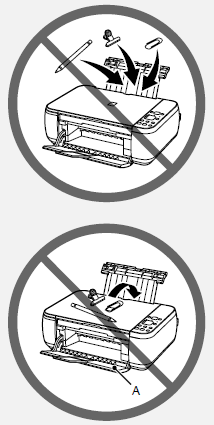
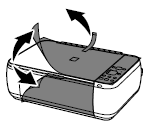
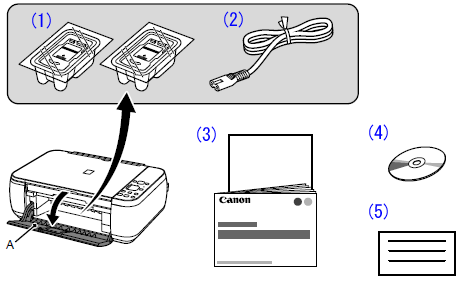
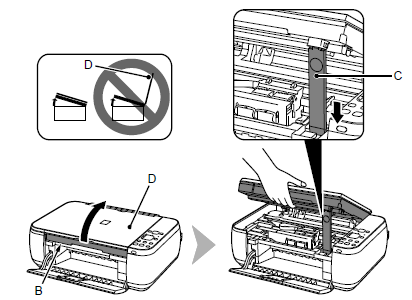

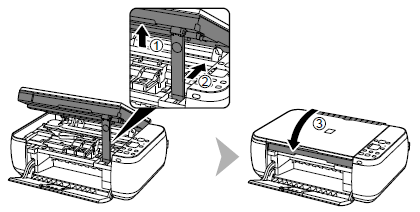
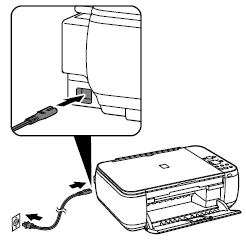
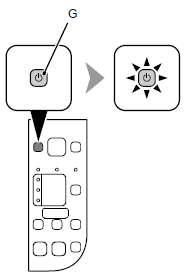

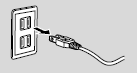
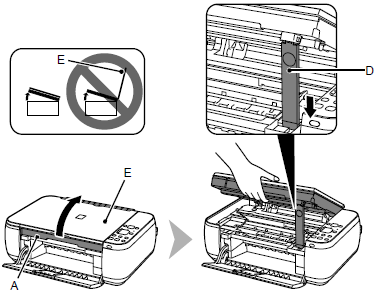
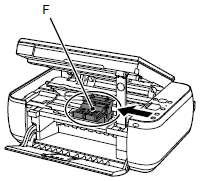
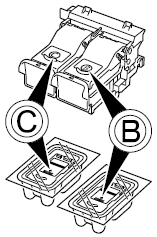
 and Color
and Color  FINE Cartridges into their corresponding slots
FINE Cartridges into their corresponding slots  and
and  .
. on the right side.
on the right side.
 from its box, pull the orange protective tape in the direction of the arrow and remove it carefully.
from its box, pull the orange protective tape in the direction of the arrow and remove it carefully.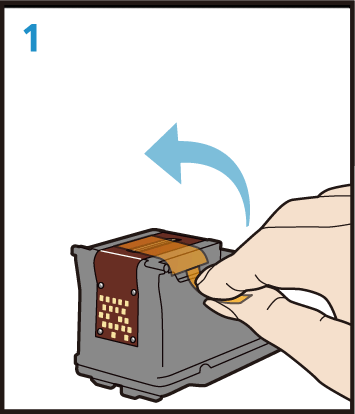
 into the right slot
into the right slot  .
.
 into the right slot
into the right slot  , and the Color FINE Cartridge
, and the Color FINE Cartridge  into the left slot
into the left slot  .
.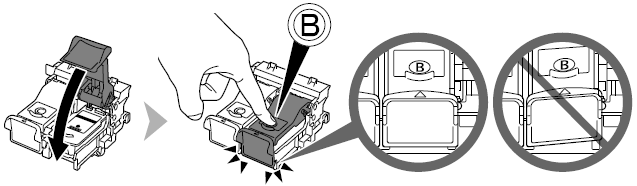
 of the Ink Cartridge Locking Cover until you hear a click to close it completely.
of the Ink Cartridge Locking Cover until you hear a click to close it completely. straight on and check that it is locked correctly (not at an angle).
straight on and check that it is locked correctly (not at an angle).
 into the left FINE Cartridge Holder
into the left FINE Cartridge Holder  in the same way as the Black FINE Cartridge.
in the same way as the Black FINE Cartridge.