Manual Banding Adjustment (Adj. Quality) (iPF8300)
03-Mar-2010
8200770400
Solution
If printed images are affected by banding in different colors, execute "Adj. Quality" for adjustment of the paper feed amount.
Use "Manual" adjustment with highly transparent media or other paper for which "Auto(GenuinePpr)" or "Auto(OtherPaper)" cannot be used.
"Manual" adjustment requires you to enter an adjustment value after a test pattern is printed.
NOTE
- Always check the "Adj. Priority" values before using "Manual" adjustment.
- If additional fine-tuning is necessary after "Manual" adjustment, use "Adj. Fine Feed".
- Use Adjust Length to ensure that lines in CAD drawings are printed at exactly the right length.
- Use paper of the same type and size for adjustment as you will use for printing.
Paper to Prepare
<Rolls>
An unused roll at least 10 inches wide
<Sheets>
Two sheets of unused paper of at least A4/Letter size
Perform adjustment as follows.
1.Load the paper.
NOTE
- Always make sure the loaded paper matches the type of paper specified. Adjustment cannot be completed correctly unless the loaded paper matches the settings.
2.On the Tab Selection screen of the Control Panel, press  or
or  to select the Settings/Adj. tab (
to select the Settings/Adj. tab ( ).
).
 or
or  to select the Settings/Adj. tab (
to select the Settings/Adj. tab ( ).
).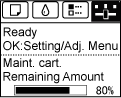
NOTE
- If the "Tab Selection screen" is not displayed, press the "Menu" button.
3.Press the "OK" button.
The "Set./Adj. Menu" is displayed.
4.Press  or
or  to select "Adjust Printer", and then press the "OK" button.
to select "Adjust Printer", and then press the "OK" button.
 or
or  to select "Adjust Printer", and then press the "OK" button.
to select "Adjust Printer", and then press the "OK" button.5.Press  or
or  to select "Feed Priority", and then press the "OK" button.
to select "Feed Priority", and then press the "OK" button.
 or
or  to select "Feed Priority", and then press the "OK" button.
to select "Feed Priority", and then press the "OK" button.6.Press  or
or  to select "Adj. Quality", and then press the "OK" button.
to select "Adj. Quality", and then press the "OK" button.
 or
or  to select "Adj. Quality", and then press the "OK" button.
to select "Adj. Quality", and then press the "OK" button.7.Press  or
or  to select "Manual", and then press the "OK" button.
to select "Manual", and then press the "OK" button.
 or
or  to select "Manual", and then press the "OK" button.
to select "Manual", and then press the "OK" button.Test pattern A is printed for manual adjustment.
NOTE
- When printing on sheets, follow the instructions on the Display Screen and remove the sheet.
8.Examine test pattern A for adjustment. Determine the pattern in which banding is least noticeable.

NOTE
- If banding seems least noticeable in two patterns but you cannot decide which one is better, choose an intermediate value.
For example, choose 11 if you cannot decide whether pattern 10 or 12 is better.
9.Press  or
or  to select the pattern number you have decided, and then press the "OK" button.
to select the pattern number you have decided, and then press the "OK" button.
 or
or  to select the pattern number you have decided, and then press the "OK" button.
to select the pattern number you have decided, and then press the "OK" button.Test pattern B is printed for adjustment.
NOTE
- If you printed test pattern A on a sheet, follow the instructions on the Display Screen and use another sheet of the same type of paper. Additionally, after test pattern B is printed, follow the instructions on the Display Screen and remove the sheet.
10.Examine test pattern B for adjustment. Determine the pattern in which banding is least noticeable.
11.Press  or
or  to select the pattern number you have decided, and then press the OK button.
to select the pattern number you have decided, and then press the OK button.
 or
or  to select the pattern number you have decided, and then press the OK button.
to select the pattern number you have decided, and then press the OK button.The adjustment value is now registered, and adjustment is complete.