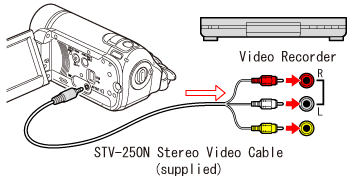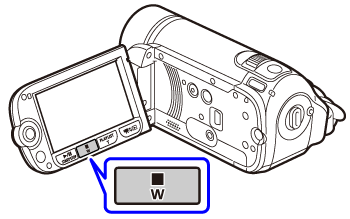Solution
You can copy your recordings by connecting the camcorder to a VCR or a digital video device with analog audio/video inputs.
1.Connect the camcorder to the VCR.
2.Turn on the camcorder and set it to the movie playback mode.
IMPORTANT
Verify that [ AV/PHONES ] is set to [ AV ].
3.External device: Load a blank disc and set the device to record pause mode.
4.Camcorder: Locate the scene you wish to copy and pause playback shortly before the scene.
5.Camcorder: Resume playback.
By default, on-screen displays will be embedded in the output video signal. You can change the displays by repeatedly pressing < DISP.>.
6.External device: Start recording when the scene you wish to copy appears; stop recording when it ends.
7.Camcorder: Stop playback
NOTE
- We recommend powering the camcorder using the compact power adapter.