Solution
If vertical lines in printed documents are warped or colors are out of alignment, execute "Head Posi. Adj.". The printer will print and read a test pattern, and the Printhead position will be adjusted automatically.
There are three modes for automatic Printhead adjustment: "Auto(Standard)", "Auto(Advanced)" and "Auto(Expansion)".
Fixes slight distortion and color misalignment.
Try adjustment in this mode if "Auto(Standard)" does not improve printing.
Try adjustment in this mode if vertical lines are warped or colors are out of alignment when the printer driver option "High-Precision Photographs" or "High-Precision Text and Fine Lines" is selected.
IMPORTANT
- Always make sure the loaded paper matches the type of paper specified on the printer. Adjustment cannot be completed correctly unless the loaded paper matches the settings.
- This function is not available with CAD Tracing Paper, CAD Translucent Matte Film, or CAD Clear Film. If adjustment is not possible as expected using highly transparent film or similar media, try another type of paper, or try "Manual" adjustment.
NOTE
- "Auto(Expansion)" may be unavailable in some cases, even if it is displayed in the menu. If so, execute "Auto(Advanced)" once.
- When printing on special paper, or if printing is not improved after "Auto(Advanced)", try "Manual".
- Use "Auto(Standard)" if you have switched to another type of paper or if you want the boundaries between colors to appear as clear as possible.
- Use "Auto(Advanced)" to fine-tune the space between nozzles or colors if you have switched the printhead or if clearer printing is required. We recommend "Auto(Advanced)" for printing at the highest level of quality.
- We recommend using the type of paper you use most often for adjustment.
Items to Prepare
<Rolls>
An unused roll at least 10 inches wide
<Sheets>
Auto(Standard) : Three sheets of unused paper, A4/Letter size (or one sheet when using A2)
Auto(Advanced) : 11 sheets of unused paper, A4/Letter size (or three sheets when using A2)
Auto(Expansion) : Seven sheets of unused paper, A4/Letter size (or two sheets when using A2)
Perform adjustment as follows.
2.On the "Tab Selection screen" of the Control Panel, press

or

to select the Settings/Adj. tab (

).
NOTE
- If the "Tab Selection screen" is not displayed, press the "Menu" button.
3.Press the "OK" button.
The "Set./Adj. Menu" is displayed.
4.Press

or

to select "Adjust Printer", and then press the "OK" button.
5.Press

or

to select "Head Posi. Adj.", and then press the "OK" button.
6.Press

or

to select "Auto(Standard)", "Auto(Advanced)", or "Auto(Expansion)", and then press the "OK" button.
A test pattern is printed for adjustment.
Adjustment is now finished if you have printed on a roll.
7.If you are printing on sheets, a confirmation message is displayed requesting you to continue printing. Press the "OK" button and follow the instructions displayed.
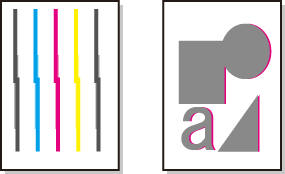
 or
or  to select the Settings/Adj. tab (
to select the Settings/Adj. tab ( ).
).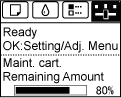
 or
or  to select "Adjust Printer", and then press the "OK" button.
to select "Adjust Printer", and then press the "OK" button. or
or  to select "Head Posi. Adj.", and then press the "OK" button.
to select "Head Posi. Adj.", and then press the "OK" button. or
or  to select "Auto(Standard)", "Auto(Advanced)", or "Auto(Expansion)", and then press the "OK" button.
to select "Auto(Standard)", "Auto(Advanced)", or "Auto(Expansion)", and then press the "OK" button.