Basic Methods for Sending E-Mails
Solution
This section describes the flow of sending e-mails.
NOTE
If <RESTRICT NEW ADD.> is set to <ON>, you cannot specify e-mail addresses using  -
-  ,
,  [numeric keys] and
[numeric keys] and  [Tone]. Make sure that <RESTRICT NEW ADD.> is set to <OFF>.
[Tone]. Make sure that <RESTRICT NEW ADD.> is set to <OFF>.
 -
-  ,
,  [numeric keys] and
[numeric keys] and  [Tone]. Make sure that <RESTRICT NEW ADD.> is set to <OFF>.
[Tone]. Make sure that <RESTRICT NEW ADD.> is set to <OFF>. 1. Place documents.
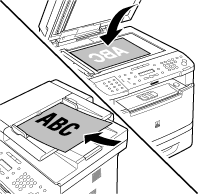
NOTE
If you want to scan a multi-page document in color, place it on the ADF.
2. Press  [SEND/FAX].
[SEND/FAX].
 [SEND/FAX].
[SEND/FAX].The SEND/FAX indicator lights up and the machine enters the send standby mode.
3. Press  [SEND/FAX] repeatedly to select <E-MAIL:B&W> or <E-MAIL:COLOR>, then press [OK].
[SEND/FAX] repeatedly to select <E-MAIL:B&W> or <E-MAIL:COLOR>, then press [OK].
 [SEND/FAX] repeatedly to select <E-MAIL:B&W> or <E-MAIL:COLOR>, then press [OK].
[SEND/FAX] repeatedly to select <E-MAIL:B&W> or <E-MAIL:COLOR>, then press [OK].
NOTE
If you want to send color images attached to an e-mail message, select <E-MAIL:COLOR> as the sending method.
4. Specify the destination.
If you want to start sending without adjusting the optional send settings, skip to step 10.
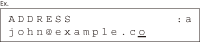
5. Press [OK] repeatedly until <FILE FORMAT> is displayed.
6. Press  or
or  to select the file format, then press [OK].
to select the file format, then press [OK].
 or
or  to select the file format, then press [OK].
to select the file format, then press [OK].- E-mail (B&W): <PDF>, <TIFF(B&W)>
- E-mail (Color): <PDF(COMPACT)>, <JPEG>

NOTE
- If you specify an e-mail address from Address Book without selecting the sending method, settings specified in <STANDARD SETTINGS> in <TX SETTINGS> in <TX/RX COMMON SET.> in <TX/RX SETTINGS> are displayed.
- If you select <JPEG>, skip to step 8.
7. Press  or
or  to select <ON> or <OFF> for <DIVIDE INTO PAGES>, then press [OK].
to select <ON> or <OFF> for <DIVIDE INTO PAGES>, then press [OK].
 or
or  to select <ON> or <OFF> for <DIVIDE INTO PAGES>, then press [OK].
to select <ON> or <OFF> for <DIVIDE INTO PAGES>, then press [OK].- <ON>: Separates multiple images and send them as separate files.
- <OFF>: Sends multiple images as a single file without dividing them.

NOTE
If you have selected <JPEG> in step 6, this setting is not available. <DIVIDE INTO PAGES> is automatically set to <ON> when sending documents in JPEG format.
8. Press  or
or  to select the resolution, then press [OK].
to select the resolution, then press [OK].
 or
or  to select the resolution, then press [OK].
to select the resolution, then press [OK].- E-mail (B&W): <200X200dpi>, <300X300dpi>, <400X400dpi>, <600X600dpi>, <150X150dpi>, <200x100dpi>
- E-mail (Color): <200X200dpi>, <300X300dpi>, <100X100dpi>, <150X150dpi>

NOTE
If <PDF(COMPACT)> is selected as the file format, only <300X300dpi> can be selected for sending color images attached to an e-mail message.
9. Press  or
or  to select the original type, then press [OK].
to select the original type, then press [OK].
 or
or  to select the original type, then press [OK].
to select the original type, then press [OK].- <TEXT/PHOTO>: For documents that contain text and photos.
- <TEXT>: For text documents.
- <PHOTO>: For documents that contain fine text or photos.

NOTE
If you have selected <PDF(COMPACT)> as the file format in step 6, the original type is automatically set to <TEXT/PHOTO>.
10. Press  [Start].
[Start].
 [Start].
[Start].When you place the documents on the platen glass, press  or
or  to select the document size, then press
to select the document size, then press  [Start] for each document. When scanning is complete, press [OK] to start sending.
[Start] for each document. When scanning is complete, press [OK] to start sending.
 or
or  to select the document size, then press
to select the document size, then press  [Start] for each document. When scanning is complete, press [OK] to start sending.
[Start] for each document. When scanning is complete, press [OK] to start sending.Scanning starts, and the scanned data is sent to the specified e-mail address as an attached file.
NOTE
- You can also adjust the following scan settings as necessary.
- Density
- 2-Sided
- You can set the document's name, a subject line, message body text, reply-to address, and e-mail priority common to all sending jobs.








