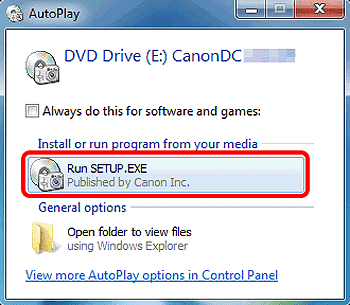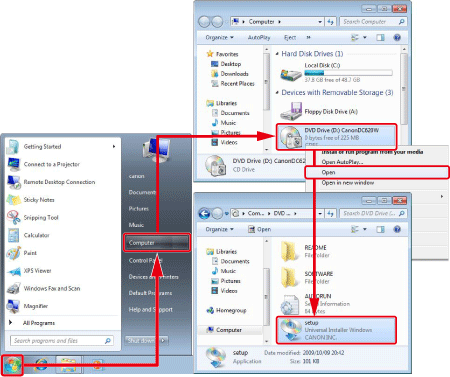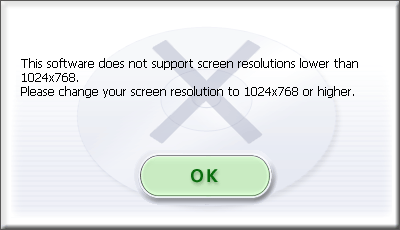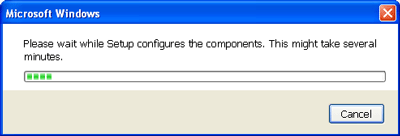Solution
If you cannot install software included on DIGITAL CAMERA Solution Disk (CD-ROM), check the following items.
NOTE
If the CD-ROM bundled with your camera cannot be used after you have purchased a new computer, or when the using a different operating system, please download the version of the [Digital Camera Software] which supports your camera from the Canon homepage, and install the desired software on the computer.
If a version of the [Digital Camera Software] which supports your camera/computer is not available, please download the desired software from the list displayed, and install it on your computer.
1. Nothing is displayed when the CD is inserted in the computer
When the DIGITAL CAMERA Solution Disk is inserted into the computer, the [AutoPlay] or [Install] screen will be displayed if the CD is recognized.
If the window appearing in the example image above is not displayed when the CD is inserted, the computer may not recognize the CD. In this case, please click [Computer] or [My Computer] from the [Start] menu, and then check whether [CanonDCxxxW] is displayed.
The [xxx] in [CanonDCxxxW] indicates the version number of the software.
- If the CD-ROM is recognized, [CanonDCxxxW] will be displayed. Please open [CanonDCxxxW] and then double-click [setup] to start the installation.
- If [CanonDCxxxW] is not displayed the CD-ROM may not have been recognized. In this case please try reinserting the CD-ROM or restarting the computer.
CAUTION
If the CD is not recognized after you have restarted the computer or reinserted the CD, please contact a Canon service center.
2. Messages are displayed when you attempt to proceed from the [Installer] panel
If the following messages are displayed when you attempt to proceed from the [Installer] panel of the Digital Camera Solution Disk, the computer’s operating system or the display may not meet the system requirements to run the software.
- Display resolution does not meet the system requirements
For Digital Camera Solution Disk support requirements, please refer to the software instruction manual included with the camera, or the Canon support page.
To confirm that the Operating System and display resolution meet the system requirements, please perform the procedures below:
- To confirm the computer’s operating system, click the [Start] menu, right-click [Computer], and then select [Properties] from the menu.
- To confirm the display resolution, right-click on the desktop, and select [Screen Resolution].
NOTE
If the computer’s Operating System and display resolution do not meet the system requirements, you can use a card slot on your computer (for equipped models) or a commercially available card reader to download images.
3. Installing [.NET Framework] takes a long time
In the Windows XP environments, the [.NET Framework] application may be installed from the CD-ROM. Depending on the system environments, it may take time to install. Please wait while the application is being installed.
NOTE
For software system requirements, please see the [Camera User Guide] supplied with the camera.