Setting the Date and Time
25-Feb-2010
8200712500
Solution
This section describes how to make the date and time settings on the camera.
CAUTION
- The date and time settings are recorded on images captured with the camera.
When you turn on the camera for the first time after purchase, the [Date/time] settings screen appears.
1. Press the <Power> button on the camera.
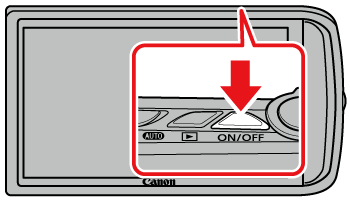
2. The following screen appears.
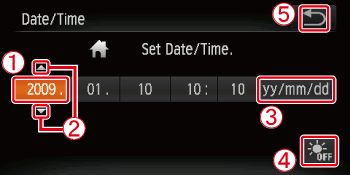
 Touch the item you want to set, and then touch
Touch the item you want to set, and then touch  (
(
 ) to set a value.
) to set a value. Change the year, month, and date.
Change the year, month, and date. Set the daylight saving time (one hour is added to the current time).
Set the daylight saving time (one hour is added to the current time).After the setting is made, touch  (
( ).
).
 (
( ).
).1. Press the <Power> button on the camera.
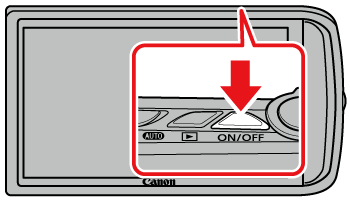
2. The following screen appears.

Touch [FUNC.] ( ).
).
 ).
).3. The following screen appears.

Touch [MENU] ( ).
).
 ).
).4. The following screen appears.

 Touch the [Set up] (
Touch the [Set up] ( ) tab.
) tab.Drag the screen up or down to touch  [Date/Time].
[Date/Time].
 [Date/Time].
[Date/Time].5. The following screen appears.
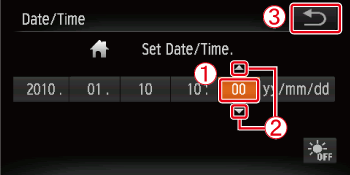
 Touch the item you want to set, and then touch
Touch the item you want to set, and then touch  (
(
 ) to set a value.
) to set a value.After the setting is made, touch  (
( ).
).
 (
( ).
).NOTE
- If you do not set the date and time, the [Date/time] settings screen appears every time you turn on the camera.
- The camera has a built-in date/time battery (backup battery) that allows the date/time settings to be retained for about three weeks after the battery pack has been removed.
- By inserting a charged battery or connecting an AC adapter kit (sold separately) the date/time battery can be charged in about 4 hours even if the camera is not turned on.