Receiving Faxes
26-Jan-2010
8200708200
Solution
This section describes the operation to receive a fax with the machine depending on the receive mode. This section also describes the operation to print documents stored in the memory of the machine such as when ink or paper runs out.
Prepare for receiving a fax according to the following procedure.
1. Make sure that the power is turned on.
2. Make sure of the receive mode setting.
(1) Press the FAX button.
(2) Confirm the receive mode.
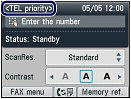
3. Load paper.
See [ Loading Paper ]
When a fax is received, the machine feeds the plain paper from the Cassette and print on it.
NOTE
- When ON is selected for Auto feed switch or the setting of Plain paper feed settings is changed, confirm the paper source.
4. Specify the paper settings as necessary.
(1) Press the left Function button to select FAX menu.
(2) Select FAX paper settings  , and press the OK button.
, and press the OK button.
 , and press the OK button.
, and press the OK button.(3) Specify the page size.
You can only select A4, 8.5"x11" (LTR), or 8.5"x14" (Legal) for Page size.
NOTE
- Legal-sized paper is not compatible with two-sided printing.
- The media type is set to Plain paper and cannot be changed.
(4) Select one-sided printing or two-sided printing.
Received faxes can be printed on both sides of the paper.
If 2-sided in 2-sidedPrintSetting is selected, press the right Function button to select Advanced, then select the side for stapling.
NOTE
- Color faxes are always printed on a single side of print paper regardless of the settings.
(5) Select the automatic feed switch.
ON: If plain paper of the same size is loaded in the Cassette and Rear Tray, the machine automatically switches to another paper source when one runs out of paper.
OFF: Paper will be fed from the Cassette only.
NOTE
- Legal-sized paper cannot be loaded in the Cassette. Load it in the Rear Tray.
- When the setting of Plain paper feed settings is changed in Device settings of Setup menu, the paper will be fed from another paper source.

(6) Press the OK button.
Received faxes will be printed with the selected page size and printing method.
Depending on the selected receive mode, the receive operation varies.
- When TEL priority mode is selected:
When the call is a fax:
The telephone will ring when a call incomes.
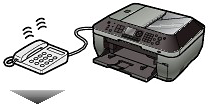
(1) Pick up the handset. If you hear the fax tone, wait for at least 5 seconds after it stops, then hang up the handset.
The machine will receive the fax.

NOTE
- If the machine will not switch to the fax, press the FAX button, then the Color or Black button to receive the fax.
- You can receive faxes only by picking up the handset under the conditions below. To receive a fax without picking up the handset, select ON for Manual/auto switch.
- The telephone has no answering function.
- If the telephone has an answering function, it is deactivated.
Other options
- Set the machine to receive the fax automatically even if you do not pick up the handset.
- Change the number of seconds until the machine starts receiving the fax.
- Set the machine to enable you to initiate fax reception from a connected telephone (remote reception).
When the call is a voice call:
The telephone will ring when a call incomes.
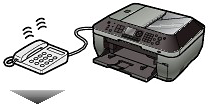
(1) Pick up the handset, and talk on the telephone.

NOTE
- If you have subscribed to Duplex Ringing service in Hong Kong, the machine will receive faxes automatically even if you set the receive mode of the machine to TEL priority mode.
When the answering machine is connected to the machine
- If you do not pick up the handset, the message will respond. If the call is a fax, the machine will receive the fax automatically.
- Set your answering machine to answering mode and adjust it as follows:
- The entire message should be no longer than 15 seconds.
- In the message, tell your callers how to send a fax.
- If Manual/auto switch is set to ON, set RX start time longer than the time before the answering machine starts playing the answering message. After making this setting, we recommend that you confirm that messages are recorded successfully in the answering machine.
- When FAX priority mode is selected:
When the call is a fax:
The telephone will ring when a call incomes.
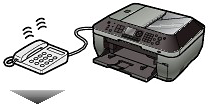
The machine will receive the fax automatically.

NOTE
- Other options
- Set the machine not to ring the telephone.
- Change the number of times to ring the telephone.
When the call is a voice call:
The telephone will ring when a call incomes.
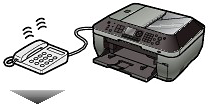
When the machine detects a voice call, the machine will ring.
(1) Pick up the handset, and talk on the telephone.

NOTE
Other options
- Set the machine not to ring the telephone.
- Change the number of times to ring the telephone.
- Change the number of seconds until the machine starts ringing.
- Change the number of seconds that the machine rings.
- Set the machine to receive the fax after the machine stops ringing, even if you do not pick up the handset.
- When FAX only mode is selected:
When the call is a fax.
The machine will receive the fax automatically.

NOTE
- If a telephone is connected to the machine, the telephone will ring when a call incomes.
- When DRPD or Network switch is selected:
When the call is a fax:
The telephone will ring when a call incomes.
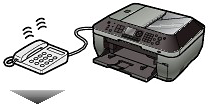
The machine will receive the fax automatically when the fax ring pattern is detected.

NOTE
Other options
- Change the number of times to ring the telephone.
When the call is a voice call:
The telephone will ring when a call incomes.
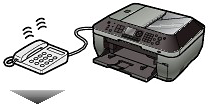
When the machine does not detect the fax ring pattern, the telephone will continue ringing.
(1) Pick up the handset, and talk on the telephone.

NOTE
- To use this feature, you need to subscribe to a compatible service provided by your telephone company. Contact your telephone company for details.
For DRPD
- You need to select the appropriate ring pattern on the machine.
For Network switch
- The name of this service varies depending on the country or region of purchase. This setting may not be also available depending on the country or region of purchase.
If the machine was not able to print a received fax, the machine stores the unprinted fax temporarily in its memory (memory receiving). An unsent fax is also stored in the memory. If an error occurred when sending a fax, it is not stored.
When a fax is stored in the memory, the In Use/Memory lamp lights and the message "Received in memory." appears on the LCD.
IMPORTANT
- If you disconnect the power plug, all the documents stored in memory are deleted. Send or print necessary documents, or save them on the memory card or USB flash drive before disconnecting the power plug.
If the machine receives a fax under one of the following conditions, the machine will automatically store the received fax in its memory.
- Ink has run out.
Replace the empty ink tank. The fax in memory will be automatically printed.
NOTE
- You can set to print received faxes forcibly even if ink has run out. However, a part of contents or all contents of the fax may not be printed since ink has run out. And also, the contents of fax will not be stored in memory.
- In addition, if ink has already run out, it is recommended to that OFF be selected for Auto print to store the received fax in memory while replacing an empty ink tank with a new one. After replacing the ink tank, set Auto print back to ON. The received faxes in memory will be printed.
- Paper has run out.
Load the paper and press the OK button. The fax in memory will be automatically printed.
Make sure that A4, Letter, or Legal-sized plain paper is loaded in the Rear Tray, if the machine is set to automatically switch the paper source to the Rear Tray (Auto feed switch) when the paper in the Cassette has run out.
- Paper of a size other than selected for Page size in the fax paper settings is loaded.
Load paper of the same size as selected for Page size, and press the OK button. The fax in memory will be automatically printed.
- You pressed the Stop button to cancel printing of a fax.
Press the FAX button to resume printing of the fax.
NOTE
- The machine can store up to approximately 250 pages* (max.30 documents) of faxes in memory.
* When using ITU-T No.1 chart (Standard mode)
- If the memory becomes full, the machine cannot receive any more faxes. Print or delete the documents stored in memory, then have the sender resend the faxes.
See [ Printing Documents in the Memory ]
You can print all documents in memory at once or select a document for printing on the Memory reference screen. You can also save the documents on the memory card or USB flash drive.
This section describes the procedure to print all the received documents in the memory.
NOTE
- For the conditions the faxes are stored in the memory, see [ Receiving a Fax Temporarily in the Memory of the Machine (Memory Receiving) ]
2. Specify the paper settings as necessary.
3. Display the Memory reference screen.
(1) Press the FAX button, and press the right Function button to select Memory ref.
4. Print all the received documents in the memory.
(1) Select Print all received documents, and press the OK button.
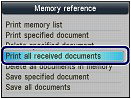
NOTE
- Select Print memory list to print the list of documents in the memory.
- Select Print specified document to print a specified document.
- Select Delete specified document to delete a specified document.
- Select Print all received documents to print all documents in the memory at the same time.
- Select Delete all documents in memory to delete all documents in the memory at the same time.
- Select Save specified document to save a specified document on the memory card or USB flash drive.
- Select Save all documents to save all documents in the memory on the memory card or USB flash drive.
(2) Select Yes, and press the OK button.
The machine starts printing documents in the memory one by one.

(3) To delete the printed document, select Yes.

To keep the document in the memory, select No.
(4) Press the OK button.
NOTE
- The deletion confirmation screen will appear each time after one document is printed. Repeat the same procedure until all documents are printed.