Solution
After upgrading the OS from Mac OS X v10.5.x to Mac OS X v10.6 (Snow Leopard), due to its specifications, the printer driver, scanner driver, and Network Tool are deleted.
Download the printer driver, scanner driver, and Network Tool for Mac OS X v10.6 and install them. The procedures are shown below.
NOTE
Install Network Tool at the end of the installation.
Procedure 1) Install the printer driver scanner driver, and Network Tool.
1. Double-click the downloaded file to decompress it.
2. Double-click the [pkg] file.
3. Click Install. When the subsequent window is displayed, fulfill Name and Password, then click OK.
4. Click Close to finish the installation.
5. And in the same way, install the scanner driver and Network Tool.
Procedure 2) Register the printer and scanner.
1. Click Print & Fax in System Preferences. When the window for adding the printer is displayed, click "+".
2. Wait until your printer model is listed. Select your printer model (Canon Mpxxx series), then click Add.
3. Confirm that MPxxx series is added to the printer list.
4. Click the

icon on the menu bar, and select Open Settings.
5. In the Scan-from-PC Settings window, select Canon Mpxxx series, then click OK.
The end of the procedure.
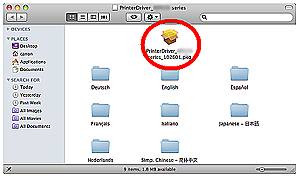
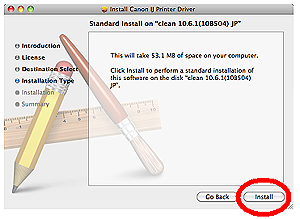
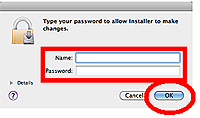
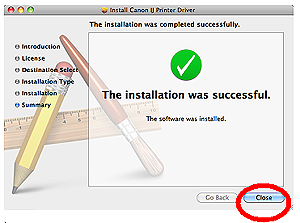
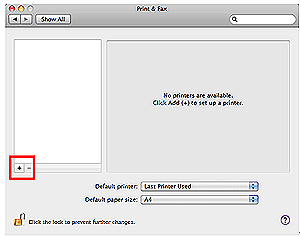

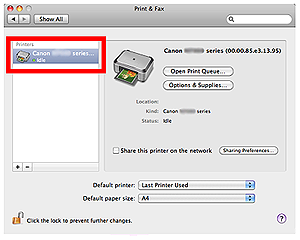
 icon on the menu bar, and select Open Settings.
icon on the menu bar, and select Open Settings.