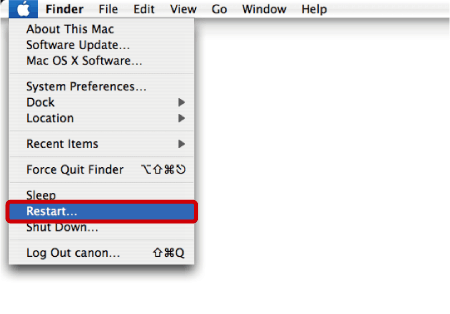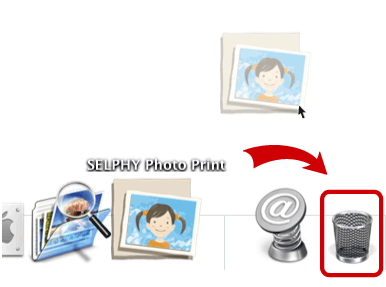Solution
This section describes how to uninstall the applications of the [COMPACT PHOTO PRINTER Solution Disk] from your computer. The following instructions are intended for [SELPHY Photo Print].
(Uninstallation is an operation to remove a driver / software when it is no longer needed, or if a problem occurs.)
CAUTION
- The following instructions are intended for Mac OS X (v10.4).
- Please be careful not to accidentally delete any folders with downloaded images that may be contained within the application folder.
1. Click the icon of the hard disk to which the image folder was installed, and then select [Applications] > [Canon Utilities].
2. Move the [SELPHY Photo Print] and [SELPHY Print Contents] folder to [Trash].
3. Select [Restart] from the [Apple menu] (

) on the [Menu bar], and then restart your PC.
4. After you restart your PC, select [Empty Trash] from [Finder] on the [Menu bar].
5. If the [SELPHY Photo Print] icon still remains under [Dock], drag the icon to [Trash] to delete.
This completes the process of uninstalling the application.

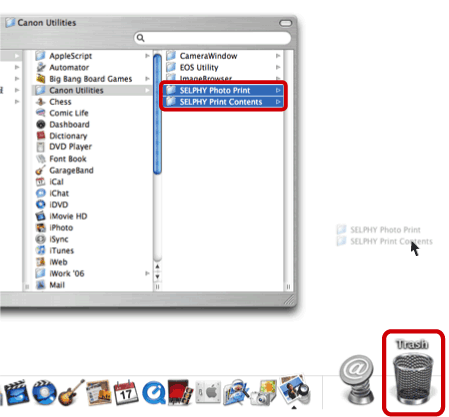
 ) on the [Menu bar], and then restart your PC.
) on the [Menu bar], and then restart your PC.