Solution
If you connect your camera to a TV, you can display images of the camera's LCD monitor on the TV screen.
CAUTION
- As the actual locations of buttons / switches on cameras vary depending on the camera model, the illustrations that appear on this page may differ from your camera.
- The location of the camera’s terminal may differ according to the model.
1. Turn off the camera and the TV.
2. Connect the [AV Cable] that is bundled with the camera to the camera's [A/V OUT] terminal.
3. Plug the other ends of the [AV Cable] into the VIDEO IN and AUDIO IN jacks on the TV.

Plug the yellow terminal of the [AV Cable] into the

VIDEO IN jack on the TV.

Plug the black terminal of the [AV Cable] into the

AUDIO IN jack on the TV. If the TV has two AUDIO IN jacks (for right and left), plug the AV Cable to either one of them.
4. Turn on the TV and switch it to video mode.
5. Press the < playback > (

) button to turn on the camera.
The image will appear on the TV (nothing will appear on the screen of the camera).
After you finish viewing, turn off the camera and TV, and unplug the AV cable.
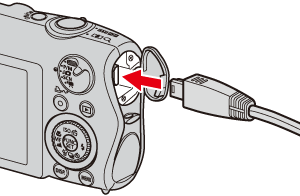
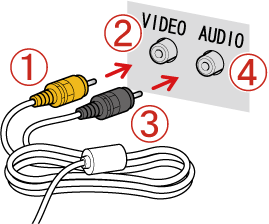
 Plug the yellow terminal of the [AV Cable] into the
Plug the yellow terminal of the [AV Cable] into the  VIDEO IN jack on the TV.
VIDEO IN jack on the TV. Plug the black terminal of the [AV Cable] into the
Plug the black terminal of the [AV Cable] into the  AUDIO IN jack on the TV. If the TV has two AUDIO IN jacks (for right and left), plug the AV Cable to either one of them.
AUDIO IN jack on the TV. If the TV has two AUDIO IN jacks (for right and left), plug the AV Cable to either one of them. ) button to turn on the camera.
) button to turn on the camera.