Solution
You can check the ink status on the LCD or with ink lamps.
With the LCD on the Machine
(1) Make sure that the power is turned on, and press the HOME button.
(2) Press the left Function button.
Check if any symbol (A) appears on the remaining ink volume screen.
Sufficient ink is left for printing if no symbol appears.
The ink with

(Ink low) is low. Prepare a new ink tank.
NOTE
You can also check the ink status on a screen of the LCD displayed while printing.
(1) Make sure that the power is turned on, and open the Paper Output Tray gently.
(2) Lift the Scanning Unit (Cover) until it stops.
(3) Check the ink lamps.
Close the Scanning Unit (Cover) after confirming the ink lamp status.
The ink tank is correctly installed and there is sufficient ink left for printing.
- Flashing slowly (at around 3-second intervals)

・・・Repeats
Ink is low. Prepare a new ink tank.
- Flashing fast (at around 1-second intervals)
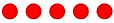
・・・Repeats
The ink tank is installed in the wrong position or it is empty. Make sure that the ink tank is installed in the correct position as indicated by the label on the Print Head Holder. If the position is correct but the lamp flashes, there has been an error and the machine cannot print. Check the error message displayed on the LCD.
The ink tank is not installed properly or the function for detecting the remaining ink level is disabled. If the ink tank is not installed properly, press the mark

(Push) on the ink tank until the ink tank clicks into place. If it does not click into place, make sure that the orange protective cap has been removed from the bottom of the ink tank.
If the ink lamp is still off after reinstalling the ink tank, there has been an error and the machine cannot print. Check the error message displayed on the LCD.
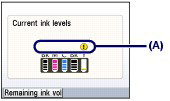
 (Ink low) is low. Prepare a new ink tank.
(Ink low) is low. Prepare a new ink tank.
 ・・・Repeats
・・・Repeats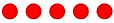 ・・・Repeats
・・・Repeats (Push) on the ink tank until the ink tank clicks into place. If it does not click into place, make sure that the orange protective cap has been removed from the bottom of the ink tank.
(Push) on the ink tank until the ink tank clicks into place. If it does not click into place, make sure that the orange protective cap has been removed from the bottom of the ink tank.