Solution
1. Prepare for printing.
(1) Turn on the power.
(2) Load paper.
Here we load 4" x 6" / 10 x 15 cm photo paper in the Rear Tray.
NOTE
Load A4 or Letter-sized plain paper in the Cassette. Load other sizes or types of paper in the Rear Tray.
(3) Open the Paper Output Tray gently, and open the Output Tray Extension.
2. Insert a memory card or USB flash drive.
(A) USB Flash Drive
(B) Memory Card
(1) Select Memory card

on the HOME screen, and press the OK button.
(2) Select Select and print

, and press the OK button.
(3) Insert the memory card or USB flash drive.
Memory card:
Insert it WITH THE LABELED SIDE FACING TO THE LEFT into the Card Slot. For the types of memory card compatible with the machine and locations to insert them, see [
Before Inserting the Memory Card ].
USB flash drive:
The photo selection screen will appear.
NOTE
- The screen can also be changed to the photo selection screen in Select and print of Memory card by inserting a memory card or USB flash drive while the HOME screen or any screen of Copy and Easy photo reprint appears.
- You can also select useful printing functions other than Select and print.
- Do not insert memory card and USB flash drive at the same time. Also do not insert two or more memory cards at the same time.
- When Read/write attribute is set to Writable from USB PC or Writable from LAN PC, you cannot print image data from the memory card using the Operation Panel on the machine. To print image data from the memory card, select Advanced settings in Device settings of Settings on the HOME screen, and set Read/write attribute to Not writable from PC.
* The image data on the USB flash drive can be printed.
3. Select photos to print.
(1) Use the Easy-Scroll Wheel (the

or

button) (C) to display the photo to print.
NOTE

may appear on the LCD while reading photos. If you use the Easy-Scroll Wheel (the

or

button) to display the photo while

appears on the LCD, the desired photo may not be selected.
(2) Press the [+] or [-] button (D) to specify the number of copies.
(3) Repeat the procedures of (1) and (2) to specify the number of copies for each photo.
NOTE
- To change the display of photos
- To crop photos (Trimming)
- To search photos by a specified date (Search)
(4) Press the OK button (E).
The print confirmation screen will appear.
4. Start printing.
(1) Confirm the page size, media type, print quality, etc.
Here we confirm that 4"x6" (10x15cm) is selected for Page size and the type of loaded photo paper for Media type.
To change the settings, use the Easy-Scroll Wheel (the

or

button) (F) to select the item to change, and press the OK button (G).
NOTE
When Plain paper is selected for Media type and A4 or 8.5"x11" (LTR) for Page size, Cassette will appear for Paper source.
When other sizes or types of paper are selected, Rear tray will appear.
Confirm that the selected paper is loaded in the correct paper source.
(2) Confirm the number of sheets to be used for printing the selected photos.
(3) Press the right Function button (H) to select Check photo, and confirm the selected photos and number of copies for each photo.
Press the OK button (G) to return to the print confirmation screen.
(4) Press the Color button (I).
The machine starts printing photos.
NOTE
- If you press the left Function button (J) to select Advanced, Date setting, File no.setting and Auto photo fix will appear.
You can correct photos automatically or manually if you select the Auto photo fix.
- Press the Stop button to cancel printing.
- Printing does not start if you press the Black button.
- You can display the Memory card menu screen and select other useful printing functions, if you press the Back button after printing is completed. If you press the HOME button or remove the memory card or USB flash drive, the HOME screen will appear.



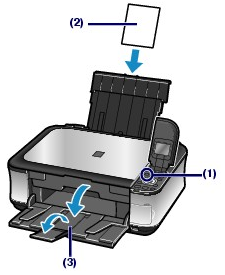
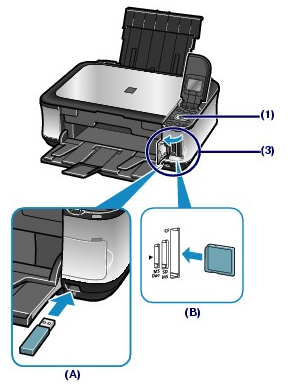
 on the HOME screen, and press the OK button.
on the HOME screen, and press the OK button. , and press the OK button.
, and press the OK button.
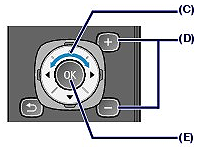
 or
or  button) (C) to display the photo to print.
button) (C) to display the photo to print. may appear on the LCD while reading photos. If you use the Easy-Scroll Wheel (the
may appear on the LCD while reading photos. If you use the Easy-Scroll Wheel (the  or
or  button) to display the photo while
button) to display the photo while  appears on the LCD, the desired photo may not be selected.
appears on the LCD, the desired photo may not be selected.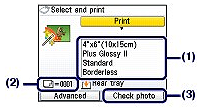
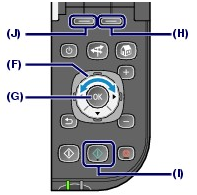
 or
or  button) (F) to select the item to change, and press the OK button (G).
button) (F) to select the item to change, and press the OK button (G).