Aligning the Print Head
01-Jul-2009
8200542000
Solution
If printed ruled lines are misaligned or print results are otherwise unsatisfactory, adjust the print head position.
NOTE
- If the remaining ink level is low, the print head alignment sheet will not be printed correctly. Replace the ink tank whose ink is low.
See [ Replacing an Ink Tank ]
- The print head alignment pattern is printed in black and blue.
You need to prepare: a sheet of A4 or Letter-sized plain paper*
* Be sure to use paper that is white and clean on both sides.
1. Make sure that the power is turned on.
2. Make sure that one or more sheets of A4 or Letter-sized plain paper are loaded in the Cassette.
3. Open the Paper Output Tray gently, and open the Output Tray Extension.
4. Print the print head alignment sheet.
(1) Select Settings  on the HOME screen, and press the OK button.
on the HOME screen, and press the OK button.
 on the HOME screen, and press the OK button.
on the HOME screen, and press the OK button.The Settings screen will appear.
(2) Select Maintenance  , and press the OK button.
, and press the OK button.
 , and press the OK button.
, and press the OK button.The Maintenance screen will appear.
(3) Select Auto head align, and press the OK button.
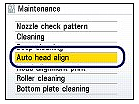
The confirmation screen will appear.
(4) Select Yes, and press the OK button.
The print head alignment sheet will be printed.
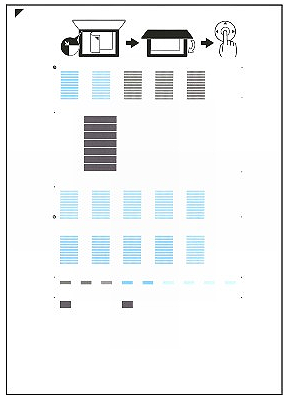
IMPORTANT
- Do not touch any printed part on the print head alignment sheet.
- Be careful not to get the print head alignment sheet dirty. If the sheet is stained or wrinkled, it may not be scanned properly.
(5) When the message "Did the patterns print correctly?" appears, confirm that the pattern is printed correctly, select Yes, then press the OK button.
5. Scan the print head alignment sheet to adjust the print head position.
(1) Load the print head alignment sheet on the Platen Glass.
Load the print head alignment sheet WITH THE PRINTED SIDE FACING DOWN and align the mark  on the upper left corner of the sheet with the alignment mark (
on the upper left corner of the sheet with the alignment mark ( ).
).
 on the upper left corner of the sheet with the alignment mark (
on the upper left corner of the sheet with the alignment mark ( ).
).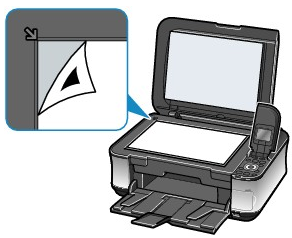
(2) Close the Document Cover gently, and press the OK button.
The machine starts scanning the print head alignment sheet, and the print head position will be adjusted automatically.
When adjusting the print head position is completed, remove the print head alignment sheet on the Platen Glass.
IMPORTANT
- Do not open the Document Cover or remove the print head alignment sheet on the Platen Glass until adjusting the print head position is completed.
- If the massage "Failed to scan." appears, press the OK button and confirm the following:
- The Platen Glass and print head alignment sheet are not dirty.
- The print head alignment sheet is placed in the correct position with the printed side facing down.
NOTE
- Press the HOME button to exit the Settings menu and display the HOME screen.
- If the print results are still not satisfactory after adjusting the print head position as described above, adjust the print head position manually from a computer.
- To print and check the current head position adjustment values, select Head alignment print in the Maintenance menu.