Back of the Paper Is Smudged
27-Jul-2009
8200532200
Solution
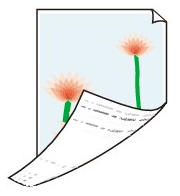
Perform the Bottom Plate Cleaning to clean the inside of the printer.
NOTE
- When performing borderless printing, duplex printing, or too much printing, the inside may become stained with ink.
- Cleaning Inside the Printer
Perform bottom plate cleaning before you execute duplex printing to prevent smudges on the back side of the paper.
Also perform bottom plate cleaning if ink smudges caused by something other than print data appear on the printed page.
The procedure for performing bottom plate cleaning is as follows:
 Bottom Plate Cleaning
Bottom Plate Cleaning 1. Open the printer driver setup window
2. Click Bottom Plate Cleaning on the Maintenance tab
The Bottom Plate Cleaning dialog box opens.
3. Load paper in the printer
As instructed in the dialog box, fold the A4 size or Letter size plain paper in half lengthwise, and then unfold the sheet.
Load the paper into the rear tray in the landscape orientation with the crest of the crease facing down.
4. Perform the bottom plate cleaning
Make sure that the printer is on and click Execute.
Bottom plate cleaning starts.
- Cleaning the Protrusions Inside the Printer
If protrusions inside the printer are stained, wipe off any ink from the protrusions using a cotton swab or the like.
IMPORTANT
- Be sure to turn off the power and disconnect the power plug before cleaning the printer.
- Do not touch (A) and (B) inside of the printer when cleaning.
