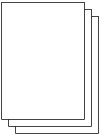Copying
02-Jul-2009
8200527800
Solution
You can make enlarged or reduced copies of the original with the scale the machine has specified to fit the page automatically or you have selected, borderless copies of photos, and copies of books without black margins around the image or shade of bound part, besides standard copies.
This section describes the procedure to copy a document of A4 size on plain paper.
For the operation, see the notes and operation procedure described in the reference page.
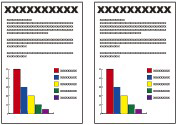
1. Prepare for copying.
(1) Turn on the power.
The copy mode screen will appear in the monitor.
When the memory card is inserted, the card mode screen will appear. Remove the memory card.
NOTE
You can also display the copy mode screen by selecting Copy on the top menu screen displayed by pressing the Menu button.
(2) Load paper.
See "Loading Paper ".
Here we load A4 plain paper in the Rear Tray.
(3) Open the Paper Output Tray gently, and open the Output Tray Extension.

(4) Load an original on the Platen Glass.
Load the original WITH THE SIDE TO COPY FACING DOWN and align it with the alignment mark as shown below.
Then close the Document cover gently.

2. Start copying.
(1) Press the  (Up) or
(Up) or  (Down) button to specify the number of copies.
(Down) button to specify the number of copies.
 (Up) or
(Up) or  (Down) button to specify the number of copies.
(Down) button to specify the number of copies.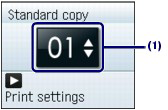
(2) Press the  (Right) button.
(Right) button.
 (Right) button.
(Right) button.The print settings screen will appear.
(3) Confirm the copy type, magnification, page size, media type, etc.
Here we confirm that Standard copy for the copy type, 100% for the magnification, A4 for the page size, Plain paper for the media type, and Print quality  (standard) for the print quality are specified.
(standard) for the print quality are specified.
 (standard) for the print quality are specified.
(standard) for the print quality are specified.To change the settings, use the  (Up) or
(Up) or  (Down) button to select the item to change, and press the
(Down) button to select the item to change, and press the  (Left) or
(Left) or  (Right) button.
(Right) button.
 (Up) or
(Up) or  (Down) button to select the item to change, and press the
(Down) button to select the item to change, and press the  (Left) or
(Left) or  (Right) button.
(Right) button.See Changing the Settings.

NOTE
To automatically adjust the intensity according to the original, set Copy auto intensity to Enable under Device settings.
(4) Press the OK button.
The LCD will return to the copy mode screen.
(5) Press the Color button for color copying, or the Black button for black & white copying.
The machine starts copying.
Remove the original on the Platen Glass after copying is completed.
IMPORTANT
Do not open the Document Cover or move the loaded original until copying is completed.
NOTE
Press the Stop button, to cancel copying.
- Changing the Settings
You can use the  (Up),
(Up),  (Down),
(Down),  (Left), or
(Left), or  (Right) button to change the print settings such as page size, media type, or print quality to print.
(Right) button to change the print settings such as page size, media type, or print quality to print.
 (Up),
(Up),  (Down),
(Down),  (Left), or
(Left), or  (Right) button to change the print settings such as page size, media type, or print quality to print.
(Right) button to change the print settings such as page size, media type, or print quality to print.
(1) Copy type
Select the copy type: Borderless copy, Frame erase, etc.
See Using Various Copy Functions.
(2) Magnification
Specify the enlargement/reduction manner. You can select Fit to page to make the copy automatically enlarged or reduced to fit the selected page size. You can also specify the copy scale by selecting the page size: A4 to A5, A4 to B5, etc. If you do not want to enlarge/reduce the page size, select 100%.
(3) Page size
Select the page size of the paper to print: A4, 8.5"x11"(LTR), etc.
(4) Media type
Select the media type of the paper to print: Plain paper, Plus Glossy II, etc.
NOTE
If you do not select the media type correctly, the machine may not print with the proper print quality.
(5) Print quality
Adjust the print quality according to the original to copy: Print quality  (quality-priority), Print quality
(quality-priority), Print quality  (standard), or Print quality
(standard), or Print quality  (speed-priority). The available print quality depends on the paper selected for the media type.
(speed-priority). The available print quality depends on the paper selected for the media type.
 (quality-priority), Print quality
(quality-priority), Print quality  (standard), or Print quality
(standard), or Print quality  (speed-priority). The available print quality depends on the paper selected for the media type.
(speed-priority). The available print quality depends on the paper selected for the media type.NOTE
- Settings such as the page size, media type, and print quality are retained, and these settings will appear next time when the copy mode is selected even if the power is turned off and on.
- Combination of some items cannot be specified depending on the function.
- You can specify the amount of extension in Extension amount under Device settings, when Borderless copy is selected for the copy type.
- If Borderless copy is selected, select A4, 4"x6"(10x15cm), 5"x7"(13x18cm) or 8.5"x11"(LTR) for the page size and any types of paper except Plain paper for the media type.
- If Borderless copy is selected, slight cropping may occur at the edges since the copied image is enlarged to fill the whole page.
- Even if Borderless copy or Frame erase is selected, you can copy with the specified ratio by selecting a page size. However, if Borderless copy is selected, enlargement/reduction ratio differs from that when Standard copy is selected.
- You can set the print quality to Print quality
 (speed-quality) only when Plain paper is selected for the media type.
(speed-quality) only when Plain paper is selected for the media type. - If you select Print quality
 (speed-priority) with the media type set to Plain paper and the quality is not as good as expected, select Print quality
(speed-priority) with the media type set to Plain paper and the quality is not as good as expected, select Print quality  (standard) or Print quality
(standard) or Print quality  (quality-priority) and then try copying again.
(quality-priority) and then try copying again. - You can specify Copy auto intensity. This function automatically adjusts the intensity of the original on the Platen Glass.
You can make the following copies if you specify the copy type or magnification on the settings screen in the copy mode.

Borderless copy

Frame erase
- Enlarging/reducing
You can copy with enlarge or reduce page size depending on loaded paper, or by changing a ratio with the selected page size, such as 70% A4 -> A5 or 115% B5 -> A4.

Fit-to-page copy

Preset ratio