Using the Remote Live View Function in EOS Utility to Shoot Still Photos Remotely (EOS REBEL T1i/EOS 500D)
Solution
You can operate your camera remotely from EOS Utility and shoot still photos while looking at the subject on the EOS Utility screen. Also, the captured image is directly saved on your computer; therefore, you can check it with Digital Photo Professional.
This page describes how to shoot still photos remotely using the Remote Live View function in default settings.
For details on how to change settings to enable Remote Live View shooting, please refer to the related information.
IMPORTANT
You cannot operate the camera when the [Remote Live View window] is displayed. When you press the <  > (Live View Shoot) button, the Live View image will also display on the camera's LCD monitor, allowing you to view the image while operating the camera.
> (Live View Shoot) button, the Live View image will also display on the camera's LCD monitor, allowing you to view the image while operating the camera.
 > (Live View Shoot) button, the Live View image will also display on the camera's LCD monitor, allowing you to view the image while operating the camera.
> (Live View Shoot) button, the Live View image will also display on the camera's LCD monitor, allowing you to view the image while operating the camera.1. Connect your camera and the computer, and then turn the camera's power switch to < ON >.
- This camera cannot communicate with EOS Utility if the camera's mode dial is set to <
 >. Set the mode dial to a mode other than <
>. Set the mode dial to a mode other than <  >.
>. - Please see the Related Information for how to connect the camera to the computer.
2. Set the lens focus mode switch to <AF>.

3. Once EOS Utility starts, click [Camera settings/Remote shooting].
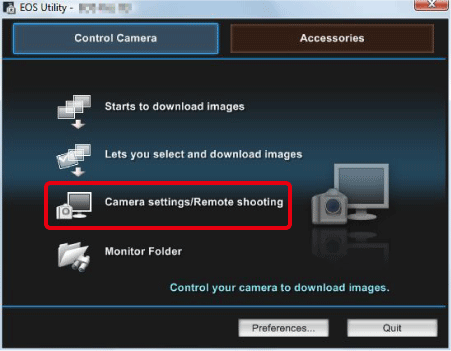
4. The capture window appears, so set the settings items for shooting.

5. Set the Live View function.
5-1. Click  to display the [Set-up menu], and then click [Live View/Movie func. set.](
to display the [Set-up menu], and then click [Live View/Movie func. set.](  ).
).
 to display the [Set-up menu], and then click [Live View/Movie func. set.](
to display the [Set-up menu], and then click [Live View/Movie func. set.](  ).
). 5-2. The [Live View/Movie func. set.] window appears, so select [Enable] (  ) and click the [OK] button(
) and click the [OK] button(  ).
).
 ) and click the [OK] button(
) and click the [OK] button(  ).
). 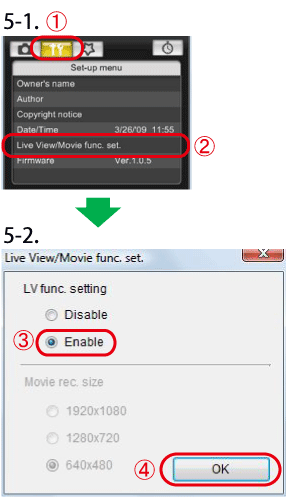
6. Click the [Remote Live View shooting] button.
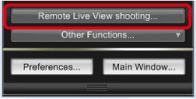
7. The [Remote Live View window] appears, so drag the enlargement display frame to move it to the position where you want to focus.
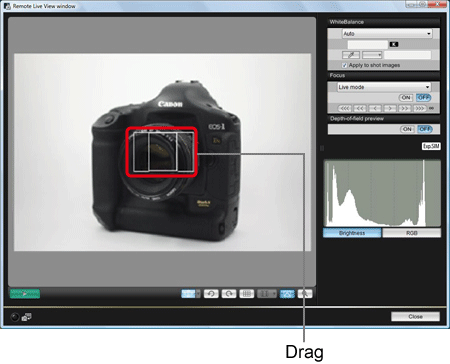
8. Click [ON].
- AF is executed.
- When focus is achieved, the camera makes a beeping sound, image will reappear in the Remote Live View window and the AF point turns green.
- If focus is not achieved, the AF point turns red.
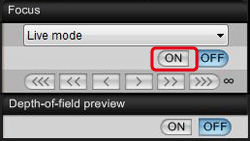
9. When focus is achieved and the camera is ready for shooting, click the camera release button to shoot.
The captured images are transferred to the computer, Digital Photo Professional starts automatically, and the captured images are displayed.
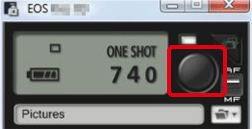
NOTE
Images shot in Live View Mode can be recorded both on a PC and a memory card.
To perform this setting, click [Preferences] in the main window of EOS Utility to display the [Preferences] dialog box, click the <Remote Shooting> tab, and then in the window that appears, select the [Save also on the camera's memory card] checkbox.
Explanations for the Remote Live View operation method are complete.








