Solution
If printed vertical lines are warped or colors are out of alignment, adjust the Printhead alignment. Adjust the Printhead alignment automatically or manually by printing and reading a test pattern.
There are two modes for automatic adjustment: Standard Adj. and Advanced Adj.. Standard Adj. will fix most slight image distortion or color misalignment, but if not, try Advanced Adj..
Follow these steps for standard automatic adjustment of the Printhead.
1.When using sheets, have two unused sheets A4/Letter-sized or larger ready when Standard Adj. is selected or 8 when Advanced Adj. is selected.
When using a roll, load a roll 10 inches (254 mm) or wider.
NOTE
- Use Standard Adj. if you have switched to another type of paper or if you want the boundaries between colors to appear as attractive as possible.
- Use Advanced Adj. to fine-tune the space between nozzles or colors if you have switched the printhead or if you want printed documents to appear as vivid as possible. We recommend using Advanced Adj. for printing at a higher level of image quality.
- Always make sure the loaded paper matches the media type setting on the printer. Adjustment cannot be completed correctly unless the setting value matches the loaded paper.
- We recommend using the type of paper you use most often for adjustment.
- This function is not available for CAD Tracing Paper, CAD Translucent Matte Film, or CAD Clear Film. If adjustment is not possible as expected using highly transparent film or similar media, try another type of media or adjust the Printhead alignment manually.
2.Press the Menu button to display MAIN MENU.
3.Press

or

to select Adjust Printer, and then press the

button.
4.Press

or

to select Auto Head Adj., and then press the

button.
5.Press

or

to select Advanced Adj., and then press the

button.
6.Press

or

to select Yes, and then press the OK button.
A test pattern is printed for printhead adjustment.
After reading the pattern, the printer automatically adjusts the Printhead alignment.
NOTE
- If paper is fed automatically and no roll is loaded, select the media source and click the OK button.

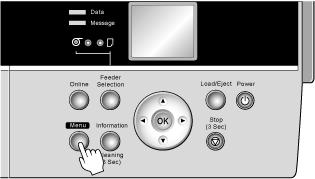
 or
or  to select Adjust Printer, and then press the
to select Adjust Printer, and then press the  button.
button.  or
or  to select Auto Head Adj., and then press the
to select Auto Head Adj., and then press the  button.
button.  or
or  to select Advanced Adj., and then press the
to select Advanced Adj., and then press the  button.
button.  or
or  to select Yes, and then press the OK button.
to select Yes, and then press the OK button.