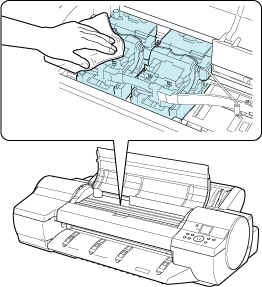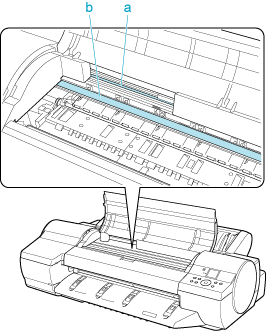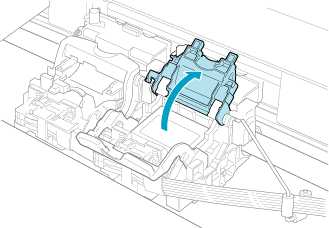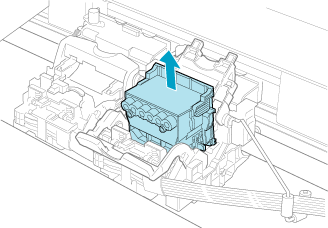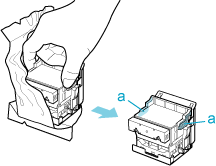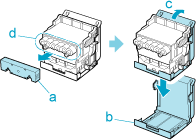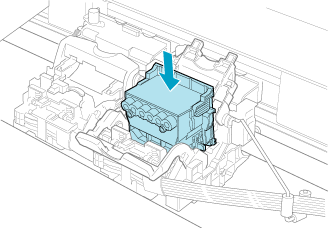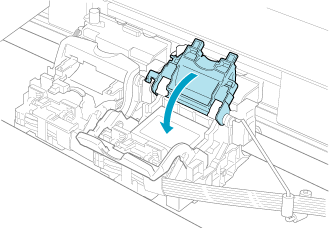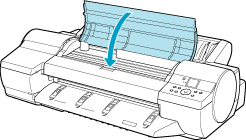Solution
When to replace the Printhead
This printer uses two Printheads.
Replace one or both Printheads in the following situations.
- If the printing quality does not improve even after one or two cycles of Head Cleaning B from the printer menu
Replace both Printheads, one at a time.
- If the Display Screen indicates "Open top cover and replace the left printhead."
Replace the left Printhead.
- If the Display Screen indicates "Open top cover and replace the right printhead."
Replace the right Printhead.
- If your Canon dealer has advised you to replace the Printhead
Replace the Printhead that your dealer advised you to replace.
Precautions when handling the Printhead
Take the following precautions when handling the Printhead.
CAUTION
- For safety, keep the Printhead in a place inaccessible for children.
- If ink is accidentally ingested, contact a physician immediately.
- Do not touch the Printhead immediately after printing. The Printhead becomes extremely hot, and there is a risk of burns.
IMPORTANT
- Avoid dropping or shaking the Printhead. Otherwise, ink may leak and cause stains.
- There may be ink around the nozzles of the Printhead you remove. Handle the Printhead carefully during replacement. The ink may stain clothing.
- Do not open the Printhead pouch until immediately before installation. After removing the Printhead from the pouch, install it right away. If the Printhead is left after the pouch is opened, the nozzles may dry out, which may affect printing quality.
- If you need to store a Printhead temporarily before installation, do not keep the nozzles and metal contacts facing down. If the nozzles or metal contacts are damaged, it may affect the printing quality.
- Never attempt to take apart or modify a Printhead. This may damage the printer.
- Never touch the Printhead nozzles or the metal contacts. This may cause printing problems.
Follow the steps below to replace the Printhead. Failure to follow this procedure may cause ink leak from the Printhead, which may cause stains.
NOTE
- Prepare a new Ink Tank when ink levels are low.
- Your hands may become dirty during Printhead replacement. Use the gloves provided with the new Printhead for replacement.
- Choose On in Auto Print to have the printer automatically adjust the Printhead alignment after replacement of the Printhead.
1.If the roll is not ejected because of the cutting method selected, cut it manually and remove it.
2.Clean inside the Top Cover.
3.Press the Menu button to display MAIN MENU.
4.Press

or

to select Maintenance, and then press the

button.
5.Press

or

to select Replace P.head, and then press the

button.
6.Press

or

to select the Printhead for replacement, and then press the

button.
7.Press

or

to select Yes, and then press the OK button.
Select Printhead L to replace the Printhead L or select Printhead R to replace the Printhead R. Be sure to specify the correct printhead.
Ink is now filled.
After about three minutes, a message is shown on the Display Screen instructing you to open the Top Cover.
8.Open the Top Cover.
Instructions are now shown on the Display Screen regarding Printhead replacement.
9.If the Printhead Fixer Cover or Printhead Fixer Lever is dirty, use a damp cloth that you have wrung out completely to wipe it clean.
IMPORTANT
- Never touch the Linear Scale (a) or Carriage Shaft (b).
- Never touch the metal contacts of the Carriage. This may damage the printer.
10.Pull the Printhead Fixer Lever forward all the way to open it completely.
11.Pull up the Printhead Fixer Cover to open it completely.
12.Remove the used Printhead.
CAUTION
- When replacing the Printhead immediately after printing, wait a few minutes before replacing it. The metal parts of the Printhead become hot during printing, and there is a risk of burns from touching these parts.
NOTE
- Dispose of the used Printhead in accordance with local regulations.
13.Holding the new Printhead by the grips (a), remove it from the case.
IMPORTANT
- When handling the Printhead, always hold it by the grips (a). Never touch the nozzles (b) or the metal contacts (c). This may damage the Printhead and affect printing quality.
14.While firmly holding the Printhead you have removed, use your other hand to remove the orange Safety Cap 1 (a). Squeeze the grips (c) of Safety Cap 2 (b) and pull it down to remove it.
IMPORTANT
- Safety Cap 1 (a) may be coated with ink to protect the Printhead. Be careful not to touch areas other than the grips.
- Never touch the ink supply section (d). This may cause printing problems.
- The inside surface of Safety Cap 2 (b) is coated with ink to protect the nozzles. Handle it carefully to avoid touching the nozzles or spilling ink. Spilled ink may cause stains. The Printhead contains ink to protect the nozzles. If this ink is accidentally spilled, it may stain the printer or surrounding area. We recommend removing the Safety Cap 2 (b) on top of the Printhead package or safely out of the way. Wipe off any spilled ink with a dry cloth. This ink is non-toxic.
- Do not reattach the Safety Cap or protective material. Dispose of these materials in accordance with local regulations.
15.With the nozzles facing down and the metal contacts toward the back, insert the Printhead into the Carriage. Making sure that the metal contacts do not touch the Carriage, carefully push the printhead firmly into the carriage.
16.Pull the Printhead Fixer Cover down toward the front to lock the Printhead in place.
17.Push the Printhead Fixer Lever toward the back of the printer until it clicks.
18.Close the Top Cover.
Ink now fills the system.
After about 13 minutes, the Printhead alignment will be automatically adjusted, and the printer will go online.
If no paper has been loaded, a message is displayed requesting you to load paper.
IMPORTANT
- Never remove an Ink Tank while the system is filling with ink.
- If Auto Print is Off in the printer menu, the Printhead alignment will not be adjusted. In this case, adjust the alignment after Printhead replacement by accessing Auto Head Adj. in Advanced Adj..


 or
or  to select Maintenance, and then press the
to select Maintenance, and then press the  button.
button.  or
or  to select Replace P.head, and then press the
to select Replace P.head, and then press the  button.
button.  or
or  to select the Printhead for replacement, and then press the
to select the Printhead for replacement, and then press the  button.
button.  or
or  to select Yes, and then press the OK button.
to select Yes, and then press the OK button.