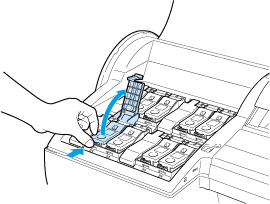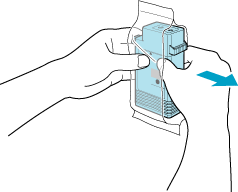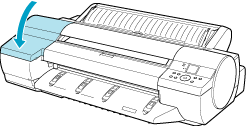Solution
Ink tanks that can be used in the printer is labeled with a white letter F in a black circle on the side. Request ink tanks with the same label when you purchase new ones.
Precautions when handling ink tanks
Take the following precautions when handling ink tanks.
CAUTION
- For safety, keep ink tanks out of the reach of children.
- If ink is accidentally ingested, contact a physician immediately.
- Do not remove and agitate ink tanks that have already been installed in the printer. Ink may leak out.
- Avoid dropping the Ink Tank after removing it from the pouch. Otherwise, ink may leak and cause stains.
- There may be ink around the ink supply section of ink tanks you remove. Handle ink tanks carefully during replacement. The ink may stain clothing.
IMPORTANT
- When it is time to install ink tanks, before opening the pouch tilt the tank to the left and right gently seven or eight times. If you do not agitate the Ink Tank, the ink may sediment, which may affect printing quality.
- We recommend using up an Ink Tank in the course of printing within six months after breaking the seal. Printing quality may be affected if you use older ink tanks.
- Do not leave the printer without ink tanks installed for extended periods (a month or more). Residual ink may become clogged inside the printer and affect printing quality.
- If you pause printing to replace an ink tank, it may cause uneven colors in the printed image.
1.Make sure no print jobs are in progress.
You can replace ink tanks if the Display Screen indicates the printer is Online or Offline, or if messages advise you to check the amount of ink left or replace an Ink Tank.
If a message requests you to replace an Ink Tank, press the OK button. Go to step 5 and remove the Ink Tank.
Do not remove an Ink Tank during initialization immediately after turning on the printer, during printing, or during printhead cleaning.
NOTE
- Ink Tank replacement is possible even when print jobs are being canceled or if paper is being advanced.
2.Press the Menu button to display MAIN MENU.
3.Press

or

to select Rep. Ink Tank, and then press the

button.
4.Press

or

to select Yes, and then press the OK button.
A message on the Display Screen requests you to open the Ink Tank Cover. Remove the Ink Tank at this point.
5.Open the Ink Tank Cover and check the Ink Lamp.
The Ink Lamp flashes quickly if there is no ink left.
6.Press the tip of the Ink Tank Lock Lever of the color for replacement and pull the Ink Tank Lock Lever up to open it.
7.Hold the Ink Tank by the grips and remove it. Press the OK button.
CAUTION
- If there is still ink in the Ink Tank you removed, store it with the ink holes (a) facing up. Otherwise, ink may leak and cause stains. Put the Ink Tank in a plastic bag and seal it.
NOTE
- Dispose of used ink tanks in accordance with local regulations.
8.Before opening the pouch, gently shake the Ink Tank seven or eight times. Agitate the ink in the Ink Tank by slowly rotating the Ink Tank upside-down and right side up repeatedly.
IMPORTANT
- If you do not agitate the Ink Tank, the ink may sediment, which may affect printing quality.
9.Open the pouch and remove the Ink Tank.
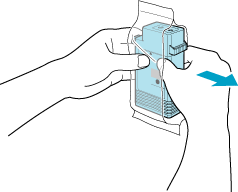
CAUTION
- Never touch the ink holes or electrical contacts. This may cause stains, damage the Ink Tank, and affect printing quality.
- Avoid dropping the Ink Tank after removing it from the pouch. Otherwise, ink may leak and cause stains.
- Do not remove and agitate ink tanks that have already been installed in the printer. Ink may leak out.
10.Press the OK button and insert the Ink Tank into the holder facing as shown, with the ink holes down.
IMPORTANT
- Ink tanks cannot be loaded in the holder if the color or orientation is incorrect.
If the Ink Tank does not fit in the holder, do not force it into the holder. Make sure the color of the Ink Tank Lock Lever matches the color of the Ink Tank, and check the orientation of the Ink Tank before reloading it.
11.Push the Ink Tank Lock Lever closed until it clicks into place.
12.Make sure the Ink Lamp is lit in red.
13.Close the Ink Tank Cover.
The printer returns to the mode before replacement of the Ink Tank.



 or
or  to select Rep. Ink Tank, and then press the
to select Rep. Ink Tank, and then press the  button.
button.  or
or  to select Yes, and then press the OK button.
to select Yes, and then press the OK button.