Playing Back Video Snapshot Scenes with Music
Solution
Record a series of short scenes and combine them with music to add a new level of enjoyment to your movies.
1.Open the original movies index screen.
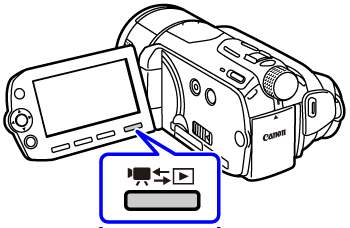
2.Press < VIDEO SNAP >.
The button's blue light will turn on and only video snapshot scenes will appear in the index screen.
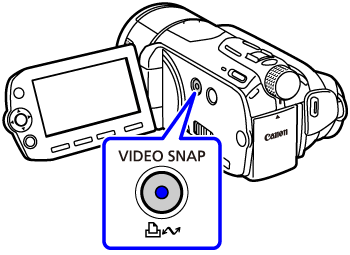
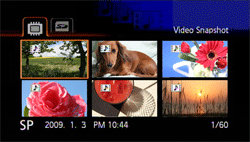
- 
 You can select the original movies in the built-in memory or on the memory card.
You can select the original movies in the built-in memory or on the memory card.

 You can select the original movies in the built-in memory or on the memory card.
You can select the original movies in the built-in memory or on the memory card.- To play back the video snapshot scenes in the playlist, press < PLAYLIST >.
3.Open the list of background music tracks.
3-1.Press <  ( FUNC. ) >.
( FUNC. ) >.
 ( FUNC. ) >.
( FUNC. ) >.
3-2. Select [  Select Music ] and press <
Select Music ] and press <  ( SET ) >.
( SET ) >.
 Select Music ] and press <
Select Music ] and press <  ( SET ) >.
( SET ) >.
3-3.Select a music track.
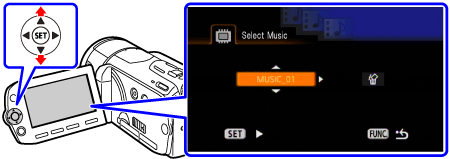
REFERENCE
- You can press <  ( SET ) > to listen to the track selected. Press <
( SET ) > to listen to the track selected. Press <  ( SET ) > to stop the playback.
( SET ) > to stop the playback.
 ( SET ) > to listen to the track selected. Press <
( SET ) > to listen to the track selected. Press <  ( SET ) > to stop the playback.
( SET ) > to stop the playback.- Select [Off] to play back the video snapshot scenes with their original sound.
3-4. Press <  ( FUNC. ) > twice.
( FUNC. ) > twice.
 ( FUNC. ) > twice.
( FUNC. ) > twice.4.Back in the index screen, select the scene from which to start playback.
5.Press <  ( play/pause ) > or <
( play/pause ) > or <  ( SET ) > to begin the video snapshot playback set to the background music selected.
( SET ) > to begin the video snapshot playback set to the background music selected.
 ( play/pause ) > or <
( play/pause ) > or <  ( SET ) > to begin the video snapshot playback set to the background music selected.
( SET ) > to begin the video snapshot playback set to the background music selected.Press < VIDEO SNAP > again to return to the normal index screen.

CAUTION
Music files transferred to the camcorder with the supplied software Music Transfer Utilities may not be used without permission from the copyright holder, except for cases permitted under applicable laws, such as for personal use. Make sure to follow applicable laws when using music files.
NOTE
- You can also add to the playlist just the video snapshot scenes you want to watch and arrange their playback order.
- When the memory is initialized, music files will be erased as well. Use the supplied software Music Transfer Utility to transfer music files from the supplied Music Data CD-ROM to the camcorder. For details, refer to the 'Music Transfer Utility Software Guide' (PDF file).
- Video snapshot is deactivated if the camcorder is switched to playback mode or if the camera mode dial is set to <  ( Photo Mode ) >.
( Photo Mode ) >.
 ( Photo Mode ) >.
( Photo Mode ) >.- 
 The Music Data CD-ROM includes also extra music tracks that were not pre-installed in the built-in memory.
The Music Data CD-ROM includes also extra music tracks that were not pre-installed in the built-in memory.

 The Music Data CD-ROM includes also extra music tracks that were not pre-installed in the built-in memory.
The Music Data CD-ROM includes also extra music tracks that were not pre-installed in the built-in memory.- 
 Transfer music files to the same memory that contains the video snapshot scenes you want to play back.
Transfer music files to the same memory that contains the video snapshot scenes you want to play back.

 Transfer music files to the same memory that contains the video snapshot scenes you want to play back.
Transfer music files to the same memory that contains the video snapshot scenes you want to play back.- When music files are transferred to the built-in memory (  ,
,  ) or to a memory card after repeatedly recording and deleting recordings (fragmented memory), the movies and background music track may not be played back correctly. In such case, we recommend saving your recordings on a computer, initializing the memory, transferring the music files and only then writing the video files back to the camcorder.
) or to a memory card after repeatedly recording and deleting recordings (fragmented memory), the movies and background music track may not be played back correctly. In such case, we recommend saving your recordings on a computer, initializing the memory, transferring the music files and only then writing the video files back to the camcorder.
 ,
,  ) or to a memory card after repeatedly recording and deleting recordings (fragmented memory), the movies and background music track may not be played back correctly. In such case, we recommend saving your recordings on a computer, initializing the memory, transferring the music files and only then writing the video files back to the camcorder.
) or to a memory card after repeatedly recording and deleting recordings (fragmented memory), the movies and background music track may not be played back correctly. In such case, we recommend saving your recordings on a computer, initializing the memory, transferring the music files and only then writing the video files back to the camcorder.- If the USB cable is disconnected while transferring music files to the camcorder, it may not be possible to correctly play back those music tracks. Delete the music tracks from the camcorder, and transfer the music files again.








