Solution
Connect the camcorder to a TV to enjoy your recordings with family and friends. Playback on an HDTV using one of the high-definition connections will ensure the best playback quality.
CAUTION
- Be sure to turn off the camcorder and the TV when making the connections.
- Please refer also to the documentation supplied with the TV set.
- It is recommended to connect the compact power adapter to the camcorder when you play back video on the TV so that you can enjoy the video without worrying about battery power consumption.
Connecting to a high-definition television equipped with an HDMI input terminal
NOTE
About the HDMI connection
The HDMI (High-Definition Multimedia Interface) connection is a convenient all-digital connection using a single cable for both video and audio.
1. Connect the camcorder to the TV.
1-1.Turn off the camcorder and the TV.
1-2. Use the HDMI cable to connect the camcorder to the TV.
2. Turn on the camcorder and the TV.
Set the camcorder to the playback mode in

or

.
3. Press the <

> button of the camcorder to play back video.
CAUTION
- The HDMI OUT terminal on the camcorder is for output only. Do not connect it to an HDMI output terminal on an external device, as this may damage the camcorder.
- When the HDMI cable is used to connect the camcorder to the TV, video output from other terminals is not available.
- Correct operation cannot be guaranteed when connecting the camcorder to DVI monitors.
- Some TVs may not output video properly. In that case, please use the component cable and the stereo video cable to connect the camcorder to the TV.
Some TVs may not output video properly. In that case, please use the component cable and the stereo video cable to connect the camcorder to the TV.
1. Complete the following operations on the camcorder before connecting to a high-definition TV.
1-1. Press <

> to set to the playback mode.
1-2. Press the <

> button.
1-3. Select [

] (Menu), and then press the <

> button.
1-4. Select [

], and then set the [Component Output] to [

1080i ] .
- [Component Output] settings: If you connect the camcorder to a high-definition TV, insert Pr/Cr, Pb/Cb and Y terminals, and then select [
 1080i ].
1080i ].
1-5. Press the <

> button to end settings.
2. Connect the camcorder to a TV.
2-1. Turn off the camcorder.
2-2. Use the component cable to connect the camcorder to the TV.
To output audio, use the stereo cable to connect the camcorder to the TV (insert terminals other than the yellow one).
3. Turn on the camcorder and the TV.
Set the camcorder to the playback mode in

or

.
4. Press the <

> button of the camcorder to play back video.
CAUTION
Set [AV/Headphones] in the menu to [AV].
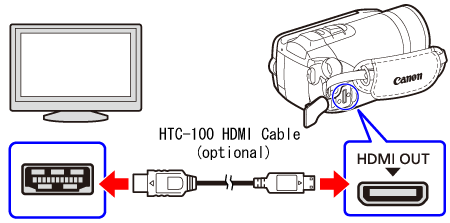
 or
or  .
. > button of the camcorder to play back video.
> button of the camcorder to play back video. > to set to the playback mode.
> to set to the playback mode.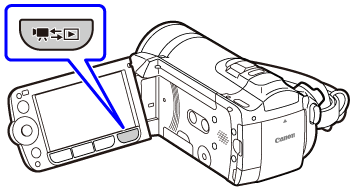
 > button.
> button.
 ] (Menu), and then press the <
] (Menu), and then press the <  > button.
> button.
 ], and then set the [Component Output] to [
], and then set the [Component Output] to [  1080i ] .
1080i ] . 1080i ].
1080i ].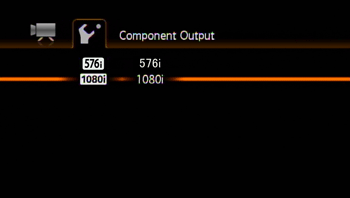
 > button to end settings.
> button to end settings.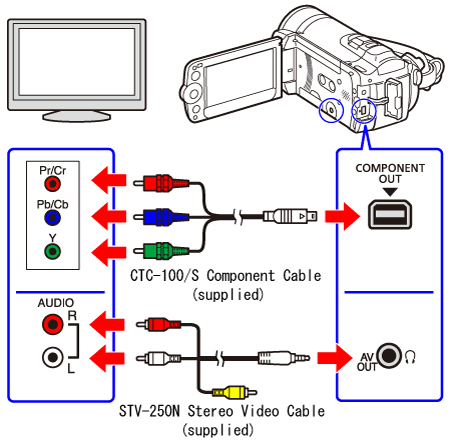
 or
or  .
. > button of the camcorder to play back video.
> button of the camcorder to play back video.