Cleaning the Printhead (iPF810/iPF820)
16-Jan-2010
8200431400
Solution
Cleaning the Printhead may help clear nozzles that are clogged.
Choose one of two Printhead cleaning modes ( Head Cleaning A or Head Cleaning B ), depending on the problem to resolve.
NOTE
- You can specify a number of pages in the printer's Noz. Check Freq. menu for automatic nozzle checking and cleaning every time you finish printing that quantity.
- You can start Head Cleaning A by holding down the Information button for three seconds or more.
CAUTION
- Do not remove the Maintenance Cartridge or Ink Tank during cleaning.
1.Press the Menu button to display MAIN MENU.
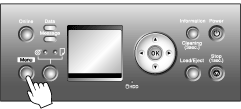
2.Press  or
or  to select Head Cleaning, and then press the
to select Head Cleaning, and then press the  button.
button.
 or
or  to select Head Cleaning, and then press the
to select Head Cleaning, and then press the  button.
button.3.Press  or
or  to select the type of cleaning, and then press the OK button.
to select the type of cleaning, and then press the OK button.
 or
or  to select the type of cleaning, and then press the OK button.
to select the type of cleaning, and then press the OK button.- Head Cleaning A
Use Head Cleaning A if printing is faint or contains foreign substances. This method of cleaning consumes the least amount of ink. It takes about three minutes to complete.
- Head Cleaning B
Use Head Cleaning B if no ink comes out of the printhead, or if Head Cleaning A does not solve the problem. It takes about four minutes to complete.
The printhead is cleaned, and the printer goes online.
4.Print a test pattern to check the nozzles, and determine whether cleaning has cleared the nozzles.
NOTE
- If printing does not improve after Head Cleaning A, try Head Cleaning B. If this does not solve the problem, repeat Head Cleaning B one or two times. If this still does not improve printing, the Printhead may have reached the end of its useful life. Contact the Canon Help Desk.