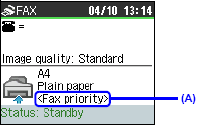Check 1: Is the power turned on?
- You cannot receive faxes if the power is turned off. Press the ON/OFF button to turn the power on.
- If you unplugged the power cord without turning off the power (a mode button is lit), plug it back in, then the power is turned on automatically.
- If you unplug the power cord after pressing the ON/OFF button to turn off the power (all mode buttons are not lit), plug it back in, then press the ON/OFF button to turn on the power.
- If the power was turned off due to power failure, etc., the power is automatically turned on when the power failure is recovered.
Check 2: Is the machine's memory full?
Either print or delete documents in memory to free up memory. Then ask the sender to resend the fax.
Check 3: Does an error occur during reception?
- Check the LCD for an error message.
- Print the Activity report and check for an error.
Check 4: Is the telephone line connected correctly?
Check that the telephone line is connected correctly to the Telephone Line Jack and that the telephone (or another external device such as an answering machine or a computer modem) is connected correctly to the External Device Jack. Refer to your setup manual.
Confirming the Telephone Line Connection
For the basic connection of the machine, refer to
Prepare the Machine . This guide describes other typical connections.
The machine cannot send/receive faxes if the connection is incorrect. Connect the machine correctly.
Check 5: Is a different size of paper from that specified by Page size loaded?
If a different size of paper from that specified by Page size is loaded for printing faxes, incoming faxes will not be printed completely and will be stored in memory. Load the same size of paper as that specified by Page size, then press the OK button on the machine. For MX860 series, load Legal-sized paper* on the Rear Tray.
* Legal may not be available depending on the country or region of purchase.
Check 6: Is paper loaded?
If paper is not loaded in the Cassette, received faxes will be stored in memory without printing.
Load paper in the Cassette, then press the OK button.
Loading Paper
Paper Source to Load Paper
The machine has two paper sources to feed paper; Cassette and Rear Tray.
You can load paper in either one of the paper sources, depending on the page size and media type of paper. If you select Automatically Select in Paper Source, paper is fed from the Cassette or Rear Tray depending on the selection of the page size or media type. See
[Media Types You Can Use]
Check 7: Has the ink run out?
If an ink has run out, received faxes will be stored in memory without printing. Replace the ink tank, then print them in memory.
NOTE
- If the machine was receiving the faxes in the fax mode, printing will start automatically after replacing the ink tank.
- You can set to print received faxes forcibly even if an ink tank other than the clear ink has run out. However, a part of contents or all contents of the fax may not be printed since
the ink has run out. And also the contents of faxes will not be stored in memory. In addition, if ink has already run out, it is recommended that OFF be selected for Auto print received in RX settings to store the received fax in memory once and print the fax manually after replacing the ink tank.
- If the clear ink has run out, until the clear ink tank is replaced, the machine will not be able to print the received fax and will store it in its memory. The fax stored in memory needs to be printed manually.
Replacing an Ink Tank
When ink runs out while printing is in progress, an error message appears on the LCD or your computer screen. Make sure which ink tank has run out of ink and replace it with a new one.
Check 8: Is the machine set to the appropriate receive mode?
Check the receive mode setting (A), and change it to a mode suited to your connection if necessary.
FAX priority mode
FAX only mode
DRPD*1
Network switch*2
TEL priority mode
*1 This setting is only available in US and Canada.
*2 This setting may not be available depending on the country or region of purchase.
Receiving Faxes
This section describes the operation to receive a fax with the machine depending on the receive mode. This section also describes the operation to print documents stored in the memory of the machine such as when an error occurred.
Check 9: Is Fax reception reject set to ON?
Set Fax reception reject to OFF.