Solution
You can check the ink status on the LCD or with ink lamps.
With the LCD on the Machine
Make sure that the power is turned on, and press the mode button (COPY, FAX, SCAN, or MEMORY CARD). The current remaining ink volume will appear on the LCD.
The ink with

(Ink low) is running low. You can continue printing for a while, but we recommend you to have a new ink tank available.
NOTE
The ink status is also displayed on the LCD screen during printing.
1. Make sure that the power is turned on, and open the Paper Output Tray gently.
2. Lift the Scanning Unit (Cover), then hold it open with the Scanning Unit Support.
The ink tank is correctly installed and there is sufficient ink left for printing.
Flashing slowly (at around 3-second intervals)

..... Repeats
Ink is low. You can continue printing for a while, but we recommend you to have a new ink tank available.
Flashing fast (at around 1-second intervals)
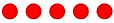
...... Repeats
The ink tank is installed in the wrong position or it is empty. Make sure that the ink tank is installed in the correct position as indicated by the label on the Print Head Holder. If the position is correct but the lamp flashes, the ink tank is empty. Replace it with a new one.
The ink tank is not installed properly or the function for detecting the remaining ink level is disabled. If the ink tank is not installed properly, press the mark

(Push) on the ink tank until the ink tank clicks into place. If it does not click into place, make sure that the orange protective cap has been removed from the bottom of the ink tank. If the function for detecting the remaining ink level is disabled, replace the ink tank with a new one. See
Prepare the Machine .
If the ink lamp is still off after reinstalling the ink tank, there has been an error and the machine cannot print. Check the error message displayed on the LCD. Refer to
An Error Message Is Displayed on the LCD

 (Ink low) is running low. You can continue printing for a while, but we recommend you to have a new ink tank available.
(Ink low) is running low. You can continue printing for a while, but we recommend you to have a new ink tank available.
 ..... Repeats
..... Repeats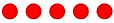 ...... Repeats
...... Repeats (Push) on the ink tank until the ink tank clicks into place. If it does not click into place, make sure that the orange protective cap has been removed from the bottom of the ink tank. If the function for detecting the remaining ink level is disabled, replace the ink tank with a new one. See Prepare the Machine .
(Push) on the ink tank until the ink tank clicks into place. If it does not click into place, make sure that the orange protective cap has been removed from the bottom of the ink tank. If the function for detecting the remaining ink level is disabled, replace the ink tank with a new one. See Prepare the Machine .