Solution
You can set the brightness of the screen to dim, normal or bright.
Bright: When shooting outdoors where the LCD screen is difficult to see in sunlight.
Dim: When you shoot in dim environments where the LCD's illumination could be an annoyance.
You can switch between Normal and Bright by pressing the <DISP.> button for 2 seconds or longer while the power is on.
NOTE
This setting does not affect the brightness of the recording.
Using the bright setting will shorten the effective usage time of the battery pack.
To decrease the brightness, set the [LCD DIMMER] from the menu.
2.Press the <

> button.
3.Use the joystick <

> to select the [ MENU ] and press <

>.
4.Use the joystick <

> to select the [ DISPLAY SETUP ] and press <

>.
5.Set the [LCD DIMMER] to [ON], and then press the <

>.
6.Press the <

> to close the menu.
To turn off the LCD screen dimmer, change this setting to [OFF] or press <DISP.> for 2 seconds or more.
NOTE
- If the camcorder is turned off and then on again with a compact power adapter connected, the dimmer function will be cancelled. If only the battery pack is used, the dimmer function will not be cancelled.
- Dimming the LCD screen does not affect the brightness of your recordings or that of the playback image on a TV.
- When the LCD screen dimmer is turned off, the screen's brightness returns to the previous setting.
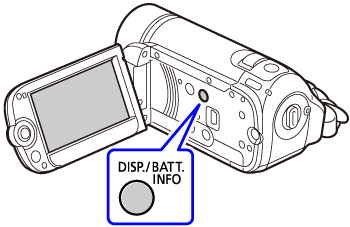
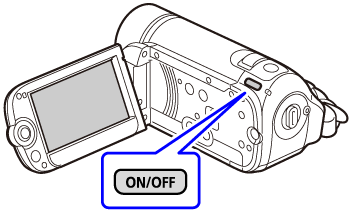
 > button.
> button.
 > to select the [ MENU ] and press <
> to select the [ MENU ] and press <  >.
>.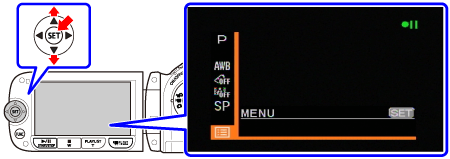
 > to select the [ DISPLAY SETUP ] and press <
> to select the [ DISPLAY SETUP ] and press <  >.
>.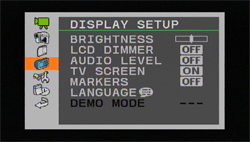
 >.
>.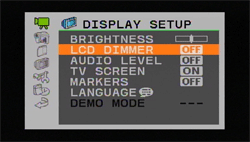
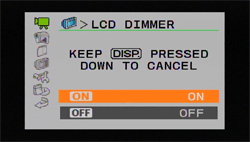
 > to close the menu.
> to close the menu.