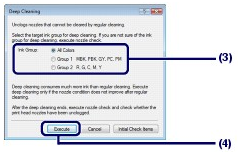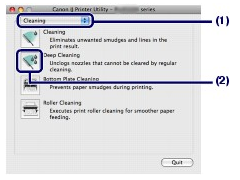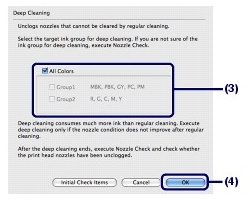Solution
If print quality does not improve by the standard cleaning of the Print Head, clean the Print Head deeply. Cleaning the Print Head deeply consumes more ink than the standard cleaning of the Print Head, so clean the Print Head deeply only when necessary.
You need to prepare: a sheet of A4 or Letter-sized plain paper
1. Make sure that the power is turned on.
2. Load a sheet of A4 or Letter-sized plain paper in the Rear Tray.
IMPORTANT
You cannot feed paper from the Front Tray for printing the nozzle check pattern. Load paper in the Rear Tray.
3. Open the Front Tray gently, and pull out the Front Tray Extension.
Gently press the upper center of the Front Tray to open it.
IMPORTANT
If the Inner Cover is open, close it.
4. Open the printer driver setup window.
5. Clean the Print Head deeply.
(1) Click the Maintenance tab.
(2) Click Deep Cleaning.
(3) Select the ink group to clean deeply.
REFERENCE
If there are horizontal white streaks in the nozzle check pattern of MBK, PBK, GY, PC, or PM, select Group 1. If there are horizontal white streaks in the nozzle check pattern of R, G, C, M, or Y, select Group 2.
(4) Click Execute.
REFERENCE
Clicking Initial Check Items displays the items to be checked before cleaning the Print Head deeply.
(5) Confirm the displayed message, and click OK.
The printer starts cleaning the Print Head deeply when the Power lamp starts flashing blue.
Do not perform any other operations until the printer completes the deep cleaning of the Print Head. This takes about 3 minutes.
(6) Confirm the displayed message, and click Print Check Pattern.
The nozzle check pattern will be printed.
Do not perform any other operations until the printer completes the printing of the nozzle check pattern.
If a particular color is not printed properly, replace the ink tank of that color.
If the problem is not resolved, open the Top Cover to confirm that the ink is remaining, turn off the power, then clean the Print Head deeply again after 24 hours.
If the problem is still not resolved, the Print Head may be damaged. Contact the service center.
1. Make sure that the power is turned on.
2. Load a sheet of A4 or Letter-sized plain paper in the Rear Tray.
IMPORTANT
You cannot feed paper from the Front Tray for printing the nozzle check pattern. Load paper in the Rear Tray.
3. Open the Front Tray gently, and pull out the Front Tray Extension.
Gently press the upper center of the Front Tray to open it.
IMPORTANT
If the Inner Cover is open, close it.
4. Open the Canon IJ Printer Utility dialog box.
5. Clean the Print Head deeply.
(1) Make sure that Cleaning is selected in the pop-up menu.
(2) Click Deep Cleaning.
(3) Select the ink group to clean deeply.
REFERENCE
If there are horizontal white streaks in the nozzle check pattern of MBK, PBK, GY, PC, or PM, select Group1. If there are horizontal white streaks in the nozzle check pattern of R, G, C, M, or Y, select Group2.
(4) Click OK.
The printer starts cleaning the Print Head deeply when the Power lamp starts flashing blue.
Do not perform any other operations until the printer completes the deep cleaning of the Print Head. This takes about 3 minutes.
REFERENCE
Clicking Initial Check Items displays the items to be checked before cleaning the Print Head deeply.
(5) Confirm the displayed message, and click Print Check Pattern.
The nozzle check pattern will be printed.
Do not perform any other operations until the printer completes the printing of the nozzle check pattern.
If a particular color is not printed properly, replace the ink tank of that color.
If the problem is not resolved, open the Top Cover to confirm that the ink is remaining, turn off the power, then clean the Print Head deeply again after 24 hours.
If the problem is still not resolved, the Print Head may be damaged. Contact the service center.