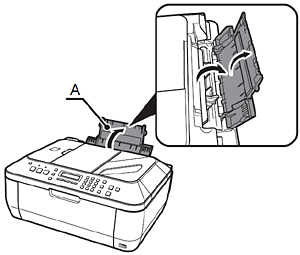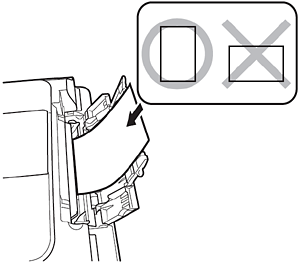Solution
Before turning on the machine, remove all the orange tapes and the protective sheets.
- Manuals
- Setup CD-ROM (containing the drivers, applications and on-screen manuals)
- Warranty
NOTE
A USB cable is necessary to connect the machine with your computer.
IMPORTANT
- (A) BS Type: Use in the UK, Ireland and other countries where BS Type plugs are used.
- (B) EUR Type: Use in EU countries and other countries where EUR Type plugs are used.
IMPORTANT
- Do not install the machine where an object may fall on it. The object may fall into the Rear Tray, resulting in malfunction.
- Do not place any object on the Document Cover. It may fall into the Rear Tray when opening the Document Cover,resulting in malfunction.
Remove the Protective Material
1.Open the Paper Output Tray (A).
2.Lift the Scanning Unit (Cover) (B) until it locks into place.
The Scanning Unit Support (C) is fixed automatically.
3.Pull the orange protective tape (D) and remove the protective material (E).
4.Then, lift the Scanning Unit (Cover) (B) slightly and fold the Scanning Unit Support (C), then gently close the Scanning Unit (Cover) (B).
Connect the Telephone Line
To use the machine as a fax, a telephone line needs to be connected.
This section describes the basic method of telephone line connection.
When not using as a fax: -> Go to "4 Turn the Power On"
When using as both a fax and telephone: -> 1. 2.
When using as a fax only: -> 1 only
IMPORTANT
1.Connect the machine with a telephone line using the supplied telephone line cable (A).
When using as a fax only: -> Go to "Turn the Power On"
IMPORTANT
Users in Europe: If you prepare your own phone cable, be sure it is a 6-wire phone cable.
2.Only when connecting a telephone:
Remove the telephone connector cap (B), then connect a telephone with the telephone line cable.
IMPORTANT
- Do not connect the machine and a telephone in parallel to the same telephone line using a distribution adapter. The machine may not operate properly.
- Users in the UK: Use a B.T. adapter for connection as required.
1.Plug the power cord into the left side of the machine, then connect the other end to the wall outlet.
IMPORTANT
- Do NOT connect the USB cable at this stage.
2.Turn on the machine (A).
IMPORTANT
- Make sure that the Document Cover (B) is closed.
3.Use the

or

button (C) on the Operation Panel to select the language for the LCD, then press the OK button.
IMPORTANT
- If an unintended language is displayed on the LCD, press the Back button (D) to return to the Language selection screen.
4.Use the

or

button (C) on the Operation Panel to select the country or region of use, then press the OK button.
NOTE
The Country select screen may not be displayed depending on the country or region of purchase.
5.The standby screen is displayed.
Install the FINE Cartridges
NOTE
- Handle the FINE Cartridges carefully. Do not drop or apply excessive pressure to them.
- Be sure to use the supplied FINE Cartridges.
1.Lift the Scanning Unit (Cover) (A) until it locks into place.
The Scanning Unit Support (E) is fixed automatically.
The FINE Cartridge Holder (F) comes out. (This is where you install the cartridges.)
Close the Document Cover (D) and lift it with the Scanning Unit (Cover).
IMPORTANT
- If the FINE Cartridge Holder returns to the right, close the Scanning Unit (Cover) and reopen it.
- If the FINE Cartridge Holder does not come out, make sure that the machine is turned on.
2.Open the Ink Cartridge Locking Cover

on the right side.
Pinch (G) firmly and pull up the cover.
3.Remove the Black FINE Cartridge

from its box.
4.Pull the orange protective tape (H) in the direction of the arrow and remove it gently.
IMPORTANT
- Be careful not to stain your hands or surrounding work area with ink on the removed protective tape.
5.Place the Black FINE Cartridge

into the right slot

.
IMPORTANT
- Do not knock the FINE Cartridge against the sides of the holder.
- Install in a well-lit environment.
- Install the Black FINE Cartridge into the right slot, and the Color FINE Cartridge into the left slot.
6.Push down

of the Ink Cartridge Locking Cover until you hear a click to close it completely.
View the Ink Cartridge Cover

straight on and check that it is locked correctly (not at an angle).
Insert the Color FINE Cartridge

into the left FINE Cartridge Holder

in the same way.
7.Lift the Scanning Unit (Cover) (A) slightly and fold the Scanning Unit Support (E), then gently close the Scanning Unit (Cover) (A).
- Wait until the standby screen appears on the LCD (about 1-2 minutes) and go to the next step.
IMPORTANT
- Once you have installed the FINE Cartridges, do not remove them unnecessarily.
- If an error message is displayed on the LCD, make sure that the FINE Cartridges are correctly installed.
If you are not using the machine as a fax
Select a receive mode according to your needs to receive faxes easily.
When using as a fax only:
When you want to receive only faxes (FAX only mode)
When a call arrives:
You cannot answer the call.
The machine does not ring.
Faxes are received automatically.
When using as both a fax and telephone:
When you want to switch the line between fax and telephone automatically (FAX priority mode)
When a call arrives:
The machine rings.
Pick up the handset, then press the Stop button to answer the call.
The machine does not ring.
Faxes are received automatically.
When you receive more voice calls than faxes (TEL priority mode)
When a call arrives:
- When a call arrives:
- Voice call:
Pick up the handset to answer the call.
If you pick up the handset and hear the fax tone, the machine will switch to the fax automatically and receive the fax.
If you use a call ring pattern detection service (DRPD/Network Switch)
When a call arrives:
The telephone continues to ring.
Pick up the handset to answer the call.
Faxes are received automatically when the machine detects the fax ring pattern.
NOTE
- When a telephone is connected to the machine, the telephone rings for incoming calls regardless of the selected mode.
IMPORTANT
- This service may not be available depending on the country or region of use.
1.Press the FAX button (A), then press the Menu button (B).
The FAX settings screen is displayed.
2.Press the OK button.
The Receive mode set. screen is displayed.
3.Use the

or

button (C) to select a receive mode, then press the OK button.
The selected receive mode is displayed.
1.Open the Paper Support (A).
2.Move the Paper Guides (B) to both edges.
3.Load paper in the center.
Load paper in portrait orientation with the printing side facing up.
4.Slide the left and right Paper Guides (B) against both edges of the paper.
Confirm that the loaded paper does not exceed the line (C).
NOTE
For details on media sizes and types you can use, refer to [
Loading Paper ]


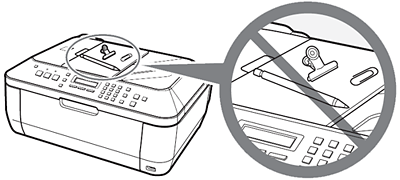




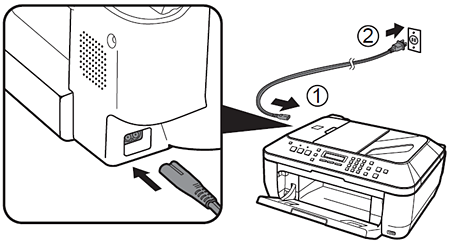

 or
or  button (C) on the Operation Panel to select the language for the LCD, then press the OK button.
button (C) on the Operation Panel to select the language for the LCD, then press the OK button.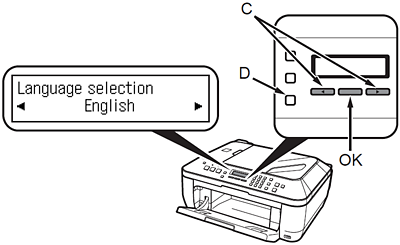
 or
or  button (C) on the Operation Panel to select the country or region of use, then press the OK button.
button (C) on the Operation Panel to select the country or region of use, then press the OK button.


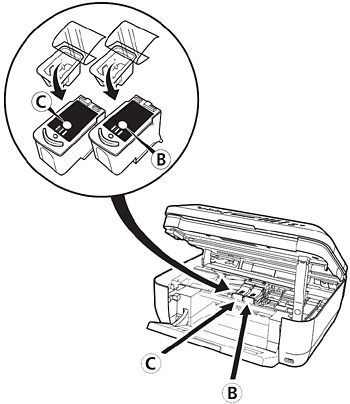

 on the right side.
on the right side.
 from its box.
from its box.
 into the right slot
into the right slot  .
.
 of the Ink Cartridge Locking Cover until you hear a click to close it completely.
of the Ink Cartridge Locking Cover until you hear a click to close it completely. straight on and check that it is locked correctly (not at an angle).
straight on and check that it is locked correctly (not at an angle). into the left FINE Cartridge Holder
into the left FINE Cartridge Holder  in the same way.
in the same way.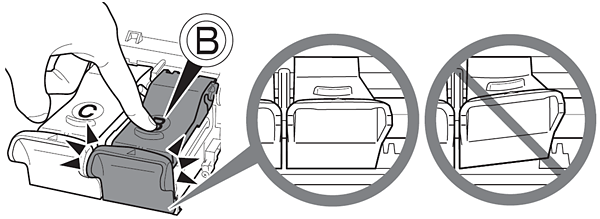



 or
or  button (C) to select a receive mode, then press the OK button.
button (C) to select a receive mode, then press the OK button.