Redistributing Toner
06-Sep-2011
8200332700
Solution
When the toner is running low, the message <TONER LOW/PREPARE NEW TONER> appears on the display, redistribute toner in the toner cartridge. We recommend that you prepare a new toner cartridge for future replacement with ease.
The MF4380dn is used for illustration purposes in this section.
CAUTION
Do not touch the rollers and parts which have labels such as, "CAUTION! Hot surface avoid contact." These areas become very hot during use.
NOTE
When <CONT. PRINTING> is set to <ON>, the printed documents may be light or blurred because of lack of toner. The data is erased when the documents are printed out, so you cannot print the same documents again.
1. Hold the front side of the operation panel with your hands.

2. Lift the scanning platform (A) until it is locked. (You will hear an audible "click.")
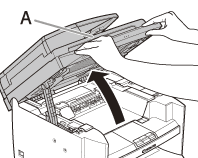
3. Hold the grip (A) on the right front side of the toner cover.
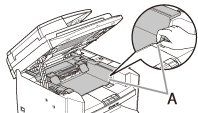
4. Open the toner cover.
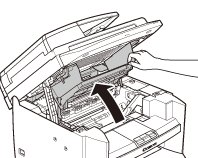
5. Remove the toner cartridge.
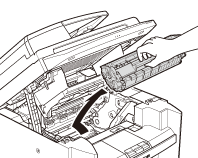
CAUTION
Do not touch the rollers and parts which have labels such as, "CAUTION! Hot surface avoid contact." These areas become very hot during use.
6. Gently rock the toner cartridge several times to evenly distribute toner inside.
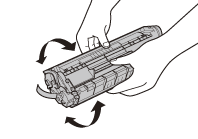
7. Hold the toner cartridge by its handle (A).
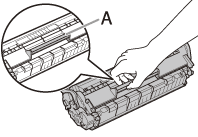
CAUTION
Do not open the drum protective shutter on the toner cartridge. Print quality may deteriorate if the drum surface is exposed to light or is damaged.
NOTE
Always hold the toner cartridge by its handle.
8. Insert the toner cartridge so that the protrusion (A) on the right side of the
toner cartridge fits into the guide (B) located on the right side of the machine and slide it down parallel to the guide.

9. Push the toner cartridge to make sure it is properly set in the machine.
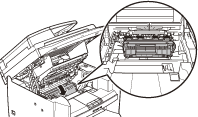
10. Hold the grip (A) on the right front side of the toner cover.

11. Close the toner cover.
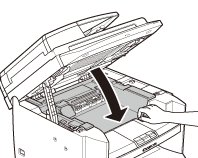
12. Lower the scanning platform.
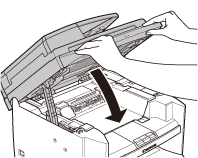
CAUTION
- Be careful not to get your fingers caught.
- If you cannot close the toner cover, do not force it to close. Open the cover and make sure the toner cartridge is properly set in the machine.