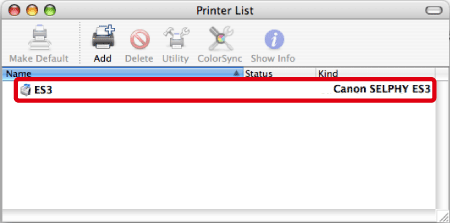Solution
This section describes how to install the printer driver on your Macintosh.
(The printer driver is software that is required to connect the printer to the Macintosh.)
CAUTION
- The following instructions are intended for Mac OS X (v10.4).
- Do not connect the printer to the Macintosh until the installation of the printer driver is finished.
- If other USB devices (excluding USB mouse devices and USB keyboards) are connected to the computer while performing these operations, the driver may not be installed correctly.
- Some of the images that appear on this page contain a specific camera model name, however the actual model name varies depending on the camera used.
- This Printing Guide uses the [SELPHY ES3] as an example for explanatory purposes. The [SELPHY ES30] also has the same operational features.
1. Quit all running applications.
2. Load the [COMPACT PHOTO PRINTER Solution Disk] CD-ROM that came with your printer into the computer's CD-ROM drive.
3. Double-click the CD-ROM icon that appears on the desktop.
4. The following window will appear, so double-click on [CPSD Installer] to start it.
5. The following screen appears.
6. When the following screen appears, click on the area in which you live.
If [Asia] or [Oceania] is chosen, this setup procedure will proceed to Step 8.
7. The following screen will appear.

Select the country where you live.

Click [Next].
8. The following screen will appear. Click [Select printer].
9. The following screen will appear. Click [SELPHY ES3] or [SELPHY ES30].
10. The following screen will appear. Read the content carefully, and then click [Agree].
11. If the following screen appears, enter the name and password set for your Macintosh.

Enter your [Name] and [Password].

Click [OK].
12. The following screen appears.

Select [Easy Install].

Click [Install].
13. If the following screen appears, click [Continue].
14. The following screen appears, and installation starts.
15. The following screen appears. Click [Restart] to restart the Macintosh.
16. When the Macintosh restarts, connect the printer to the Macintosh with a commercially available USB cable (A-B type), and then turn the printer on.

Macintosh USB port

Commercially available USB cable

Printer's USB port

<ON> button
17. If the following screen appears on the printer's LCD monitor when you connect the printer to the Macintosh, press the <SET> (

) button on the printer.
18. From the [Go] menu, select [Applications].
19. The screen below will appear, so double-click [Utilities].
20. The screen below will appear, so double-click [Printer Setup Utility].
21. The screen below will appear, so click [Add].
22. The following screen appears.

Click [Default Browser].

Select your printer.

Click [Add].
If your printer does not appear here, restart the Macintosh with the printer connected.
23. Confirm that the printer you added in Step 21 appears. Close this window after you have confirmed that it does.
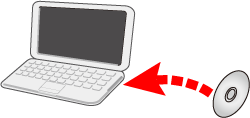
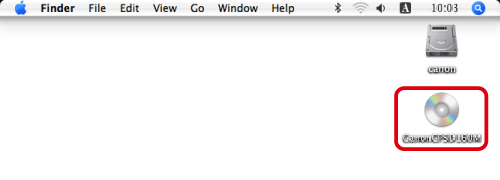
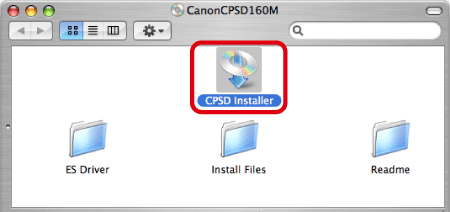
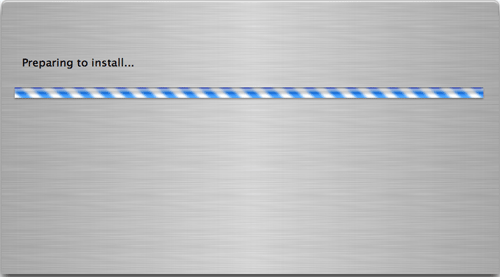
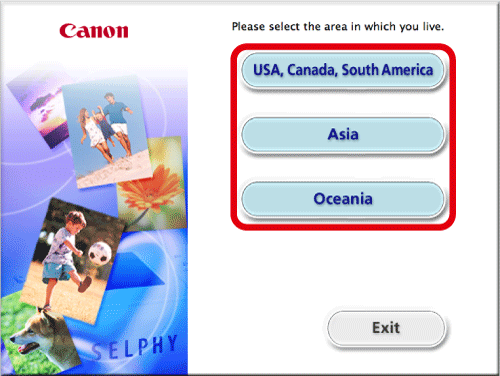
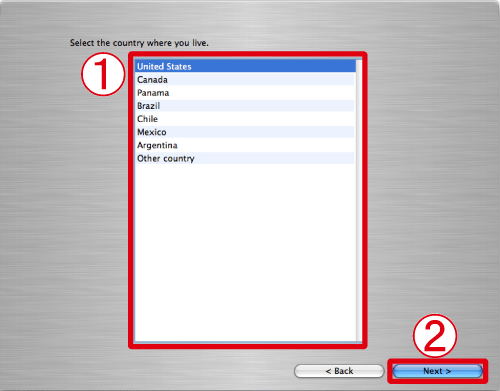
 Select the country where you live.
Select the country where you live. Click [Next].
Click [Next].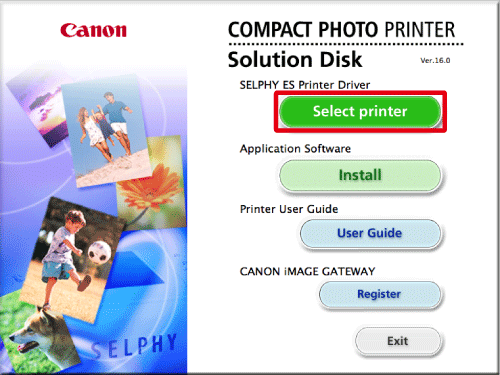

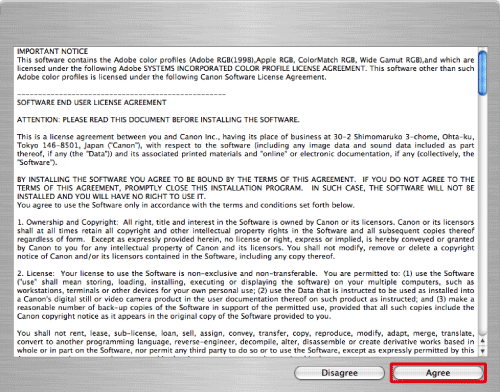
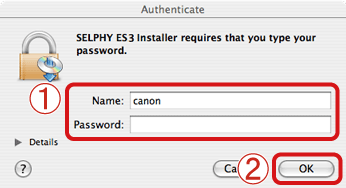
 Enter your [Name] and [Password].
Enter your [Name] and [Password]. Click [OK].
Click [OK].
 Select [Easy Install].
Select [Easy Install]. Click [Install].
Click [Install].

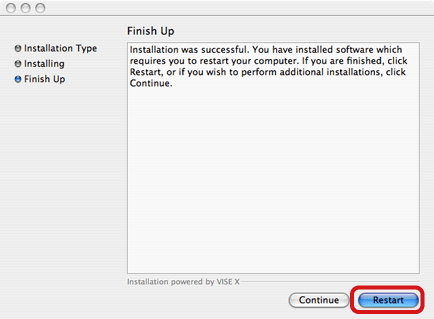
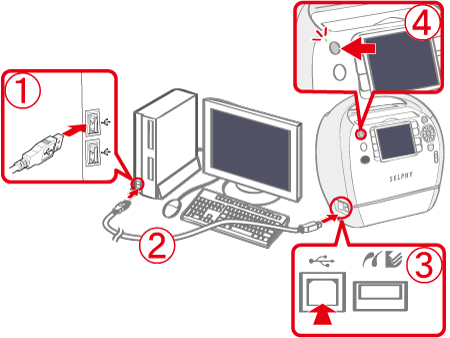
 Macintosh USB port
Macintosh USB port Commercially available USB cable
Commercially available USB cable Printer's USB port
Printer's USB port <ON> button
<ON> button ) button on the printer.
) button on the printer.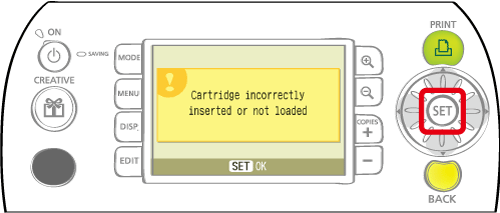
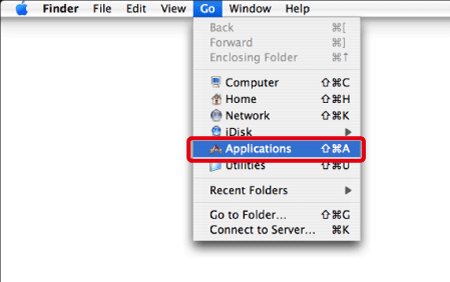

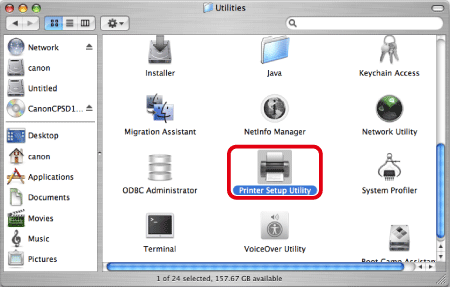


 Click [Default Browser].
Click [Default Browser]. Select your printer.
Select your printer. Click [Add].
Click [Add].