Connecting the camcorder to a high-definition television
21-Aug-2008
8200270500
Solution
This section describes how to connect the camcorder to a high-definition television.
Use the supplied component cable and the stereo video cable to connect the camcorder to the television.
CAUTION
- Complete the settings on the camcorder before connecting to the TV.
- Be sure to turn off the camcorder and the TV when making the connections.
- Please refer also to the documentation supplied with the TV set.
Complete the following operations on the camcorder before connecting to the high-definition TV.
1-1. Set the mode dial to <  >.
>.
 >.
>.
1-2. Press <  >.
>.
 >.
>.
1-3. Select [  Menu ], and then press <
Menu ], and then press <  >.
>.
 Menu ], and then press <
Menu ], and then press <  >.
>.
1-4. Select [  ] .
] .
 ] .
] .
- Specifying [ TV Type ]: To display the movie in full and in the correct aspect ratio, select the setting according to the type of TV to which you will connect the camcorder.
Push the joystick downward to select the [TV Type] menu, and then press <  >.
>.
 >.
>.In the [ TV Type ] menu, you can choose from the following two type settings: [  Normal TV/
Normal TV/  Wide TV ].
Wide TV ].
 Normal TV/
Normal TV/  Wide TV ].
Wide TV ].Select [  Wide TV ] to connect the camcorder to a high-definition TV.
Wide TV ] to connect the camcorder to a high-definition TV.
 Wide TV ] to connect the camcorder to a high-definition TV.
Wide TV ] to connect the camcorder to a high-definition TV.- Specifying [ Component Output ]: Select when connecting the camcorder to a TV with component connection.
Push the joystick downward to select the [ Component Output ] menu, and then press <  >.
>.
 >.
>.In the [Component Output] menu, you can choose from the following two definition settings: [  480i /
480i /  1080i ].
1080i ].
 480i /
480i /  1080i ].
1080i ].Select [  1080i ] to connect the camcorder to a high-definition TV.
1080i ] to connect the camcorder to a high-definition TV.
 1080i ] to connect the camcorder to a high-definition TV.
1080i ] to connect the camcorder to a high-definition TV.1-5. When you finish specifying all the settings, press the <  > button.
> button.
 > button.
> button.2. Connect the camcorder to the TV as follows.
2-1. Turn off the camcorder.
2-2. Connect the compact power adapter to the camcorder.

2-3. Connect the camcorder to the TV with the component cable.
For audio output, connect the devices with the stereo video cable as well (except for the yellow plug).
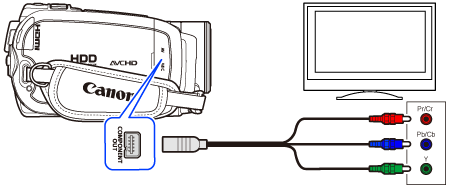
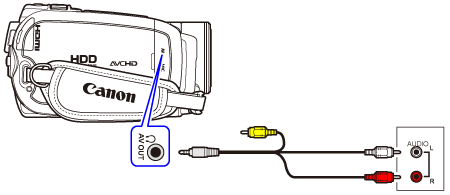
3. Turn on the camcorder and the TV.
3-1. Set the camcorder's mode dial to <  >.
>.
 >.
>.3-2. Turn the TV's POWER switch on, and set the TV/VIDEO switch to < VIDEO >.
4. Press the camcorder's <  START/STOP > button.
START/STOP > button.
 START/STOP > button.
START/STOP > button.
Press the <  Fast Reverse > / <
Fast Reverse > / <  Fast Forward > button as required.
Fast Forward > button as required.
 Fast Reverse > / <
Fast Reverse > / <  Fast Forward > button as required.
Fast Forward > button as required.Press the <  Stop > button to stop the movie.
Stop > button to stop the movie.
 Stop > button to stop the movie.
Stop > button to stop the movie.This completes the process of connecting the camcorder to a high-definition television.
You can also the HDMI cable to connect the camcorder to the TV set. The HDMI cable is not supplied with your camcorder. To connect the devices with the HDMI cable, please use a commercially available HDMI cable. Please refer to the Instruction Manual for details.