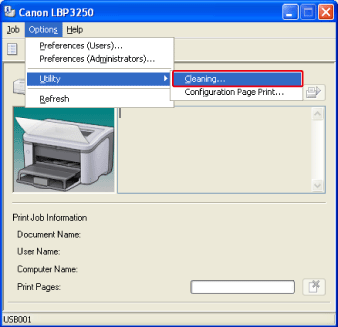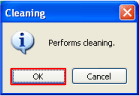Solution
If the printed paper has smudge marks, clean the fixing roller using the following procedure.
1. Load A4-size paper in the manual feed tray or multi-purpose tray.
2. Display the Printer Status Window.
3. From the [Options] menu, select [Utility] > [Cleaning].
The message <Cleaning> appears in the Printer Status Window, and the printer starts cleaning the fixing roller.
When the paper is output, and the message is cleared, the cleaning is completed.
NOTE
- Cleaning takes approximately 180 seconds.
- The cleaning process cannot be canceled. Please wait until it is completed.