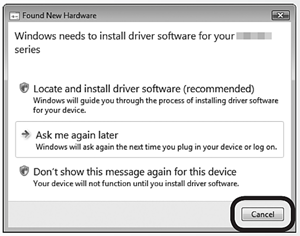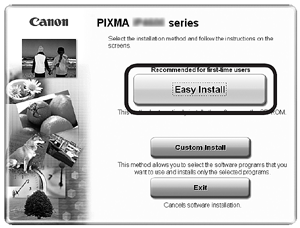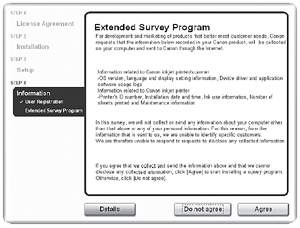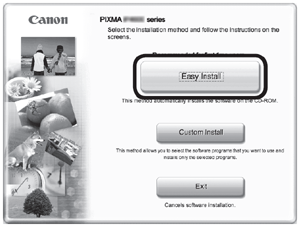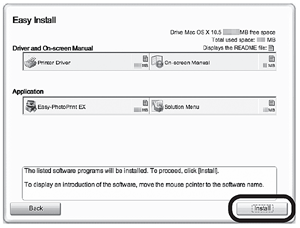Solution
To use the printer by connecting it to a computer, software including the drivers need to be copied (installed) to the computer's hard disk.
The screens below are based on Windows Vista operating system Ultimate Edition (hereafter referred to as " Windows Vista ") and Mac OS X v.10.5.x .
IMPORTANT
- Quit all running applications before installation.
- You need to log on as the administrator (or a member of the Administrators group).
- Do not switch users during the installation process.
- It may be necessary to restart your computer during the installation process. Follow the on-screen instructions and click OK , and do not remove the Setup CD-ROM during restarting. The installation resumes from where it left off when your computer has been restarted.
- Mac OS 9 , Mac OS X Classic environments, or Mac OS X v.10.3.8 or earlier are not supported.
NOTE
If the Found New Hardware or Found
New Hardware Wizard screen appears:
(1).Remove the USB cable connected to your computer.
The screen may close. In this case, proceed from 1.
(2).Click Cancel to quit the screen.
1.Press the ON button (A) to TURN OFF THE PRINTER.
IMPORTANT
- Operating noise continues for about 15 seconds until the power turns off. Make sure that the POWER lamp stops fl ashing.
2.Turn on the computer, then insert the Setup CD-ROM into the CD-ROM drive.
The setup program should run automatically.
Windows Vista -> Go to Step 3
Windows XP/2000 -> Go to Step 5
NOTE
- If the program does not start automatically, doubleclick the CD-ROM icon on the computer. When the CD-ROM contents appear, double-click MSETUP4. EXE.
3.Windows Vista
AutoPlay screen appears, click Run Msetup4.exe .
4.Windows Vista
User Account Control screen appears, click Continue .
If the same screen reappears in subsequent steps, click Continue .
5.When the Select Your Place of Residence screen appears, select your place of residence, then click Next.
NOTE
- If the Select Language screen appears, select a language, then click Next.
6.Click Easy Install.
The drivers, application software, and on-screen manuals are installed automatically.
NOTE
- If you want to select particular items to install, click Custom Install and follow the on-screen instructions to proceed with the installation.
7.Click Install.
Move the cursor over items to display explanations.
8.If you can agree, click Yes on the License Agreement screen.
Installation starts.
IMPORTANT
Follow any on-screen instructions to install thesoftware.
9.When the Printer Connection screen appears, connect one end of the USB cable to the computer, the other to the printer, then TURN THE PRINTER ON.
IMPORTANT
- It takes about 25 seconds for the POWER lamp to light green.
- When the printer is recognized by the computer, a message appears on the screen.
- If you cannot go to the next procedure after 2 minutes, click Help and confi rm the message.
NOTE
- The USB port is located on the right side of the back of the printer.
10.Click Next.
NOTE
- If straight lines are misaligned or print quality is not satisfactory after installing the printer driver, you may need to Aligning the Print Head.
11.Click Next.
It may take a while for the next screen to appear. Click Next only once.
12.Click Next .
If connected to the Internet, the user registration page appears. Follow the onscreen instructions to register your product. You will need your product serial number, which is located on the inside of the printer.
IMPORTANT
- Internet connection is required. (Connection fees apply.)
NOTE
- To register later, click Cancel.User Registration can be started from the Solution Menu icon.
- The User Registration screen will only be displayed when Europe,Middle East,Africa is selected on the Select Your Place of Residence screen.
13.When the Extended Survey Program screen appears, confirm the message.
If you can agree, click Agree .
If you click Do not agree , the Extended Survey Program will not be installed. (This has no effect on the printer's functionality.)
14.Click Exit.
Remove the Setup CD-ROM.
If Restart is displayed, make sure that the Restart the system now (recommended) check box is selected, then click Restart. Remove the CD-ROM after clicking Restart and restarting the computer.
1.Connect one end of the USB cable to the computer and the other to the printer.
Make sure the printer is turned on.
NOTE
- The USB port is located on the right side of the back of the printer.
2.Turn on the computer, then insert the Setup CD-ROM into the CD-ROM drive.
3.Double-click the Setup icon.
If the CD-ROM folder does not open automatically, double-click the CANON_IJ icon on the desktop.
4.Enter your administrator name and password. Click OK .
If you do not know your administrator name or password, click Help , then follow the onscreen instructions.
5.When the Select Your Place of Residence screen appears, select your place of residence, then click Next.
NOTE
If the Select Language screen appears, select a language, then click Next .
6.Click Easy Install .
The drivers, application software, and on-screen manuals are installed automatically.
NOTE
If you want to select particular items to install, click Custom Install and follow the on-screen instructions to proceed with the installation.
7.Click Install .
Move the cursor over items to display explanations.
8.If you can agree, click Yes on the License Agreement screen.
Installation starts.
IMPORTANT
Follow any on-screen instructions to install the software.
9.Click Next.
NOTE
- If straight lines are misaligned or print quality is not satisfactory after installing the printer driver, you may need to Aligning the Print Head.
10.Click Next .
NOTE
The Setup Complete screen will only be displayed when Europe,Middle East,Africa is selected on the Select Your Place of Residence screen.
11.Click Next .
If connected to the Internet, the user registration page appears. Follow the onscreen instructions to register your product. You will need your product serial number, which is located on the inside of the printer.
IMPORTANT
- Internet connection is required. (Connection fees apply.)
NOTE
- To register later, click Cancel . User Registration can be started from the Solution Menu icon.
- The User Registration screen will only be displayed when Europe,Middle East, Africa is selected on the Select Your Place of Residence screen.
12.Click Restart.
Click Restart to restart the computer.
After restarting the computer,remove the Setup CD-ROM and keep it in a safe place.