Checking the Ink Status
11-Jun-2008
8200210600
Solution
You can check the ink status of each FINE Cartridge on the printer status monitor (Windows) and Canon IJ Printer Utility (Macintosh).
NOTE
- The ink level detector is mounted on the printer to detect the remaining ink level. The printer considers as ink is full when a new FINE Cartridge is installed, and then starts to detect a remaining ink level. If you install a used FINE Cartridge, the indicated ink level of it may not be correct. In such case, refer to the ink level information only as a guide.
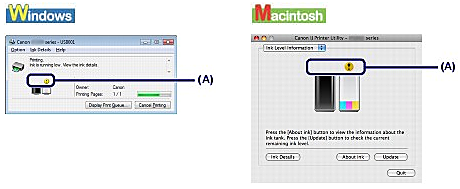
(A) Check if any symbol appears on the screen.
- Ink with
 (Ink low) is running low. You can continue printing for a while, but we recommend you to have a new FINE Cartridge available.
(Ink low) is running low. You can continue printing for a while, but we recommend you to have a new FINE Cartridge available.
Follow the procedure below to open each of the confirmation screens.

(1) Open the printer properties dialog box.
(2) Click the Maintenance tab, and View Printer Status.
To confirm the ink level information, click the Ink Details menu.
NOTE
- You can also display the printer status monitor by clicking Canon XXX (where "XXX" is your printer's name) which appears on the taskbar during printing.

(1) Open the Canon IJ Printer Utility.
(2) Select Ink Level Information in the pop-up menu.
To confirm the ink level information, click Ink Details.