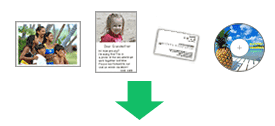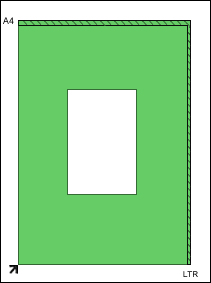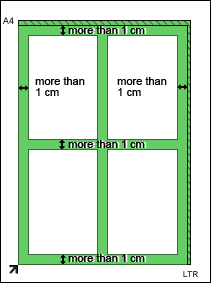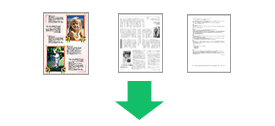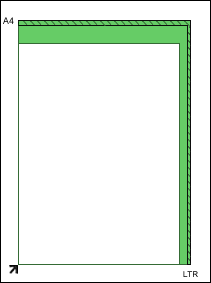Solution
Learn how to place documents on the machine's Platen. Place documents correctly according to the type of document to be scanned. Otherwise, documents may not be scanned correctly
IMPORTANT
- Close the Document Cover when scanning documents.
- Place documents as described below to allow the machine to detect the document automatically. When scanning by specifying the document size, always align an upper corner of the document with the corner at the arrow of the Platen, regardless of the document type.
- Do not place items that weigh 4.4 lbs (2.0 kg) or more on the Platen. Also, do not press on the document with a force exceeding 4.4 lbs (2.0 kg).
When Scanning Photos, Hagaki, Business Cards or CD/DVD
- Placing a Single Document
Place the document face-down on the Platen, with 3/8 inches (1 cm) or more space between the edges of the Platen and the document.
IMPORTANT
- If the document is large (such as an A4 photo) and cannot be placed away from the edges/arrow of the Platen, scan by specifying the file format.
- Reflective CD/DVD labels may not be scanned properly.
- Placing Multiple Documents
Allow 3/8 inches (1 cm) or more space between the edges of the Platen and documents, and between documents.
REFERENCE
- You can place up to 10 documents.
- Positions of slanted documents (10 degrees or less) are corrected automatically.
When Scanning Magazines, Newspapers or Text Documents
Place the document face-down on the Platen and align an upper corner of the document with the corner at the arrow of the Platen.