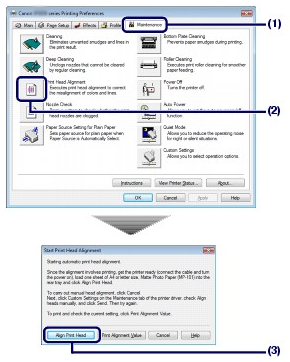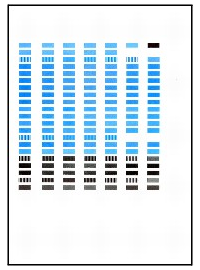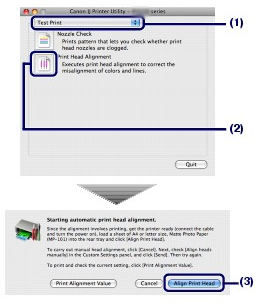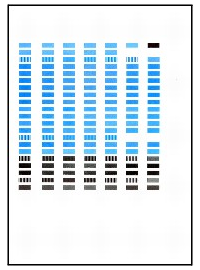Solution
If printed ruled lines are misaligned or print results are otherwise unsatisfactory, adjust the print head position.
You need to prepare: a sheet of A4 or Letter-sized supplied paper or Canon Matte Photo Paper MP-101
REFERENCE
- If the Inner Cover is open, close it.
Aligning the Print Head without a computer
- You can also align the Print Head from the printer itself using the RESUME/CANCEL button.
1. Make sure that the power is turned on and a sheet of A4 or Letter-sized supplied paper or Canon Matte Photo Paper MP-101 is loaded in the Rear Tray. Load them with the printing side (whiter side) facing you in the Rear Tray.
2. Open the Paper Output Tray gently, and extend to open the Output Tray Extension.
3. Hold down the RESUME/CANCEL button until the Power lamp flashes green four times, and then release it immediately.
The print head alignment pattern will be printed. Do not open the Top Cover while printing is in progress.
The print head position is adjusted automatically when the printer finishes printing the print head alignment pattern.
1. Make sure that the power is turned on and a sheet of A4 or Letter-sized supplied paper or Canon Matte Photo Paper MP-101 is loaded in the Rear Tray.
Load them with the printing side (whiter side) facing you in the Rear Tray.
2. Open the Paper Output Tray gently, and extend to open the Output Tray Extension.
3. Open the printer properties dialog box.
4. Adjust the print head position.
(1) Click the Maintenance tab.
(2) Click Print Head Alignment.
(3) Confirm the displayed message, and click Align Print Head.
The print head alignment pattern will be printed and the printer will adjust the print head position automatically. Do not open the Top Cover while printing is in progress. Printing takes about 7 minutes to complete.
REFERENCE
- The pattern will be printed in black and blue.
- If the adjustment has failed, the Alarm lamp will flash.Refer to the "Eleven flashes: Automatic Print Head Alignment failed." in the [ Alarm Lamp Flashes Orange ].
- If the above does not improve the print results, align the Print Head manually.
1. Make sure that the power is turned on and a sheet of A4 or Letter-sized supplied paper or Canon Matte Photo Paper MP-101 is loaded in the Rear Tray.
Load them with the printing side (whiter side) facing you in the Rear Tray.
2. Open the Paper Output Tray gently, and extend to open the Output Tray Extension.
3. Open the Canon IJ Printer Utility dialog box.
4. Adjust the print head position.
(1) Select Test Print in the pop-up menu.
(2) Click Print Head Alignment.
(3) Confirm the displayed message, and click Align Print Head.
The print head alignment pattern will be printed and the printer will adjust the print head position automatically. Do not open the Top Cover while printing is in progress. Printing takes about 7 minutes to complete.
REFERENCE
- The pattern will be printed in black and blue.
- If the adjustment has failed, the Alarm lamp flashes.Refer to the "Eleven flashes: Automatic Print Head Alignment failed." in the [ Alarm Lamp Flashes Orange ].
- If the above does not improve the print results, align the Print Head manually.