Cleaning the Print Head Deeply
29-May-2008
8200201000
Solution
If print quality does not improve by standard cleaning of the Print Head, clean the Print Head deeply. Cleaning the Print Head deeply consumes more ink than standard cleaning of the Print Head, so clean the Print Head deeply only when necessary.
1. Make sure that the power is turned on.
2. Open the printer properties dialog box.
3. Clean the Print Head deeply.
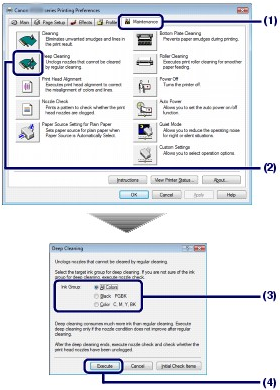
(1) Click the Maintenance tab.
(2) Click Deep Cleaning.
(3) Select the ink group to clean deeply.
When cleaning the nozzles of black ink tanks: Select Black if there are missing lines in PGBK of the nozzle check pattern, or Color if there are white streaks in BK of the nozzle check pattern.
For details on the nozzle check pattern, see [ Printing the Nozzle Check Pattern ].
(4) Click Execute.
REFERENCE
Clicking Initial Check Items displays the items to be checked before cleaning the Print Head deeply.
(5) Confirm the displayed message and click OK.
The printer starts cleaning the Print Head deeply when the Power lamp starts flashing green.
Do not perform any other operations until the printer completes the deep cleaning of the Print Head. This takes about 3 minutes.
4. Print the nozzle check pattern to check the print head condition.
See [ Printing the Nozzle Check Pattern ].
REFERENCE
- If the problem is not resolved, open the Top Cover to confirm that the ink is remaining, turn off the printer, then clean the Print Head deeply again after 24 hours.
- If this does not solve the problem, the Print Head may be damaged. Contact the Canon service representative.
1. Make sure that the power is turned on.
2. Open the Canon IJ Printer Utility dialog box.
3. Clean the Print Head deeply.

(1) Make sure that Cleaning is selected in the pop-up menu.
(2) Click Deep Cleaning.
(3) Select the ink group to clean deeply.
When cleaning the nozzles of black ink tanks: Select Black if there are missing lines in PGBK of the nozzle check pattern, or Color if there are white streaks in BK of the nozzle check pattern.
For details on the nozzle check pattern, see [ Printing the Nozzle Check Pattern ].
(4) Click OK.
The printer starts cleaning the Print Head deeply when the Power lamp starts flashing green.
Do not perform any other operations until the printer completes the deep cleaning of the Print Head. This takes about 3 minutes.
REFERENCE
Clicking Initial Check Items displays the items to be checked before cleaning the Print Head deeply.
4. Print the nozzle check pattern to check the print head condition.
See [ Printing the Nozzle Check Pattern ].
REFERENCE
- If the problem is not resolved, open the Top Cover to confirm that the ink is remaining, turn off the printer, then clean the Print Head deeply again after 24 hours.
- If this does not solve the problem, the Print Head may be damaged. Contact the Canon service representative.