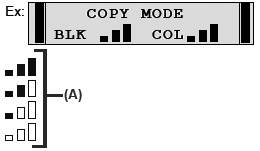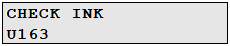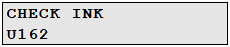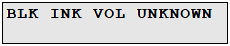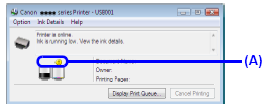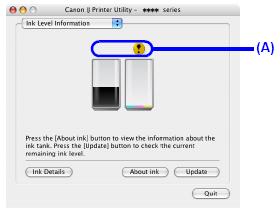Solution
You can confirm the status of FINE Cartridges in the following ways:
- With the LCD of this Machine
- With the Computer Screen
NOTE
The ink level detector is mounted on the machine to detect the remaining ink level. The machine considers as ink is full when a new FINE Cartridge is installed, and then starts to detect a remaining ink level. If you install a used FINE Cartridge, the indicated ink level of it may not be correct. In such case, refer to the ink level information only as a guide.
With the LCD of this Machine
You can check the current ink level by pressing the COPY button, the SCAN button, the MEMORY CARD button, or the Photo Index Sheet button. The LCD will display the ink level for a few seconds.
(A) Indicates the remaining ink volume at four different levels.
Follow the procedure below to open each of the confirmation screens.
1. Open the printer properties dialog box.
2. Click View Printer Status on the Maintenance sheet.
To confirm the FINE Cartridge information, click the Ink Details menu.
NOTE
You can also display the printer status monitor by clicking Canon XXX Printer (where "XXX" is your machine's name) which appears on the taskbar during printing.
1. Open the Canon IJ Printer Utility.
2. Select Ink Level Information in the pop-up menu.
To confirm the FINE Cartridge information, click Ink Details.